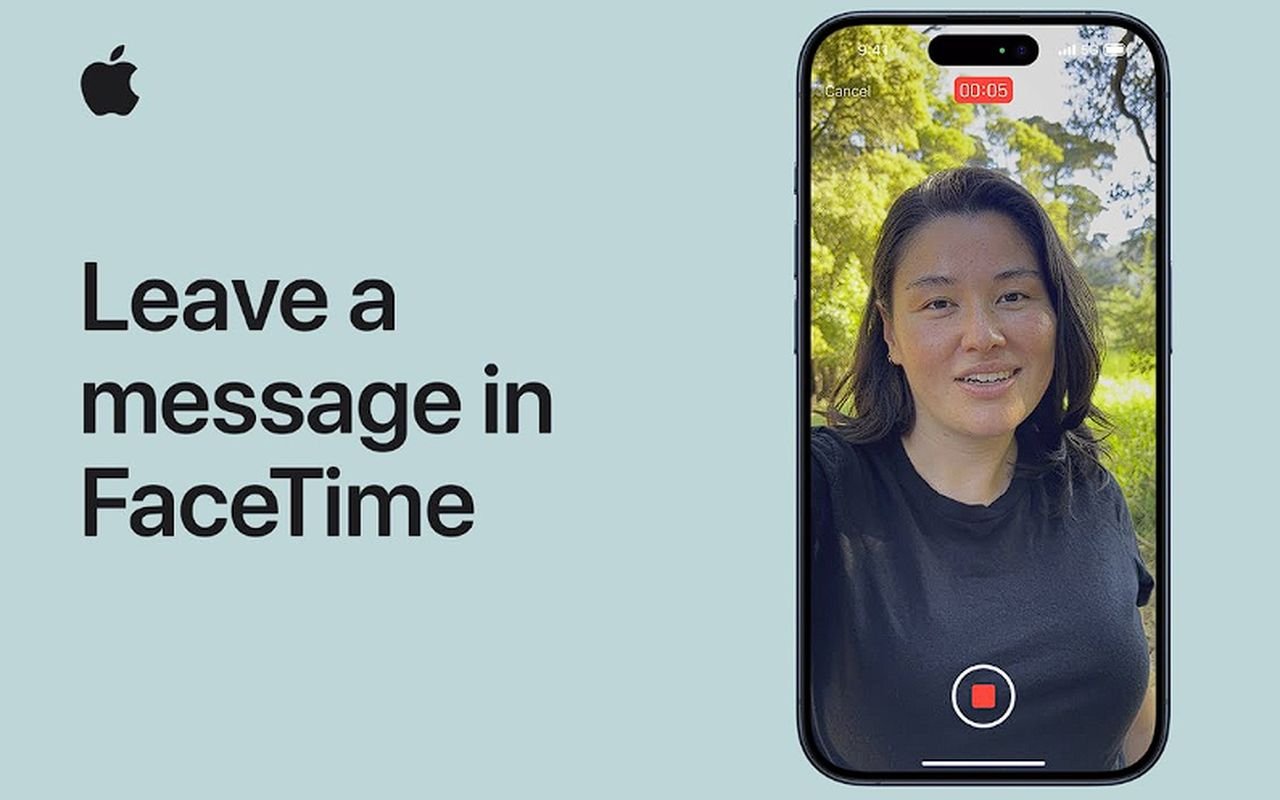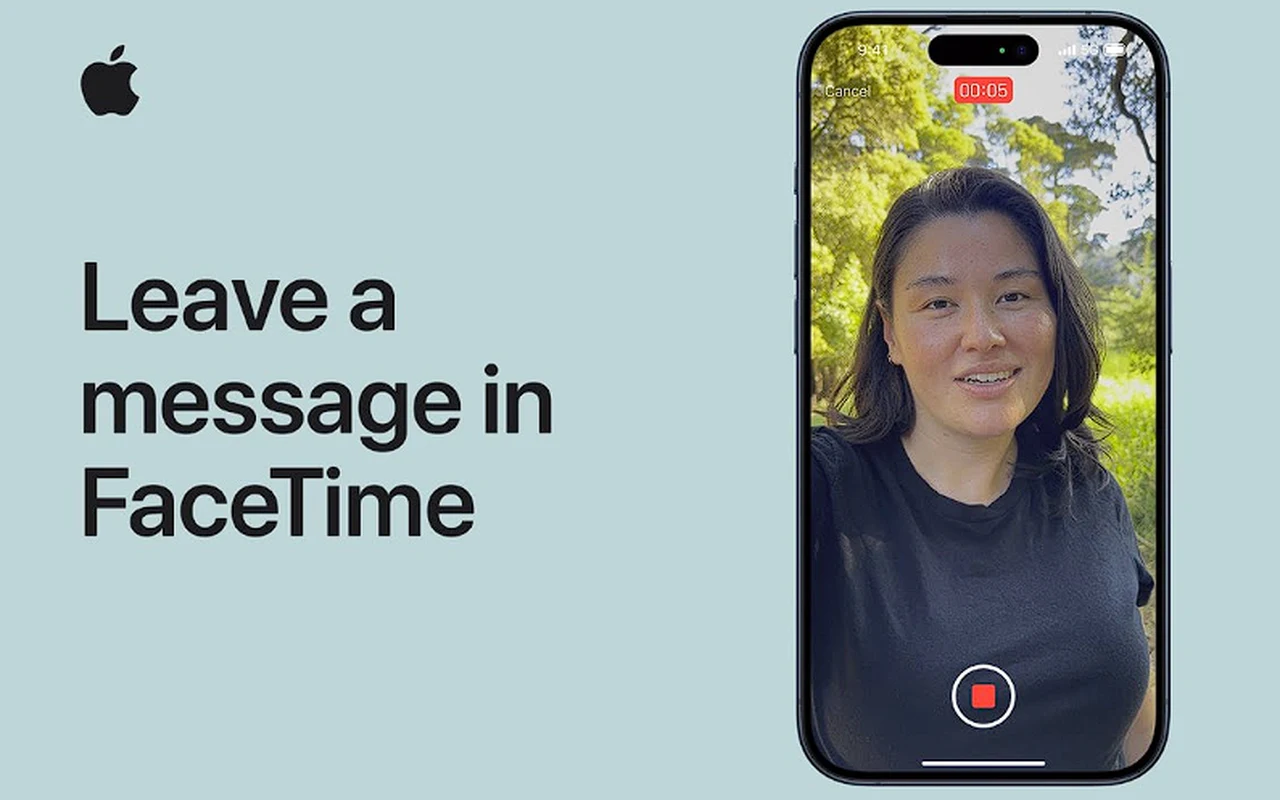
With the release of iOS 17 Apple has added a wealth of new functionality, features and enhancements to its mobile operating system. One of which is the ability to now leave FaceTime iPhone video messages and audio if someone misses your call. Once you have left a message your friends and family can even play your message on their Apple Watch, making it even more convenient to stay in touch.
This guide will show you how to record and send video messages when your FaceTime call is not answered. The first step in leaving a video message on FaceTime is initiating a call. If the person on the other end does not pick up the call, an option appears on the screen to record a video. Upon tapping this option, a countdown begins from 5 to 1, after which you can begin recording your message. The interface is user-friendly, featuring a “Call Again” button and a “Record Video” button for easy navigation.
How to leave and iPhone video message using FaceTime
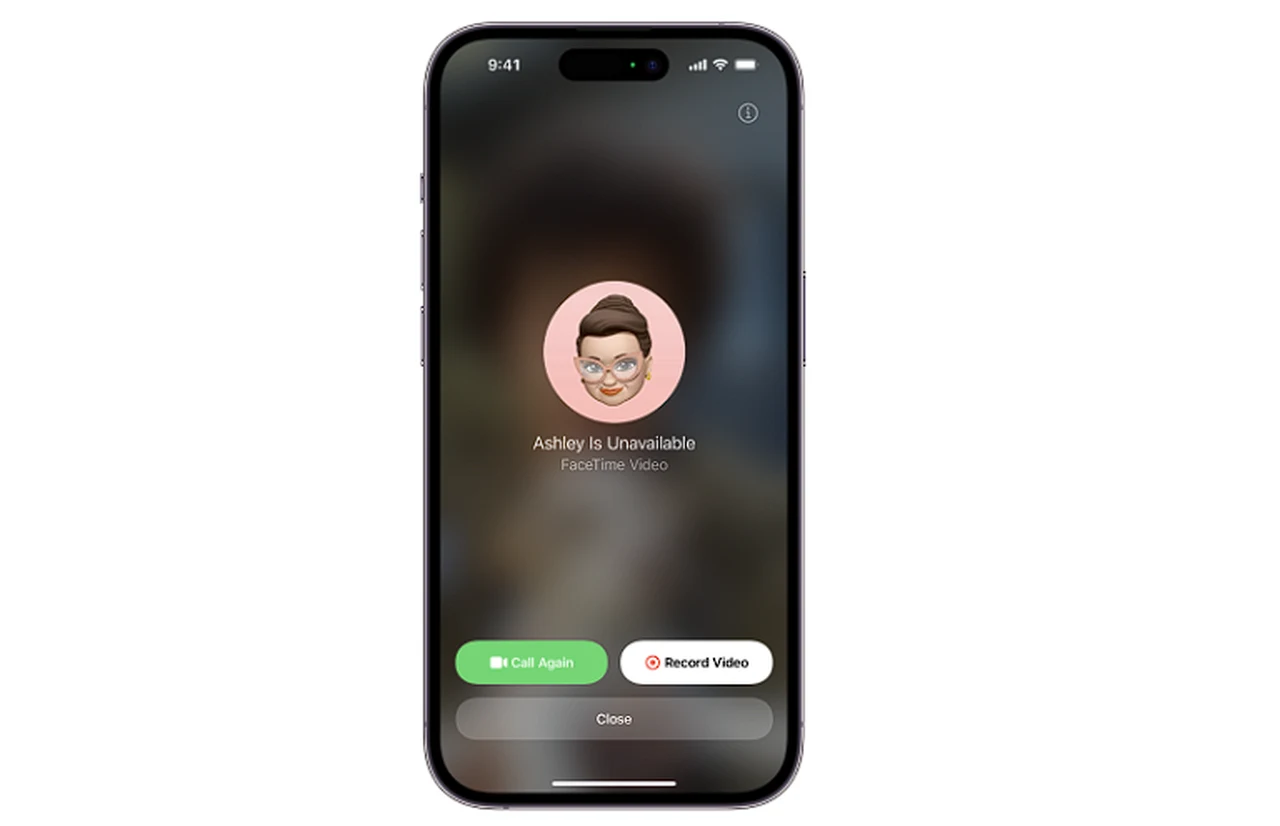
Once you’ve recorded your message, several options become available. You can choose to send the recorded message immediately by tapping the Up button, or you can opt to rerecord the message if you’re not satisfied with the initial recording. There’s also an option to save the video message to your Photos app for future use. After sending the video message, the recipient is notified of the message.
Other articles we have written that you may find of interest on the subject of Apple’s iOS 17 mobile operating system :
Interestingly, FaceTime’s video message feature is not limited to iPhones and iPads. Recipients can even play these messages on their Apple Watch, making it a versatile tool for communication across various Apple devices. To do this, they simply need to open the notification center, tap on the message, and hit play to watch the video.
Live Voicemail
In the US and Canada, there’s an additional feature for FaceTime audio calls known as Live Voicemail. If the person you’re calling doesn’t answer, and you’re a known contact, you’re prompted to leave a voicemail. If the recipient has Live Voicemail turned on in their settings, your message is transcribed on their screen in real time, giving them an idea of what you’re calling about and the option to pick up your call.
Live Voicemail is available only in English in the U.S. and Canada, excluding Guam, Puerto Rico, and the U.S. Virgin Islands.
It’s important to note that there are some restrictions to these features. For instance, you can only receive video messages from saved contacts, people you’ve called, and people suggested by Siri. Moreover, not all countries or regions have access to FaceTime. Therefore, availability may vary depending on your location.
IOS 17’s FaceTime video message feature offers a unique way to communicate and stay connected with friends and family. Whether you’re leaving a heartfelt message for a loved one or sending a quick update to a colleague, this feature ensures your messages are delivered and received in a personal and engaging way.
If you would like to learn more about how to use your iPhone, iPad or MacBook. It might be worth your while jumping over to the official Apple support website. Or booking an appointment with an Apple Genius Bar representative who will be able to provide further advice in person.
Filed Under: Apple, Guides, Top News
Latest timeswonderful Deals
Disclosure: Some of our articles include affiliate links. If you buy something through one of these links, timeswonderful may earn an affiliate commission. Learn about our Disclosure Policy.