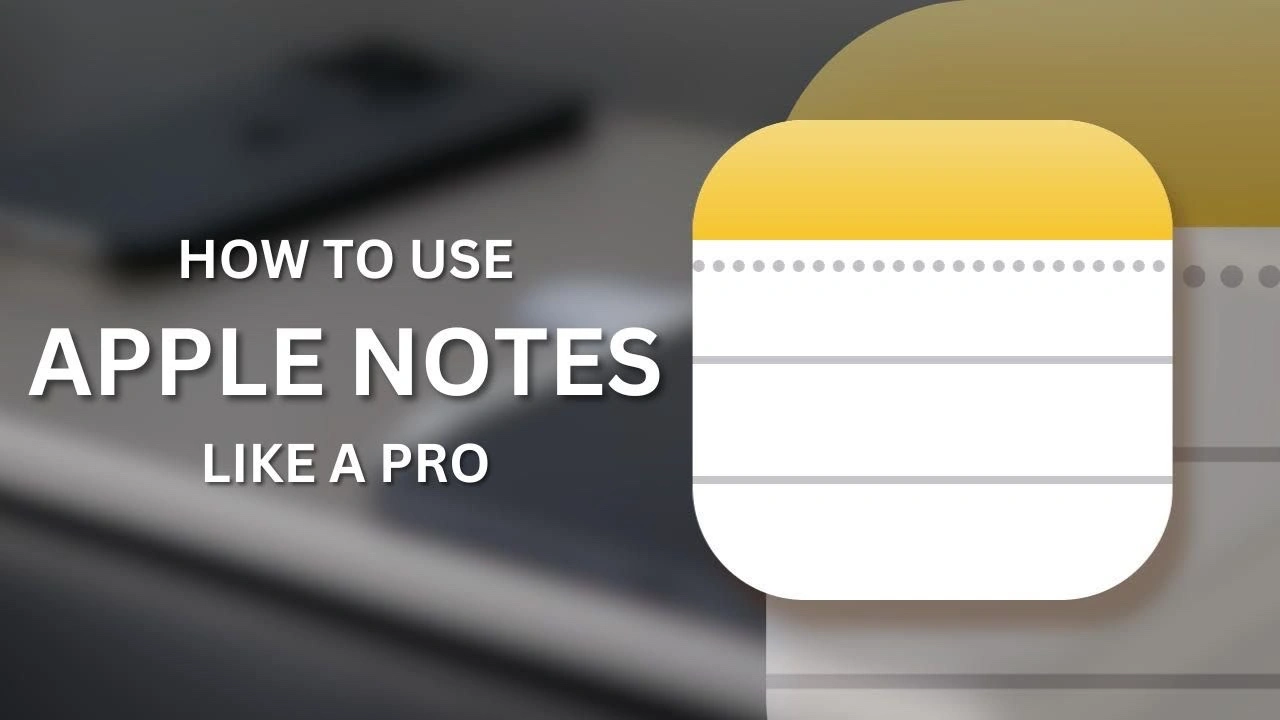
This guide is designed to show you how to get the most out of Apple Notes on the iPhone and iPad. Apple Notes has evolved significantly, becoming more than just a basic note-taking app. It’s a powerful tool for organization, productivity, and creativity, seamlessly integrating across the Apple ecosystem. Whether you’re a student, professional, or just someone looking to keep your thoughts and tasks organized, understanding how to leverage Apple Notes can significantly enhance your efficiency. This article delves into the various features of Apple Notes and how to use them effectively.
Embrace Simplicity and Cross-Device Compatibility
One of the key strengths of Apple Notes is its simplicity and compatibility across Apple devices. With each software update, the app becomes more intuitive, ensuring your notes are always within reach, whether you’re on your iPhone, iPad, or Mac. This cross-device compatibility ensures that your notes are always synced and up-to-date, making it easy to pick up where you left off, regardless of the device you’re using.
Organize with Folders and Smart Folders
Organization is crucial in managing your notes. Apple Notes allows you to create folders and subfolders, helping you categorize your notes effectively. For an even more organized approach, use Smart Folders. These folders automatically organize your notes based on tags and filters, streamlining your note management and saving you time.
Utilize the QuickNotes Feature
QuickNotes is a game-changer for rapid note-taking. Available on iPhones, iPads, and Macs, this feature is perfect for jotting down thoughts, creating checklists, or to-do lists on the fly. Mac users have the added benefit of preventing new QuickNotes from merging with old ones, keeping your thoughts organized and distinct.
Continuity and iCloud Syncing
The seamless syncing of notes across devices via iCloud is a standout feature. This ensures that your notes are always accessible and current, no matter which device you’re using. This continuity is a cornerstone of the Apple ecosystem, making your notes an extension of your thoughts across all your devices.
Integration with Other Apple Devices
Apple Notes isn’t just about text You can scan documents with your iPhone or sketch diagrams on your iPad, directly integrating these elements into your notes. This feature is particularly useful for students and professionals who need to incorporate various media types into their notes.
Explore Note Formatting and Tools
Don’t limit yourself to plain text. Apple Notes offers a variety of formatting options, including text styles, bullet points, and checklists. You can also insert and adjust tables to fit your screen size. For those who prefer a more hands-on approach, the drawing and annotation tools are particularly useful on the iPhone and iPad.
Ensure Security and Accessibility
Security is paramount, and Apple Notes lets you lock and unlock notes using Face ID. Additionally, intuitive swiping gestures make pinning, sharing, and organizing notes effortless.
Home Screen Quick Access
For even faster access to key features, long-press the Notes app icon on your home screen. This provides shortcuts to creating new checklists or scanning documents, enhancing your productivity.
Master Link Handling
Apple Notes can automatically add links from Safari and create clickable previews. With the latest iOS and macOS updates, the app introduces enhanced capabilities for adding and managing links between notes and web pages.
Document Scanning and PDF Handling
Scanning documents and handling PDFs is straightforward with Apple Notes. The app’s search function can even find words within scanned documents and PDFs, making it a valuable tool for managing a wide range of documents.
Summary
Apple Notes is more than just a note-taking app; it’s a comprehensive tool for managing information, ideas, and tasks. By utilizing its full range of features, you can transform your productivity and organizational skills. Whether you’re a student, professional, or anyone in between, Apple Notes is a powerful ally in your daily life.
Source & Image Credit: Shiv
Filed Under: Apple, Apple iPhone, Guides
Latest timeswonderful Deals
Disclosure: Some of our articles include affiliate links. If you buy something through one of these links, timeswonderful may earn an affiliate commission. Learn about our Disclosure Policy.

