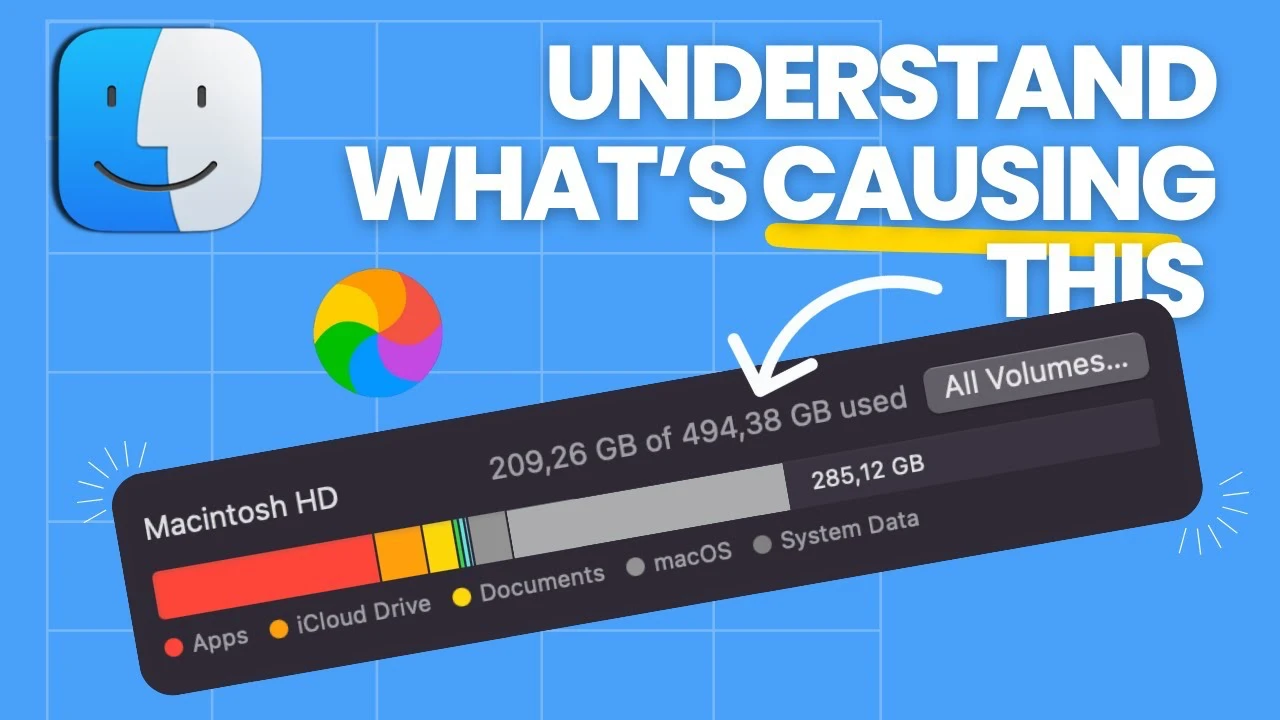
In this article we will look at how you can declutter your Mac and manage your System Data. Are you struggling with a Mac that’s sluggish and low on space? You’re not alone. Many Mac users find themselves grappling with large system data storage. Fortunately, there’s a solution. This video below from Amir Bendabi delves into effective strategies for managing system data and freeing up space on your Mac.
Addressing System Data Storage:
Firstly, let’s talk about system data. It’s a common culprit for taking up significant space on your Mac. If you’ve noticed your computer slowing down, it’s time to take a closer look at what’s hogging your storage. A previous video on this topic garnered much attention, highlighting its relevance among Mac users.
Spotting the Storage Hogs:
So, where to begin? Identifying large files and folders is key. For instance, Adobe applications and their caches can be substantial storage consumers. But remember, what’s sizable in one case may differ in another. It’s about finding what’s large in your specific situation.
Navigating with Ease:
Navigating these storage-heavy folders doesn’t have to be a maze. With simple commands in Finder, such as Command + Shift + G, you can effortlessly access system libraries and caches. A step-by-step guide through these processes can make it a breeze.
Delete with Care:
Now, before you start deleting files, a word of caution: not all files are expendable. Some might look unimportant but are crucial for your system’s functionality. It’s essential to understand what you’re deleting to avoid unintended consequences.
A Practical Approach:
Practical demonstrations, like removing outdated Adobe files, can be incredibly helpful. Watching someone navigate this process provides clarity and confidence when you decide to do it yourself.
Know Your System Inside Out:
Understanding your system folders and applications is crucial. There are certain areas and pre-installed applications that are best left untouched to ensure the smooth running of your Mac.
Learning from Examples – Final Cut Pro:
Take, for example, Final Cut Pro. Improper settings in such applications can lead to excessive storage usage. Adjusting these settings can prevent unnecessary space consumption.
Engaging with the Audience:
Addressing viewer comments and questions is an integral part of learning. It shows a commitment to resolving common issues and enhancing user experience.
Wrapping It Up:
Finally, wrapping up with a clear summary of the key points helps reinforce what you’ve learned and ensures you’re ready to tackle your Mac’s storage issues.
By following these steps, you can effectively manage your Mac’s system data and clear up space. This not only improves your Mac’s performance but also enhances your overall user experience. Remember, the key is understanding what consumes space and tackling it with knowledge and caution.
You will be pleased to know that managing your Mac’s storage doesn’t have to be a daunting task. With the right approach and understanding, you can keep your system running smoothly and efficiently. We hope that you find this article on how to declutter your Mac and manage your System Data useful.
Source & Image Credit: Amir Bendabi
Filed Under: Apple, Guides, Laptops
Latest timeswonderful Deals
Disclosure: Some of our articles include affiliate links. If you buy something through one of these links, timeswonderful may earn an affiliate commission. Learn about our Disclosure Policy.

