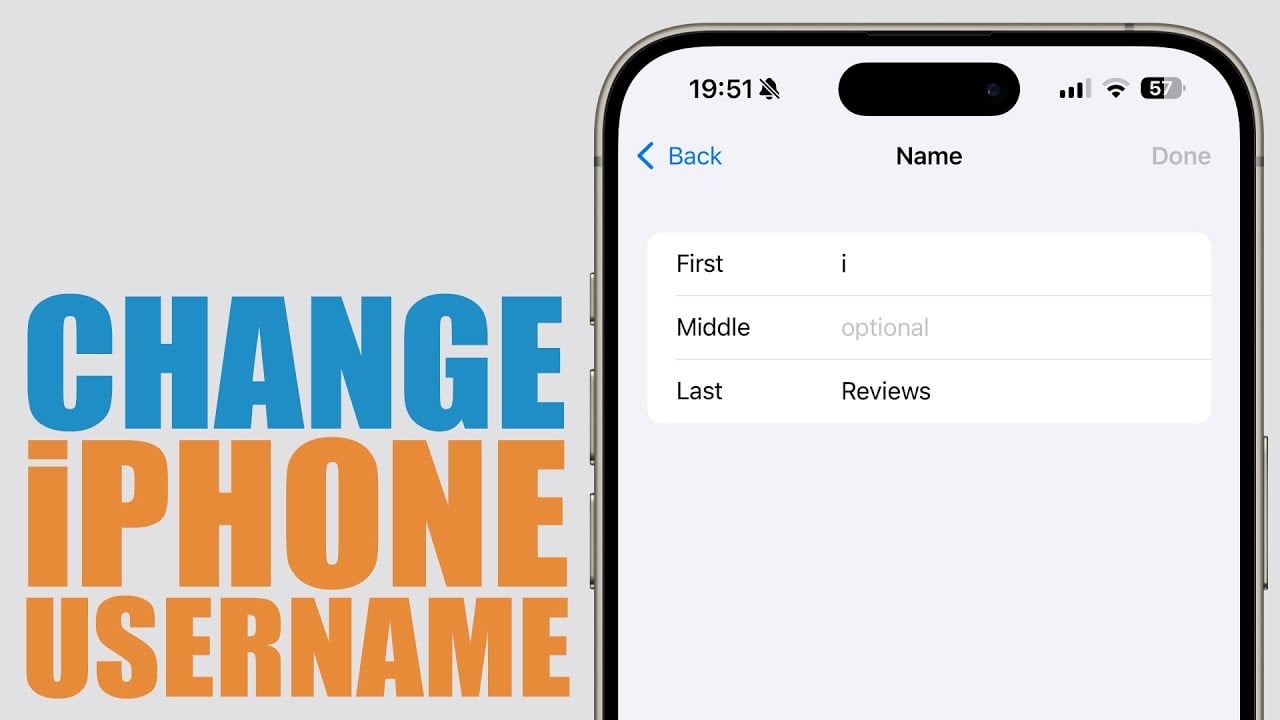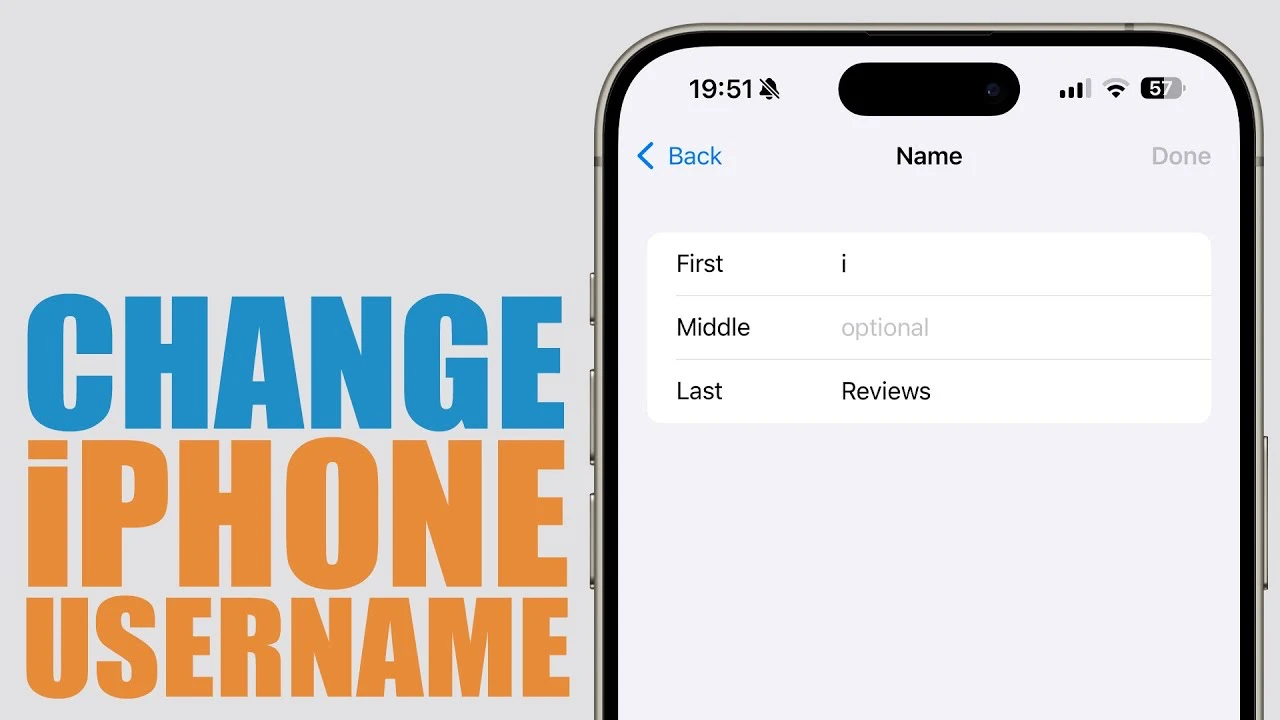
If you want to change your iPhone username, we have an awesome video that explains exactly how this can be done. If you’re looking to add a personal touch to your iPhone and Apple Music profile, altering your username is a straightforward process that can significantly impact how you’re identified across your device and services. The video below from iReviews will walk you through the steps to modify your username via the Apple ID settings, ensuring the new name appears across various system components, including the Settings app and Apple Music.
Personalizing Your iPhone Experience:
Your iPhone is more than just a device; it’s a personal companion that reflects your identity. The name associated with your Apple ID is prominently displayed at the top of the Settings app and influences how you are recognized across Apple services. Here’s how you can make it truly yours:
- Navigating iPhone Settings: Begin by opening the Settings app on your iPhone. You’ll see your current name displayed at the top; this is the name linked to your Apple ID and the one you are about to change.
- Editing Personal Information: Tap on your name to enter the Apple ID menu, then proceed to “Personal Information” followed by “Name.” Here, you are free to update your first, middle, and last names. The adjustments you make will be reflected immediately, though it may take a short period for the changes to propagate across the entire system.
- Customizing Apple Music Profile: For those who utilize Apple Music, this process also allows you to customize how your name appears within the service. Whether you’re looking to add a personal flair with emojis or simply use a different name, the changes will apply to your shared playlists and profile, enhancing your social presence within the Apple Music community.
Practical Tips for a Smooth Transition:
- Quick and Easy Changes: The process is designed to be intuitive and user-friendly, enabling you to personalize your device and services without hassle. Following the steps above, you can swiftly navigate through the settings and implement the desired changes.
- Personalization at Your Fingertips: Adjusting your name not only alters how you’re identified but also allows you to express your personality across your device and Apple Music profile. Whether it’s adopting a nickname or incorporating unique characters, these modifications offer a layer of personalization that enhances your digital experience.
By following this guide, you can easily change your iPhone username, reflecting your 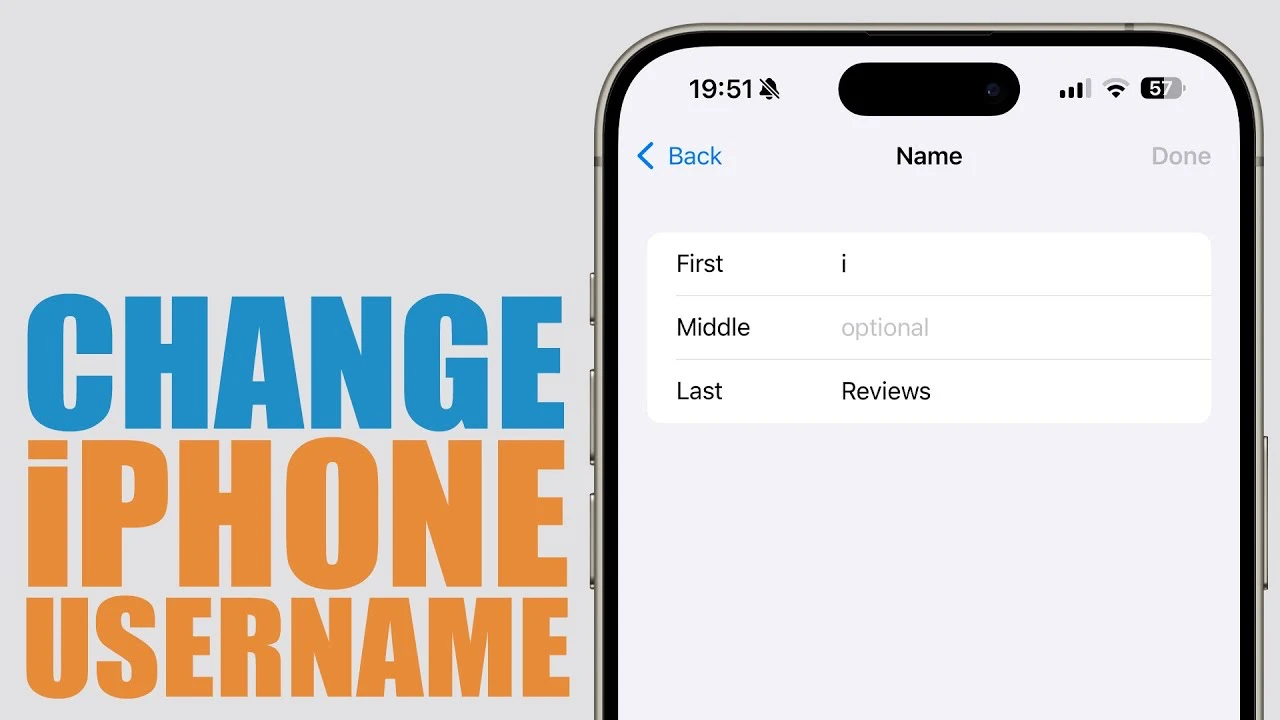 style and preferences across your device and Apple Music. This adjustment is a simple yet effective way to personalize your interaction with your iPhone, ensuring that it truly represents you.
style and preferences across your device and Apple Music. This adjustment is a simple yet effective way to personalize your interaction with your iPhone, ensuring that it truly represents you.
Remember, the steps outlined are meant to guide you through the process efficiently, providing a seamless experience as you customize your digital identity. Whether you’re aiming to refresh your online presence or simply wish for a change, updating your username is a quick and satisfying way to make your mark.
Source & Image Credit: iReviews
Filed Under: Apple, Apple iPhone
Latest timeswonderful Deals
Disclosure: Some of our articles include affiliate links. If you buy something through one of these links, timeswonderful may earn an affiliate commission. Learn about our Disclosure Policy.