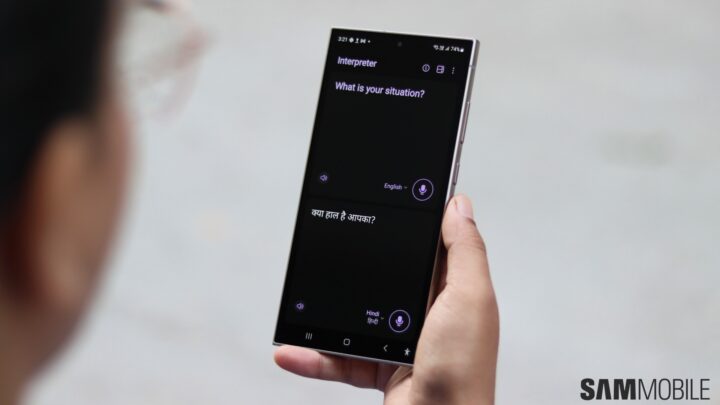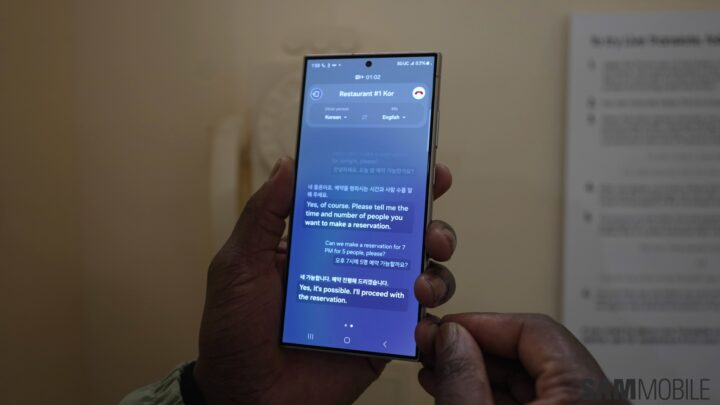[ad_1]
With the Galaxy S24, Samsung introduced Galaxy AI, a suite of AI-powered features useful in everyday tasks. Some of its features allow you to converse freely with people who don’t speak your language. It is handy when traveling outside your country or having international meetings.
This article will explain how you can use Galaxy AI’s Interpreter and Live Translate features to break language barriers and communicate without major issues.
How to use Interpreter and Live Translate on Galaxy phones
You can watch our in-depth video below to see how the Interpreter Mode and Live Translate features work on Galaxy phones running One UI 6.1.
However, not all languages are supported in these modes. Supported languages include Chinese, English (India, US, UK), French, German, Hindi, Italian, Japanese, Korean, Polish, Portuguese (Brazil), Spanish (Mexico, Spain, US), Thai, and Vietnamese.
Use Interpreter mode when talking to someone face-to-face who doesn’t understand your language
When you’re talking to someone face to face, and the other person doesn’t understand your language, you should use the Interpreter Mode on your Galaxy device. Here is how you can use it:
1. Swipe down from the top of the screen on your Galaxy phone. Now, swipe down again to reveal the full Quick Panel screen.
2. Now, find the Interpreter Mode toggle and click on it.
3. The Interpreter Mode will open in full-screen mode. Select your language by tapping the language drop-down menu beside the microphone icon. Now, select the other person’s language by tapping the drop-down menu beside the microphone icon at the top. You can tap the button on the left side of the three-dot menu at the top of the screen to make the phone’s UI face the other person.
4. You can now start talking with the other person, and the voices will be transcribed and translated in real time. You can view the recorded and translated text on the phone’s screen.
This is great when you travel to a different country or city where people don’t speak your language.
Use Live Translate during voice calls
You can use the Live Translate feature to talk on a voice call to someone who doesn’t speak your language. To use it, follow the steps listed below.
1. Open the Phone app on your Galaxy device. Tap the three-dot menu on the top-right part of the screen.
2. Click on Live Translate and turn on the toggle.
3. Scroll down, tap on Language in the Me section, and select your language. In this section, you must choose the language that best suits your preferences. In the Voice section, you can choose the voice option and the speed of the speech using the Speech Rate slider. You can enable the Mute My Voice option if you want the other person to hear your translated voice only.
4. Now, scroll down further. In the Other Person section, select the language of the other person. In the Voice section, you can choose the voice option and the speed of the speech using the Speech Rate slider. You can enable the Mute Other Person’s Voice option if you only want to hear the other person’s voice translated into your language.
5. You can even find the option to select a language for each person in your contact list.
Once you are done, you can make or receive calls from people who don’t speak your language. You can see live-translated text on your phone’s screen during the call.
[ad_2]
Source Article Link