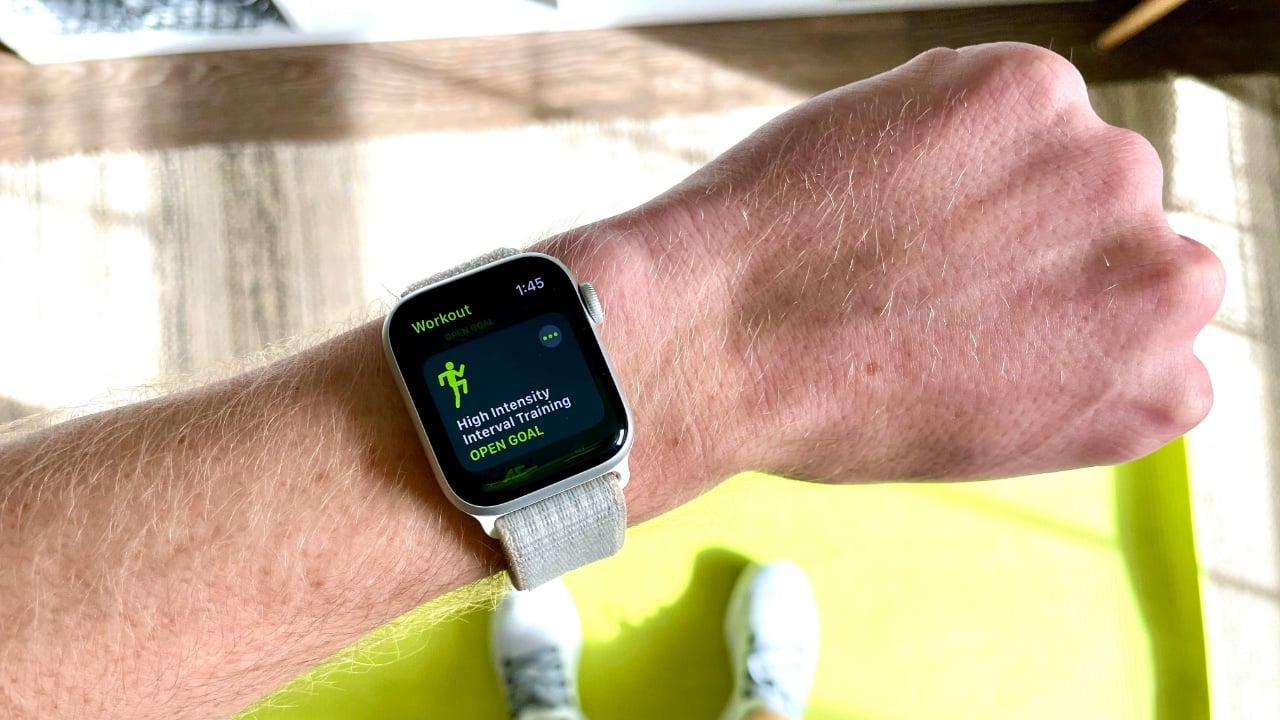I have had many issues with my Apple Watch when the heart rate tracking is not working, this usually happens either at the start of a workout or during a workout, there are several things that you can try to stop this issue from happening on your Apple Watch. This guide was written using the most recent version of Apple’s watchOS software which is watchOS 10.3.1.
The Apple Watch comes equipped with an array of fitness and health-monitoring functionalities, among which the heart rate monitor stands out as a key feature. This innovative tool is designed to provide real-time insights into your cardiovascular health, making it an indispensable companion for both fitness enthusiasts and individuals looking to maintain a healthy lifestyle.
Nevertheless, you might encounter instances where the heart rate monitor does not perform as anticipated. There could be moments when your Apple Watch fails to detect your heart rate accurately, delivers inconsistent readings, or the sensor ceases to function entirely. In such situations, it’s crucial to remain calm and not to let frustration take the upper hand. We have meticulously prepared an exhaustive guide aimed at assisting you through the process of identifying and resolving these issues. This guide is crafted to navigate you through the troubleshooting process systematically, ensuring you can quickly return to making the most of your Apple Watch’s health and fitness tracking capabilities.
Understanding How the Apple Watch Measures Heart Rate
Before we dive into solutions, let’s understand how your Apple Watch measures heart rate. The underside of your Watch uses green LED lights paired with photodiodes to detect blood flow in your wrist. The Watch flashes these lights hundreds of times per second to calculate your heartbeats per minute (BPM).
Troubleshooting Your Heart Rate Sensor
Follow these steps to address problems with your Apple Watch heart rate monitor:
1. Basic Checks
- Ensure Proper Fit: Your Apple Watch needs a snug fit on your wrist (without being too tight) for the sensors to work accurately. If it’s loose, try tightening the band a notch.
- Placement Matters: Ideally, wear your Apple Watch on the top of your wrist. Avoid wearing it too low on your wrist or on your wrist bone.
- Cleanliness is Key: Clean the back of your Apple Watch with a slightly dampened, lint-free cloth to remove sweat, lotion, or other substances that might interfere with the sensor.
2. Check Apple Watch Settings
- Heart Rate Tracking: On your iPhone, go to the Watch app > Privacy > Ensure “Heart Rate” and “Fitness Tracking” are toggled on.
- Workout Power Saving Mode: In the Watch app, go to Workout > Power Saving Mode should be off.
- Wrist Detection: In the Watch app, go to Passcode > Wrist Detection should be on. If you have a passcode, ensure you’re unlocking the Watch after putting it on.
3. Restart Your Devices
Sometimes, a simple restart helps both your Apple Watch and iPhone get back on track.
- Restart Apple Watch: Press and hold the side button until the “Power Off” slider appears. Slide it to turn it off. Wait a few moments, then press and hold the side button again until you see the Apple logo.
4. Update Your Devices
Ensure both your Apple Watch and iPhone are running the latest versions of watchOS and iOS respectively. Software updates may contain fixes for known issues.
5. Unpair and Re-Pair Your Apple Watch
If the issue persists, unpairing and re-pairing may reset the connection and clear out any bugs:
- Open the Watch app on your iPhone.
- Go to the “My Watch” tab.
- Tap on your Apple Watch at the top.
- Tap on the “i” icon next to your Watch.
- Select “Unpair Apple Watch.”
Follow the on-screen instructions to re-pair your watch.
Advanced Considerations
- Tattoos: Dark tattoos under the Apple Watch sensors can interfere with heart rate readings. Try another wrist, or temporarily disable “Wrist Detection” (not ideal for security, but it can help isolate the issue).
- Medical Conditions: Certain medical conditions or medications can affect heart rate readings. If you suspect this is the case, consult with your doctor.