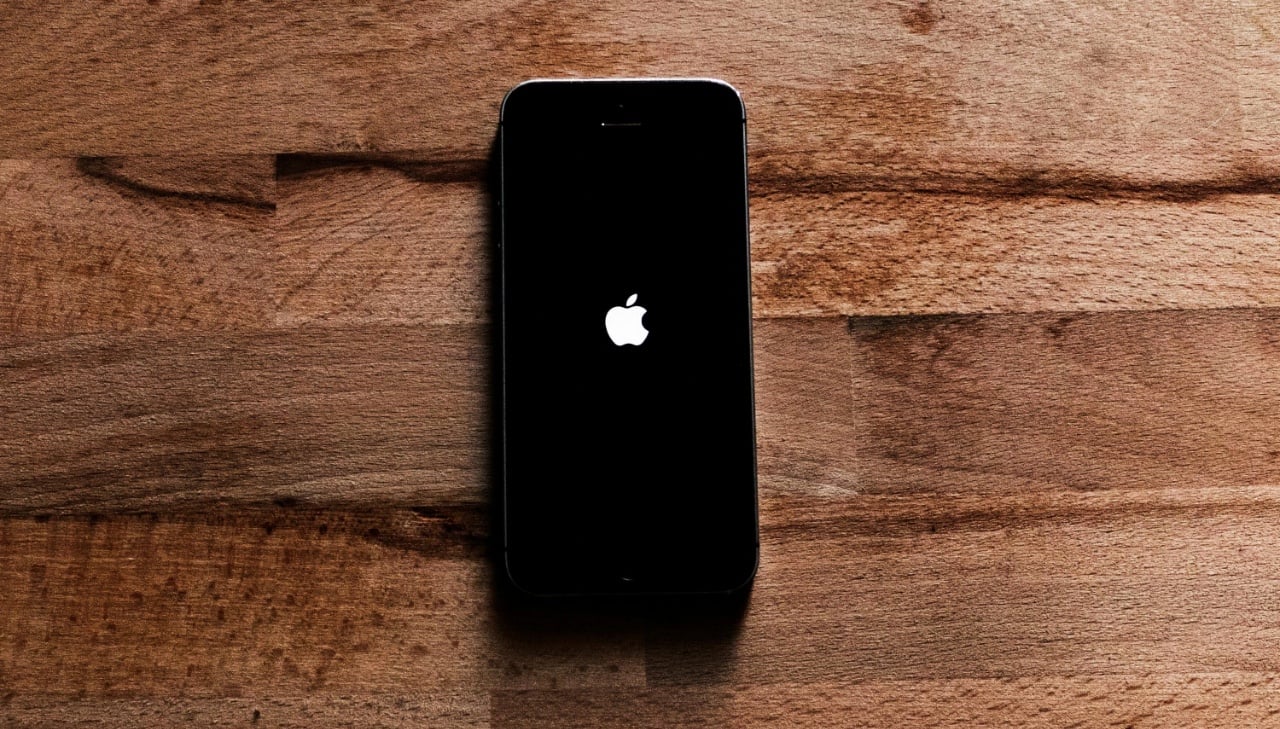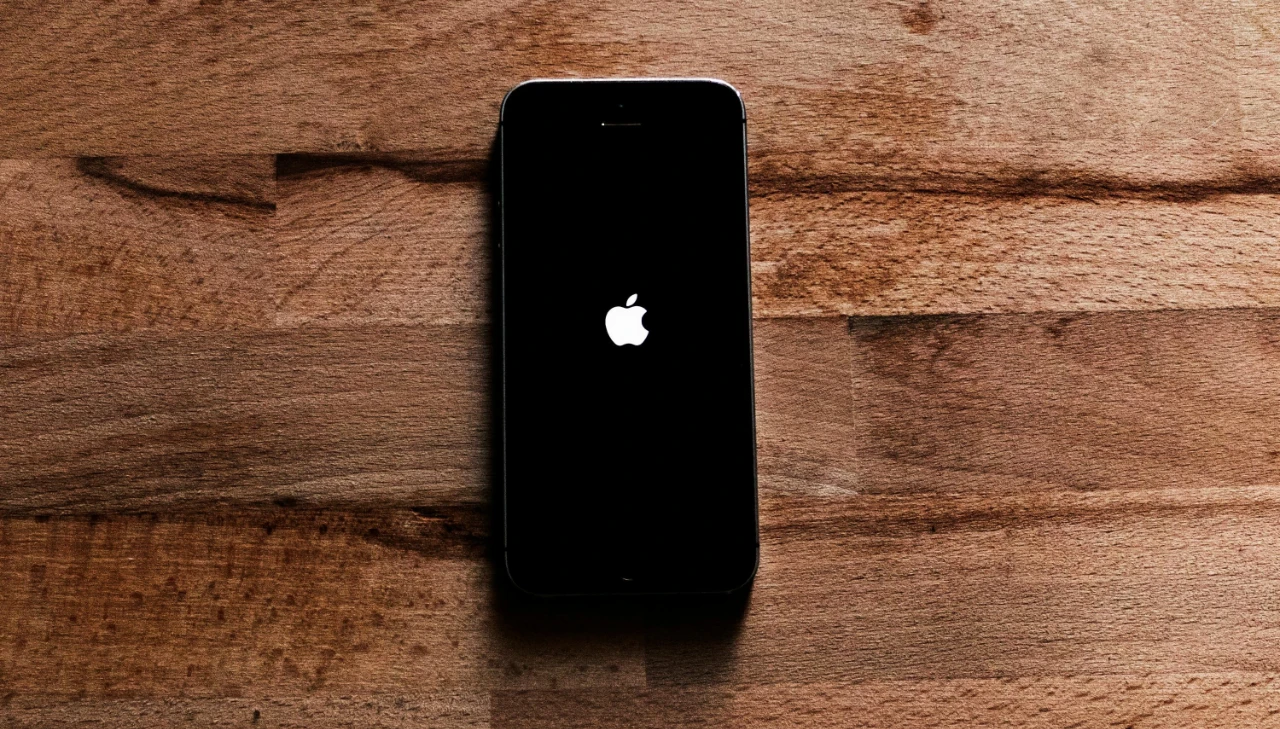
This guide will show you what to do when your iPhone won’t turn on. Dealing with a frozen or unresponsive iPhone can be quite challenging, particularly when you’re in a situation where accessing vital information or making an urgent phone call is essential. Such scenarios can undoubtedly be stressful and inconvenient. However, it’s important to stay calm in these situations. Fortunately, the majority of the time, this issue is not insurmountable. There are a variety of straightforward and effective steps you can follow to troubleshoot and resolve the problem. These methods are designed to help you swiftly restore your iPhone’s functionality, ensuring you can access your important data and make calls as needed. So, even though it may seem daunting at first, rest assured that with a few simple techniques, you can usually get your iPhone back to its normal, responsive state.
Here’s what to do if your iPhone won’t turn on or is frozen:
1. Force Restart
The first thing to try is a force restart. This will restart your iPhone without having to go through the usual shutdown process. The method for force restarting an iPhone varies depending on the model you have:
- iPhone 8 or later, including iPhone SE (2nd and 3rd generation): Press and quickly release the volume up button, then press and quickly release the volume down button. Finally, press and hold the side button until you see the Apple logo.
- iPhone 7: Press and hold the Home button and the side button (or the top button) until you see the Apple logo.
- iPhone 6s or earlier, including iPhone SE (1st generation): Press and hold the Home button and the side button (or the top button) until you see the Apple logo.
2. Charge Your iPhone
If your iPhone is completely dead, it may simply be out of battery. Plug it into a charger and wait for a few minutes. If the battery is very low, it may take a while for the iPhone to respond. You can also try connecting your iPhone to a computer to see if it will charge that way.
3. Check Your Cables and Charger
Make sure that you are using a genuine Apple cable and charger. Damaged or faulty cables can prevent your iPhone from charging properly. Try using a different cable and charger to see if that makes a difference.
4. Update Your iPhone
An outdated iOS version can sometimes cause problems with your iPhone, including freezing and not turning on. Make sure that your iPhone is running the latest version of iOS. You can check for updates by going to Settings > General > Software Update.
5. Restore Your iPhone
If none of the above steps work, you may need to restore your iPhone. This will erase all of your data and settings, so be sure to back up your iPhone before you do this. You can restore your iPhone through iTunes or iCloud.
If you have tried all of these steps and your iPhone is still not working, you may need to take it to an Apple store or authorized service provider for further diagnosis.
Here are some additional tips:
- If your iPhone is frozen with a specific app open, try closing the app. You can do this by double-pressing the Home button (on iPhone 8 or earlier) or swiping up from the bottom of the screen (on iPhone X and later) and holding your finger until the app previews appear. Then, swipe up on the app preview to close it.
- If your iPhone is hot, let it cool down for a few minutes before trying to turn it on.
- If your iPhone has been damaged, such as by being dropped or getting wet, it may be necessary to get it repaired.
I hope this article has helped you get your iPhone back up and running!
Additional Resources:
I would also like to add that if you are not comfortable performing any of these steps yourself, you can always take your iPhone to an Apple store or authorized service provider for help. We hope that you find this article on what to do if your iPhone won’t turn on useful, if you have any questions, comments or suggestions, please leave a comment below and let us know.
Here are some more useful iPhone guides:
Image Credit: Mateusz Dach
Filed Under: Apple, Apple iPhone, Guides
Latest timeswonderful Deals
Disclosure: Some of our articles include affiliate links. If you buy something through one of these links, timeswonderful may earn an affiliate commission. Learn about our Disclosure Policy.