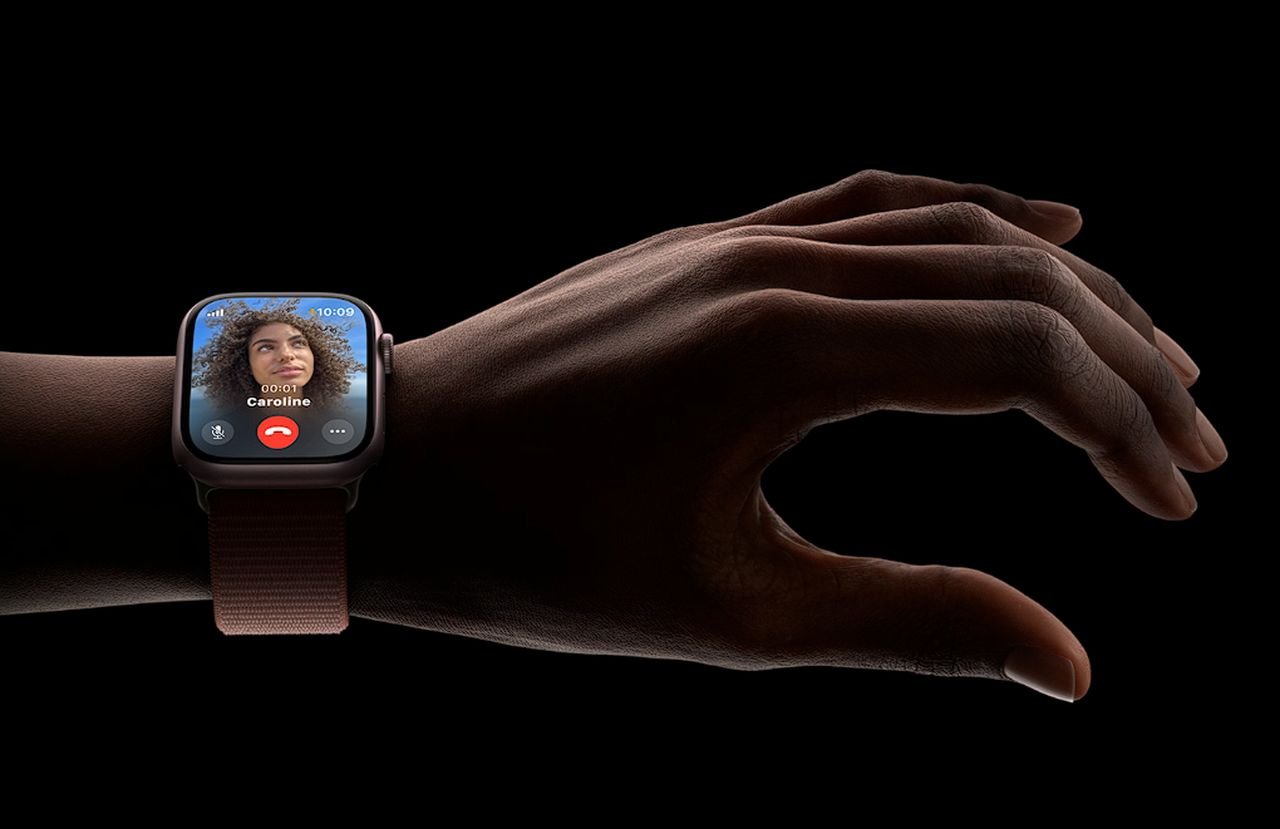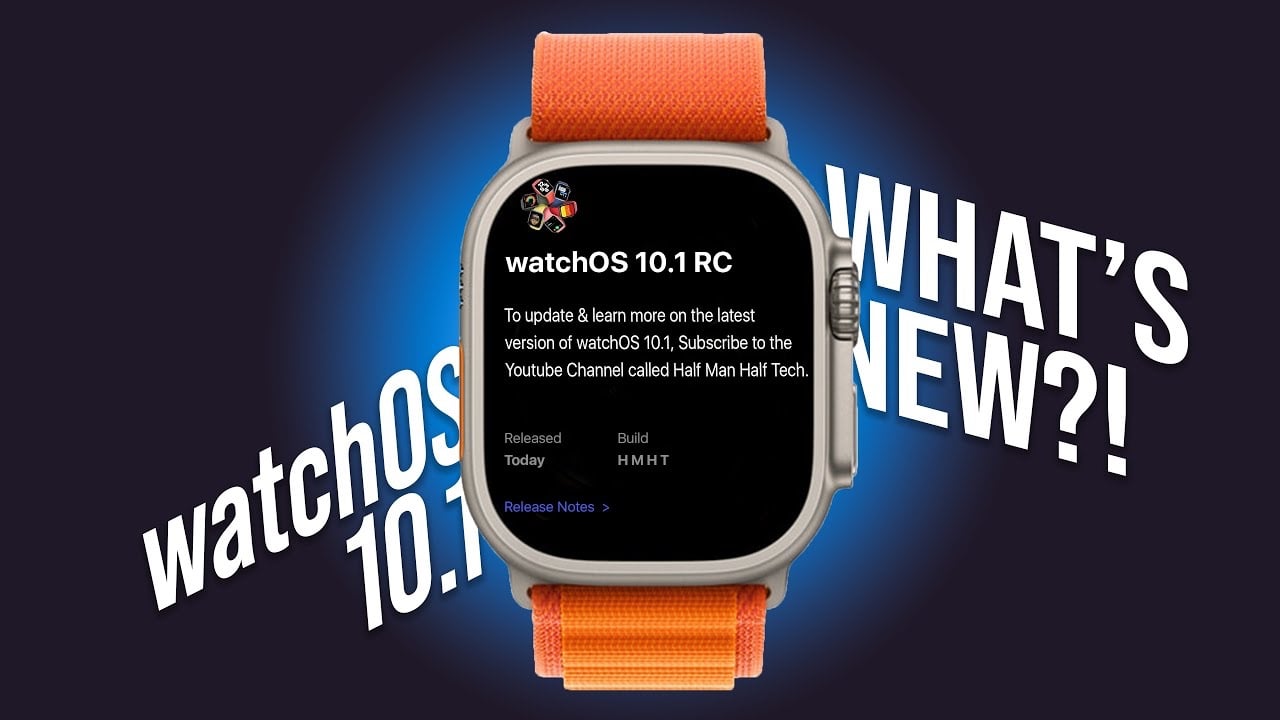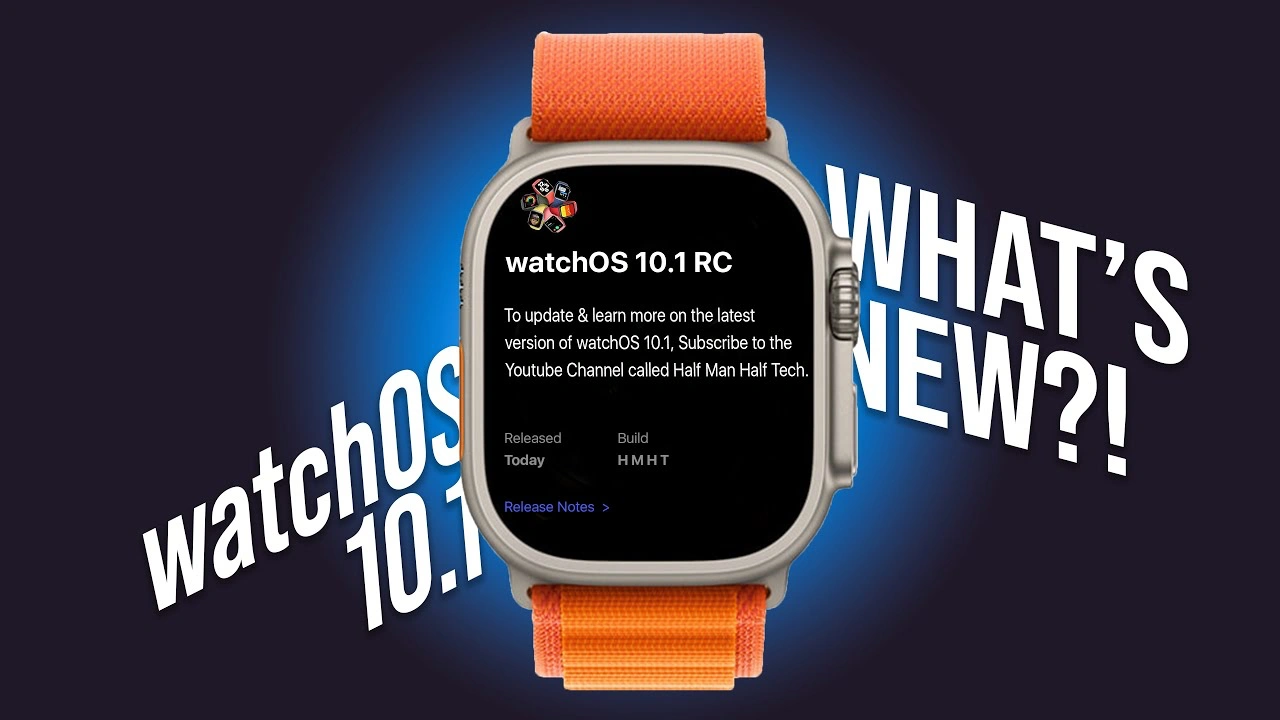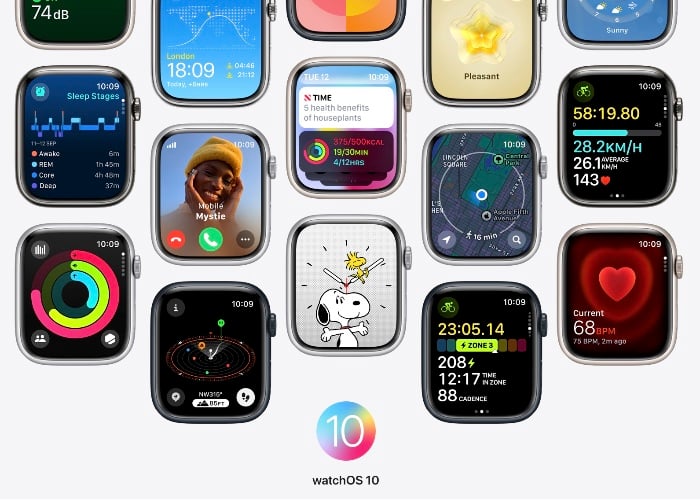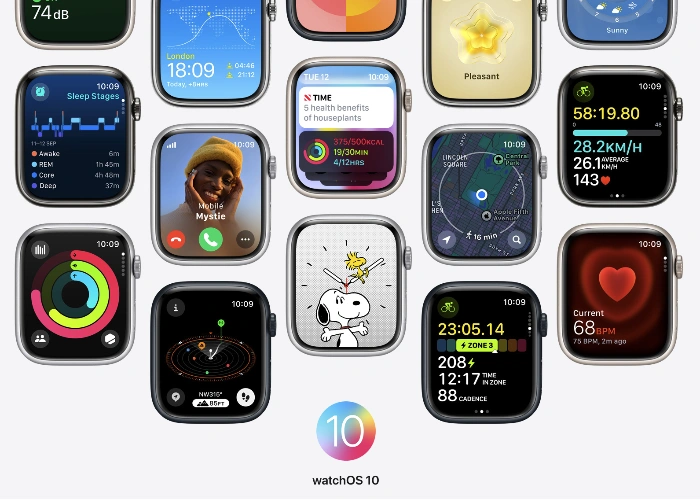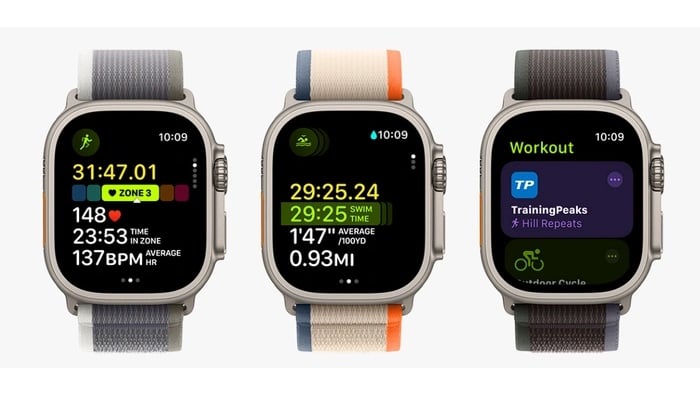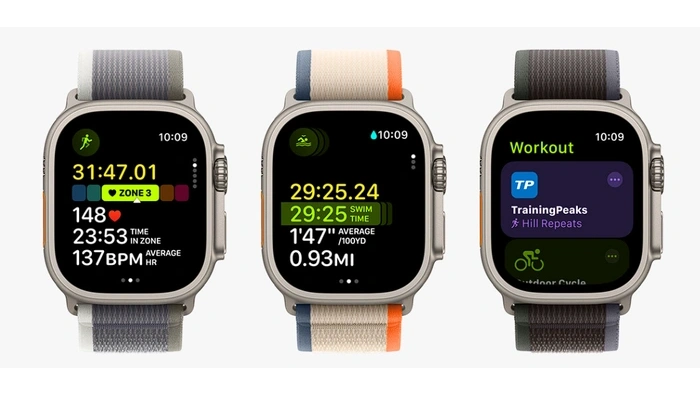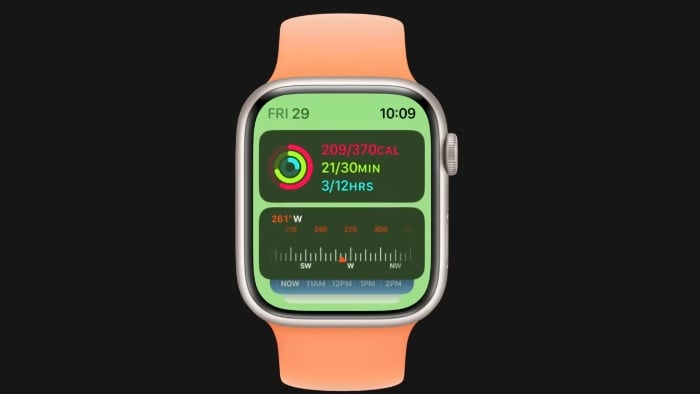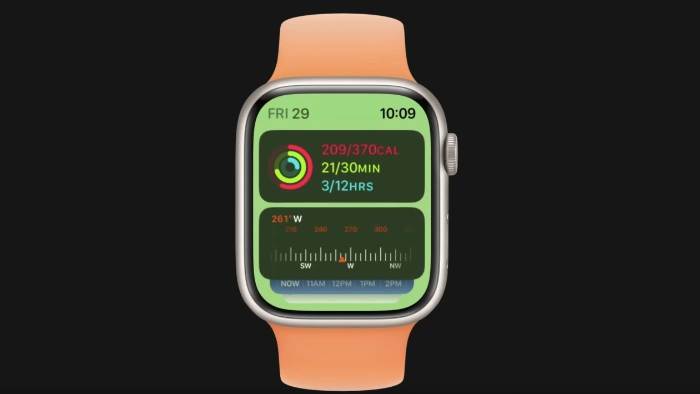Thanks to the rollout of the latest watchOS 10.1 operating system by Apple this week. Users of the latest Apple Watch can now try out the highly anticipated Apple Watch double tap feature. But don’t worry if you haven’t got one of the latest Apple Watches you can also set it up on all the watches through the accessibility settings on your Apple Watch using hand gestures. Check out the video below to learn more about how you can do it.
The “official” Apple Watch double tap gesture which has been released in watchOS 10.1 is available on the Apple Watch Series 9 and Apple Watch Ultra 2 and provides new ways to interact with your applications and smart devices around your home.
The double tap gesture allows users to control their Apple Watch using one hand without even touching the display. This feature comes in handy in situations where the other hand is occupied, such as when walking a dog, carrying groceries, or holding a coffee cup. It’s a small addition that adds a significant amount of convenience and functionality to the overall user experience.
Double tap allows you select the primary action across a wide range of watchOS apps and notifications, including:
- Opening the Smart Stack from any watch face and scrolling through widgets in the stack.
- Answering and ending phone calls.
- Viewing a message from a notification, scrolling through longer notifications with an additional double tap, replying using dictation, and sending a message.
- Pausing, resuming, and ending a timer.
- Stopping and resuming a stopwatch.
- Snoozing an alarm.
- Playing and pausing music, podcasts, and audiobooks.
- Switching to the new Elevation view in the Compass app.
- Taking an iPhone photo with the Camera Remote in the Camera app.
- Starting or stopping automatic Workout reminders.
- Performing the primary action from notifications, such as replying to an incoming message from a messaging app and snoozing reminders — including from third parties.
How to use Apple Watch double tap
The applications of the double tap gesture in watchOS apps and notifications are vast. Users can use it to perform a variety of actions including opening the Smart Stack, answering and ending phone calls, viewing and replying to messages, controlling timers and stopwatches, controlling music and podcasts, switching views in the Compass app, controlling the Camera Remote, and interacting with Workout reminders. This makes the Apple Watch even more versatile, enhancing its usability in everyday life.
Powered by Apple’s new 4-core Neural Engine
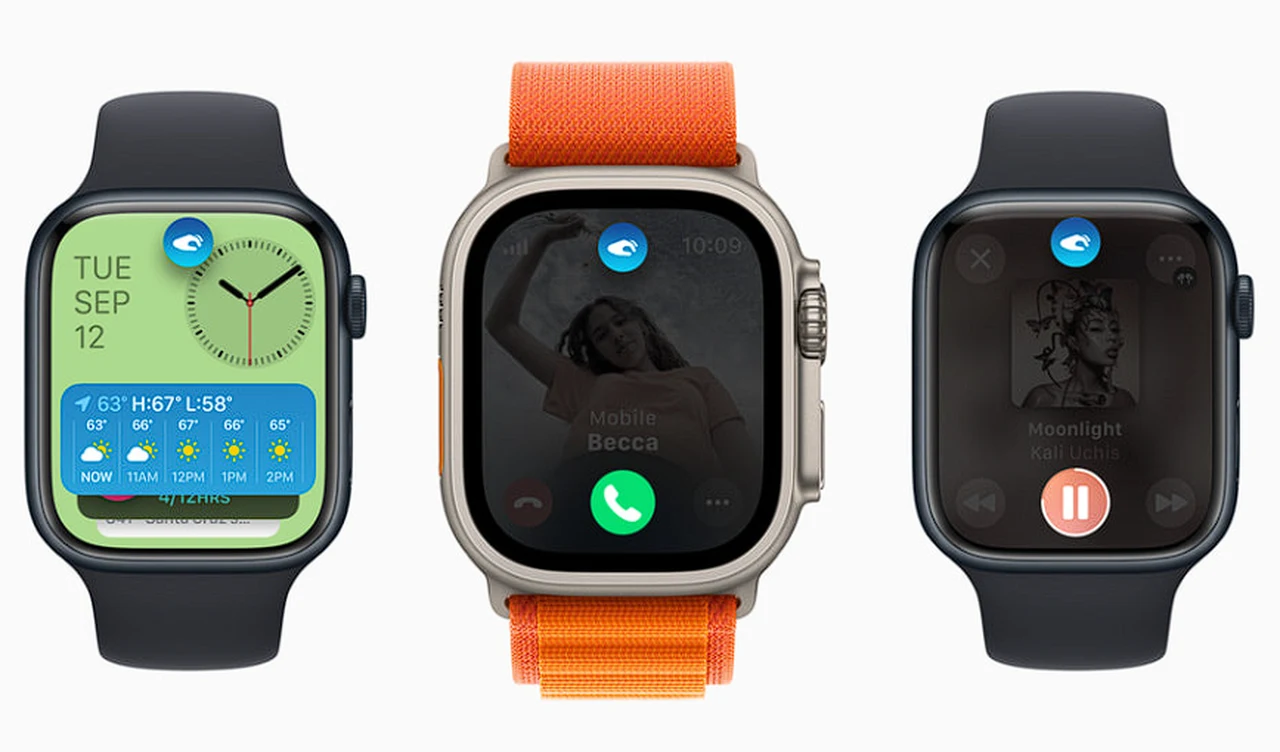
Powering this new feature is the S9 SiP, Apple’s latest System in Package, and the new 4-core Neural Engine. These components are more power efficient and faster at machine learning tasks than their predecessors, which helps in detecting the unique signature of wrist movements and changes in blood flow when the double tap gesture is performed. This ensures that the gesture works anytime the display is awake, and it has minimal impact on the battery life of the Apple Watch.
For those who like to personalize their devices, the double tap gesture also offers customization options. Users can customize the gesture to select different functions in the Smart Stack and media playback, tailoring their watch to suit their individual needs.
The watchOS 10.1 is available for Apple Watch Series 4 and later, and requires iPhone XS or later running iOS 17. The double tap gesture is enabled by default on Apple Watch Series 9 and Apple Watch Ultra 2 running watchOS 10.1, and can be disabled in settings.
Despite its many applications, the double tap gesture is not supported in certain apps and features, including ECG, Heart Rate, Blood Oxygen, Sleep Focus, Walkie-Talkie, Maps, Mindfulness, SOS features, and Workout. This limitation is something that potential users should be aware of.
How to enable double tap on any Apple Watch using hand gestures
The introduction of the double tap gesture on Apple Watch with watchOS 10.1 has added another layer of convenience and functionality to the device. It’s a testament to Apple’s commitment to continually enhance the user experience of its products, making them more intuitive and user-friendly. Whether you’re a fitness enthusiast, a busy professional, or just someone who appreciates the convenience of technology, the double tap gesture on the Apple Watch is a feature that can significantly enhance your everyday life.
Filed Under: Apple, Guides, Top News
Latest timeswonderful Deals
Disclosure: Some of our articles include affiliate links. If you buy something through one of these links, timeswonderful may earn an affiliate commission. Learn about our Disclosure Policy.