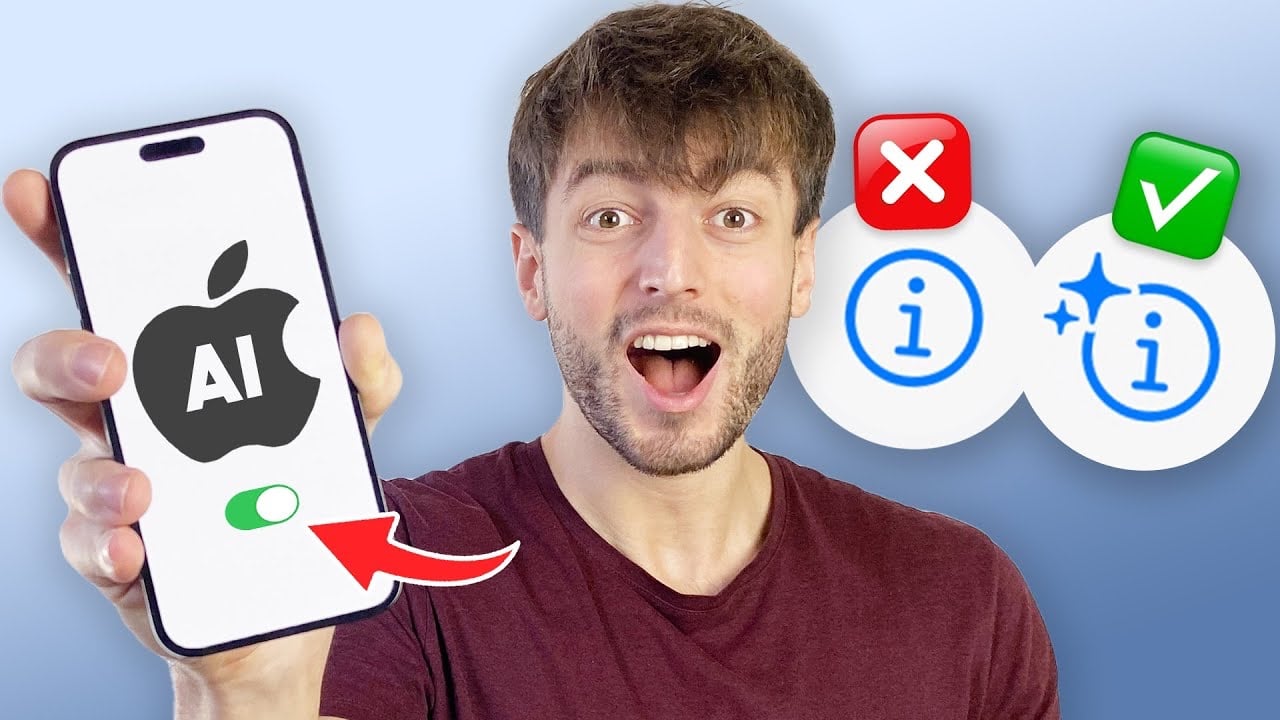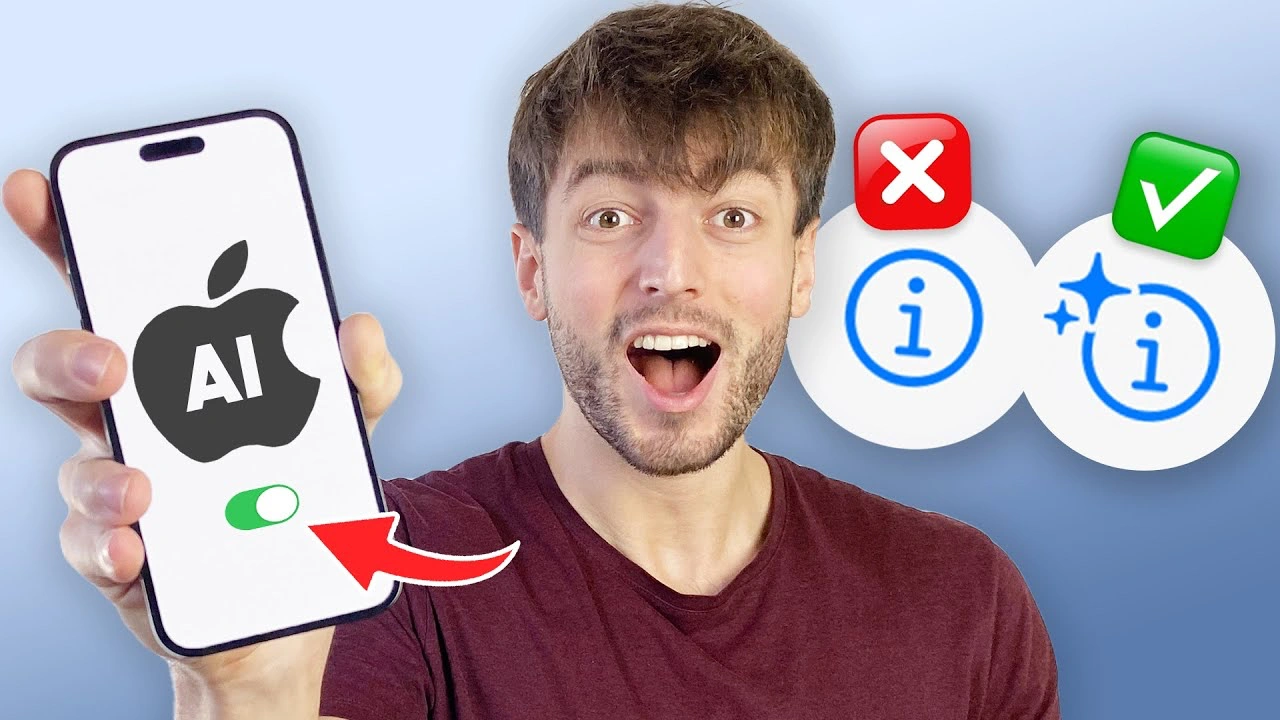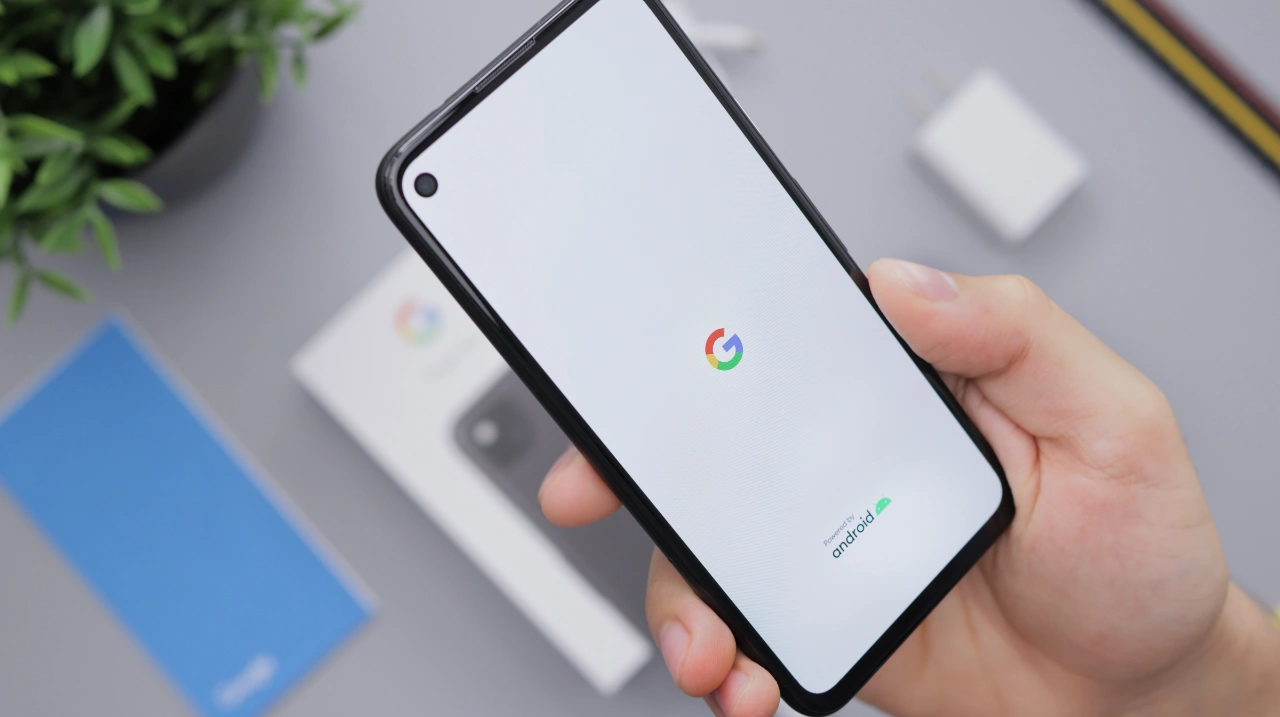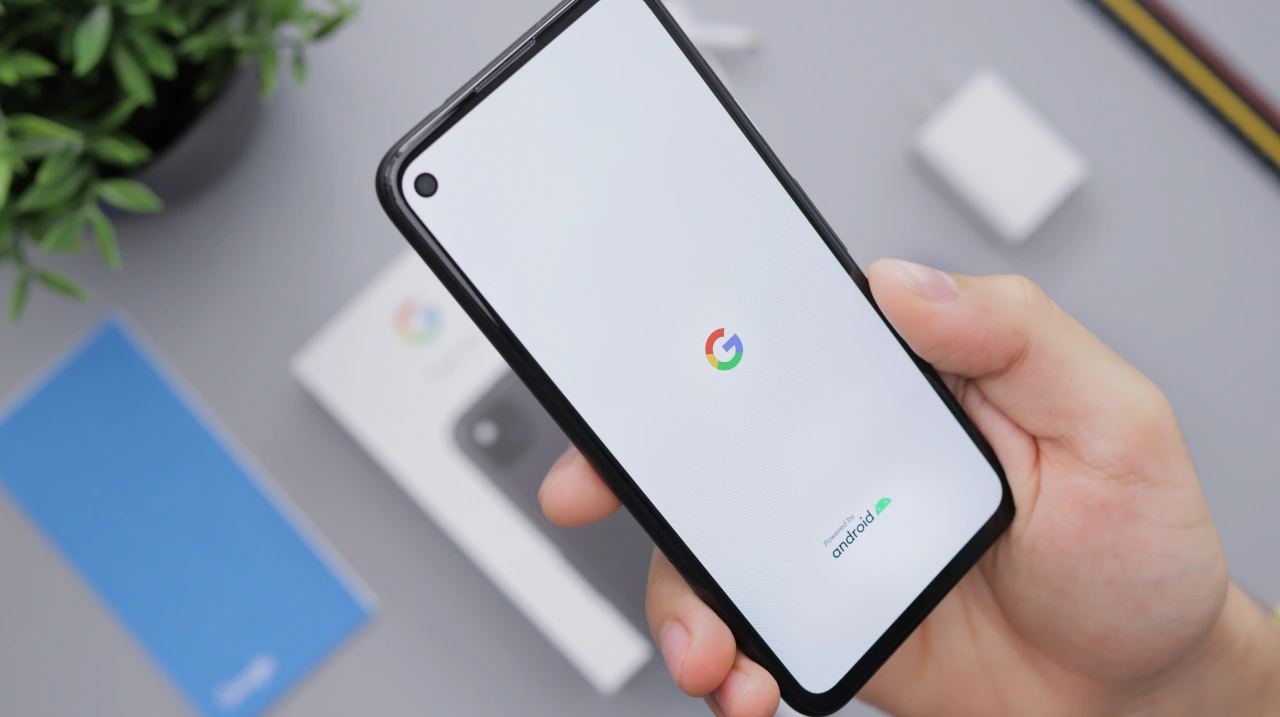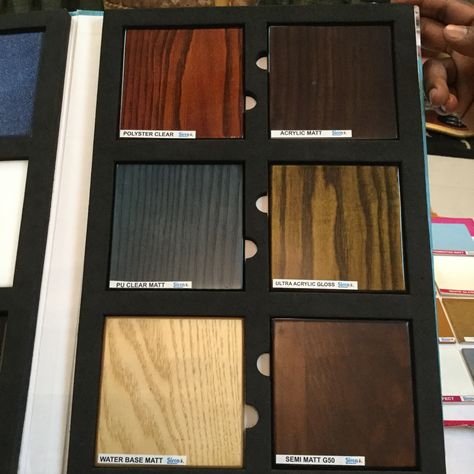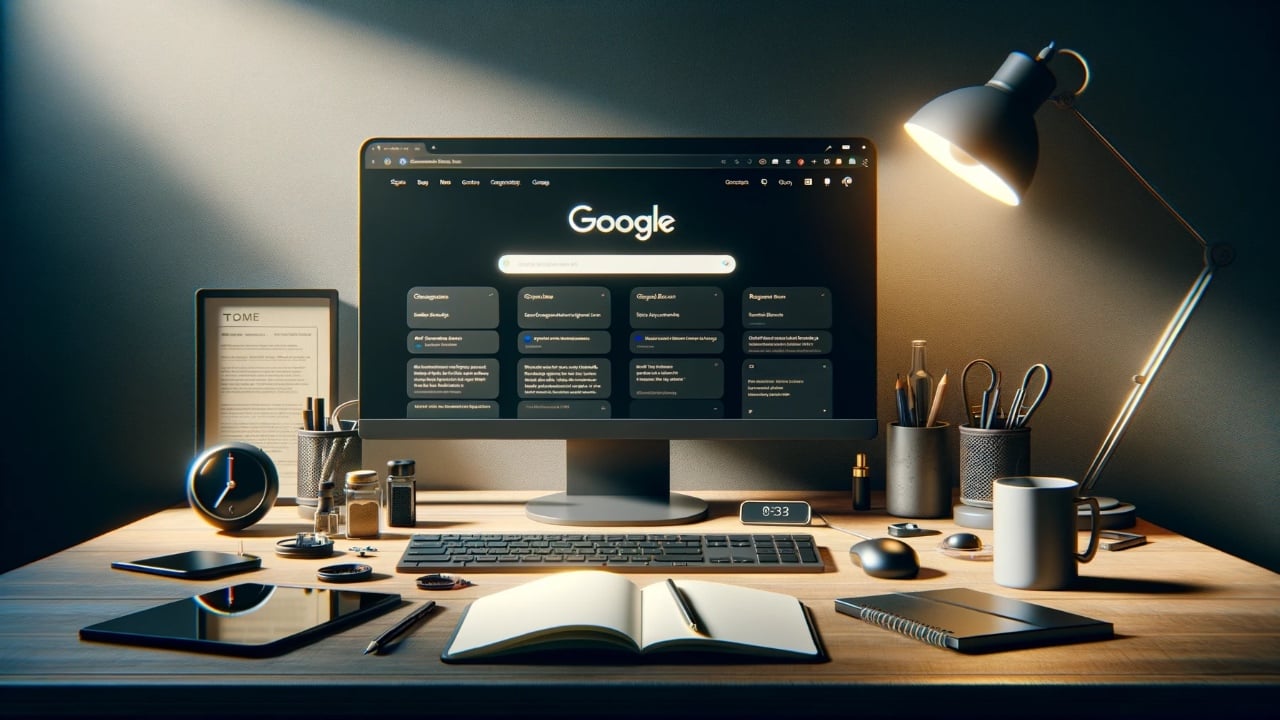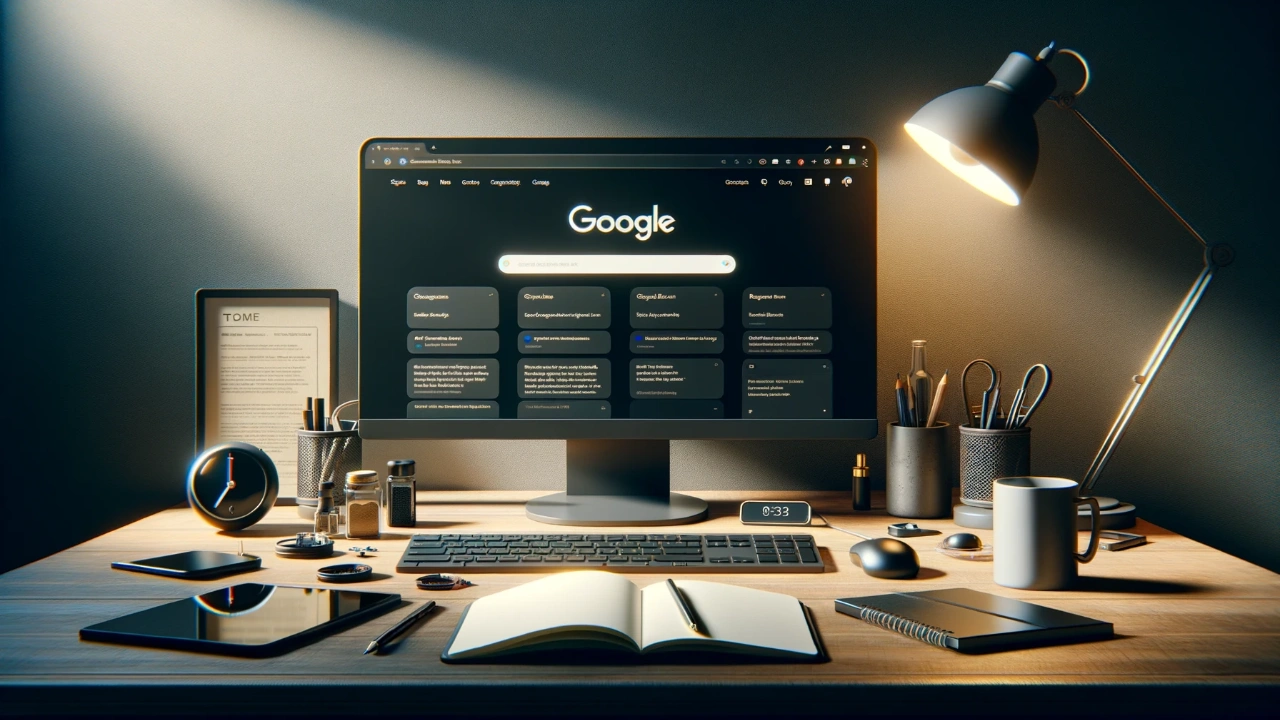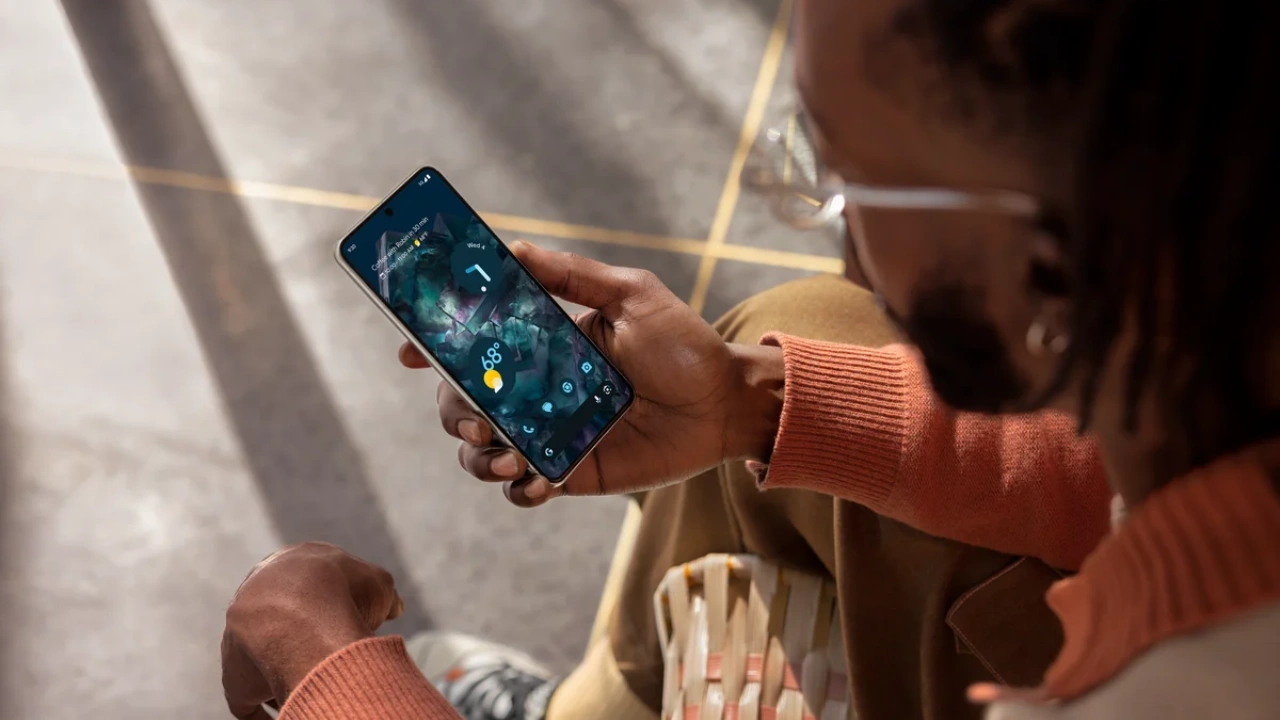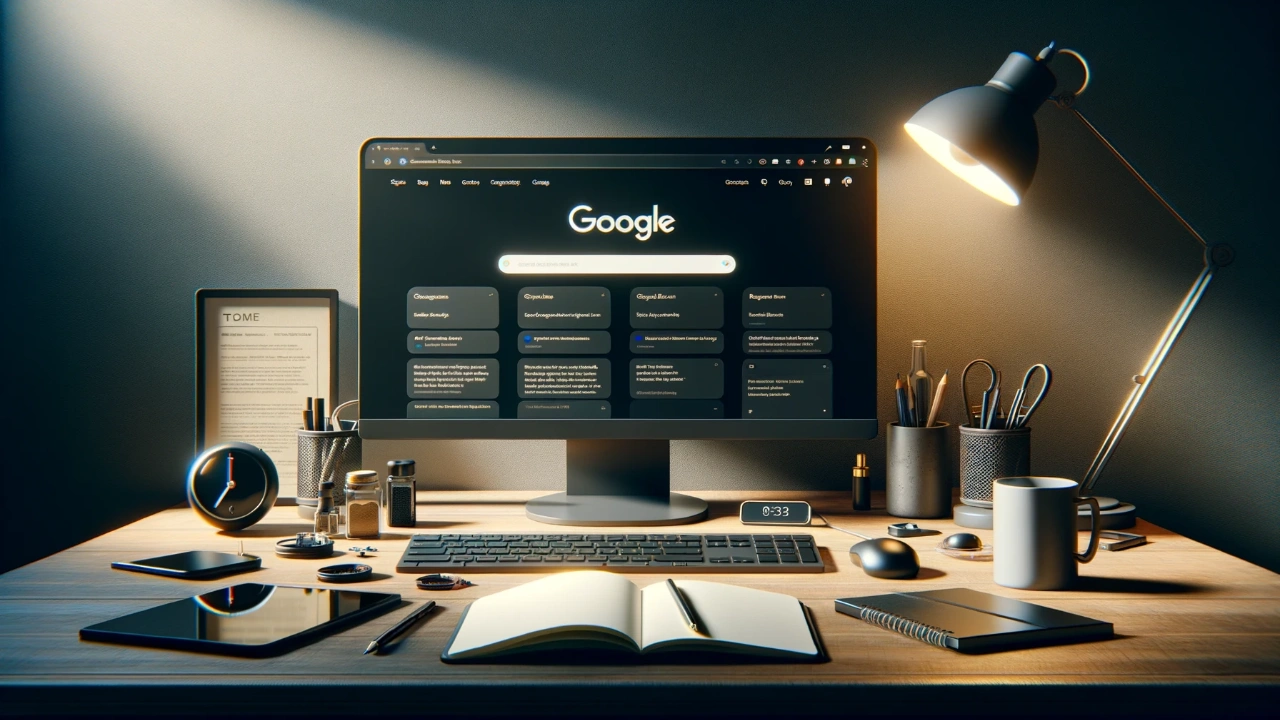
In this guide, we will cover 11 ultimate Google Bard tips that will help you get the best out of Bard and improve its responses. Bard is a powerful large language model, trained on a massive dataset of text and code.
Bard has the ability to translate multiple languages, bridging linguistic gaps and facilitating cross-cultural communication. Additionally, it can produce an array of creative content types, from poetry and narratives to more technical creations like coding scripts. When it comes to queries you may have, Bard is adept at providing answers that are not only accurate but also richly informative, giving you a comprehensive understanding of the topic in question. This makes Bard not just a mere tool for generating text but rather a versatile platform for a wide range of computational and creative tasks.
Here are 11 ultimate tips for using Google Bard effectively:
1. Be specific in your requests.
Being precise and detailed in your queries will significantly enhance the capability of Bard to comprehend your needs and deliver accurate, tailored outcomes. To illustrate this point, rather than posing a general question such as “What is the weather like today?”, it would be far more effective to ask a nuanced, location-specific query like “What is the temperature and humidity in Cardiff, United Kingdom, today?” By doing so, you’re giving Bard a clearer context and set of parameters to work with, which, in turn, allows for more accurate and focused results.
2. Provide context.
When you’re asking Bard to tackle a complex assignment, supplying some contextual background can greatly assist in achieving a result that closely aligns with your expectations. For instance, if you want Bard to compose a poem centered on a particular theme, it would be beneficial to offer a concise explanation of what the theme entails. You could even go a step further and provide a couple of opening lines of verse as a springboard for the poem. This added layer of information not only helps Bard grasp the nuance of your request but also creates a framework within which it can generate content that is more closely tailored to your specific needs and creative vision.
3. Use clear and concise language.
While Bard has been trained on an extensive dataset encompassing both text and code, it’s not immune to misunderstandings when faced with specialized jargon or overly intricate language. To optimize your interaction and enhance the likelihood of receiving accurate and relevant outcomes, it’s advisable to employ language that is both clear and straightforward in your requests. By doing so, you can facilitate Bard’s comprehension of your specific needs, thus improving the quality of the responses you receive. This approach minimizes the risk of misinterpretation and enables Bard to focus its computational resources on delivering results that are closely aligned with your objectives.
4. Break down large tasks into smaller ones.
When you’re faced with a large-scale or intricate project that you’d like Bard to assist with, it can be highly advantageous to deconstruct it into a series of smaller, more digestible sub-tasks. By doing so, you make it more manageable for Bard to execute each individual component, thereby increasing the likelihood of obtaining results that are both accurate and finely-tuned to your requirements. Segmenting a complex task into simpler elements allows Bard to focus its capabilities more effectively, resulting in a higher degree of precision and attention to detail. Additionally, this step-by-step approach enables you to have greater control over the final output, giving you the opportunity to make adjustments or refinements as needed throughout the process.
5. Use examples.
In instances where you’re asking Bard to carry out a task but find it challenging to articulate your needs precisely, offering an illustrative example can be exceptionally helpful. Providing a sample serves as a concrete reference point that can significantly aid Bard in interpreting your request accurately. This, in turn, enhances the system’s ability to generate outcomes that closely align with your intentions. An example acts as a contextual guide, furnishing Bard with a clearer understanding of the specific parameters, style, or content you’re interested in. Consequently, you’re more likely to receive results that meet your expectations, as the example helps to clarify the scope and desired direction of your request.
6. Be patient.
While Bard is in an ongoing phase of development and refinement, it’s worth noting that it might not always achieve perfect comprehension of your queries or requests. If you find that Bard is struggling to grasp what you’re asking for, a beneficial strategy is to consider rewording your inquiry or contributing additional contextual information. Rephrasing can help eliminate any ambiguity or vagueness that may have initially caused the misunderstanding, thereby enabling Bard to better focus its computational capabilities on meeting your specific needs. Similarly, offering more context can provide Bard with a broader understanding of what you’re seeking, improving the likelihood that you’ll receive a more accurate and tailored response. This iterative approach to interacting with Bard can facilitate a more effective and satisfying user experience.
7. Use feedback to improve your results.
Once Google Bard has finished executing a task you’ve assigned, offering your feedback becomes a critical component in aiding its continuous improvement and refining its performance for future interactions. Take for instance a situation where Bard has produced text that doesn’t meet your criteria for accuracy or informativeness; communicating these shortcomings back to the system becomes invaluable. Your feedback serves as a learning opportunity, helping Bard adapt its algorithms and methods to better align with the qualities you’re seeking in its output. Over time, this iterative process of feedback and adjustment empowers Bard to evolve, enhancing its capacity to provide increasingly precise and relevant results that more closely mirror your needs and expectations.
8. Experiment with different prompts and settings.
Bard is a powerful tool, equipped with a wide array of functionalities that offer numerous avenues for exploration and application. To fully tap into its capabilities, it’s encouraged that you play around with diverse types of prompts and adjust various settings to discover configurations that align most effectively with your specific requirements. As you delve into this experimentation, you may find yourself pleasantly astonished by the breadth and depth of tasks Bard can undertake. Whether it’s creative writing, data analysis, or any number of other tasks, the system is designed to accommodate a vast range of user needs. Experimentation not only allows you to refine your interactions with Bard but also opens the door to uncovering features or strengths of the tool that you may not have initially anticipated.
9. Use Bard for creative tasks.
Bard’s utility extends well beyond the realm of simply responding to queries or accomplishing routine tasks. It’s also adept at tackling creative endeavors, including but not limited to composing poems, crafting narratives, and even writing code. By leveraging Bard’s capabilities, you have the opportunity to ignite fresh perspectives or avenues of thought, as well as to articulate your creative expressions in unique and imaginative ways. Whether you’re looking to brainstorm groundbreaking ideas or aiming to put a distinctive spin on your artistic ventures, Bard offers a versatile platform for stimulating your creativity and expanding your expressive palette. As such, it serves not only as an informational resource but also as a conduit for creative exploration and innovation.
10. Use Bard to learn new things.
Bard is a great resource for learning new things, offering a wealth of knowledge across a multitude of subjects. When you pose questions to Bard, it synthesizes information drawn from an extensive range of sources, delivering comprehensive answers designed to enhance your understanding of any given topic. Beyond simply supplying answers, Bard can also distill intricate subjects into concise summaries, offering a quick yet in-depth overview that facilitates a better grasp of complex material. Additionally, if you’re aiming to commit essential data to memory, Bard has the capability to generate flashcards tailored to highlight key points, thereby streamlining your study process. Thus, Bard is not merely a tool for obtaining answers but also a versatile educational companion that can adapt to meet various learning needs and styles.
11. Use Bard in combination with other Google products.
Bard can be used in combination with other Google products to create even more powerful tools. For example, Bard’s text-generation capabilities can be employed to populate a Google Doc with well-crafted content, serving as a dynamic writing assistant that augments your own skills. Similarly, Bard can be configured to translate textual elements within a Google Slide presentation, thereby broadening its accessibility to a more diverse audience. When it comes to coding, Bard’s capacity to generate lines of code can be utilized within a Google Colab notebook, serving as a versatile aid in data science or machine learning projects. And if you’re looking to automate repetitive or complex tasks within Google Sheets, Bard can be programmed to generate scripts that perform these actions, saving you time and reducing the margin for human error. In essence, Bard’s functionalities can be exponentially expanded when utilized in tandem with other Google offerings, resulting in a more powerful and adaptable suite of tools tailored to meet a wide array of needs.
Bonus tip: Have fun!
Bard is a powerful tool, it also offers an engaging user experience that makes the process of interacting with it both enjoyable and educational. Feel free to delve into experimentation with an assortment of prompts and various settings to uncover the full scope of Bard’s capabilities. This hands-on approach not only allows you to better understand how to customize the tool for your specific needs but also serves as an opportunity for learning and discovery. Whether you’re looking for practical solutions or simply indulging your curiosity, you might find yourself astonished by the insights you gain and the newfound knowledge you acquire as you navigate the multifaceted world of possibilities that Bard offers.
Summary
Google Bard is a powerful tool that can be used for a variety of tasks, from generating text to answering questions to translating languages. By following the tips in this article, you can learn how to use Bard effectively and get the most out of its capabilities.
Whether you are a student, a professional, or just someone who enjoys learning new things, Bard can be a valuable resource for you. Experiment with different prompts and settings to see what Bard can do, and have fun! We hope that you find our guide on ultimate Google Bard tips helpful, if you have any comments, questions or suggestions, please leave a comment below and let us know.
Filed Under: Guides
Latest timeswonderful Deals
Disclosure: Some of our articles include affiliate links. If you buy something through one of these links, timeswonderful may earn an affiliate commission. Learn about our Disclosure Policy.