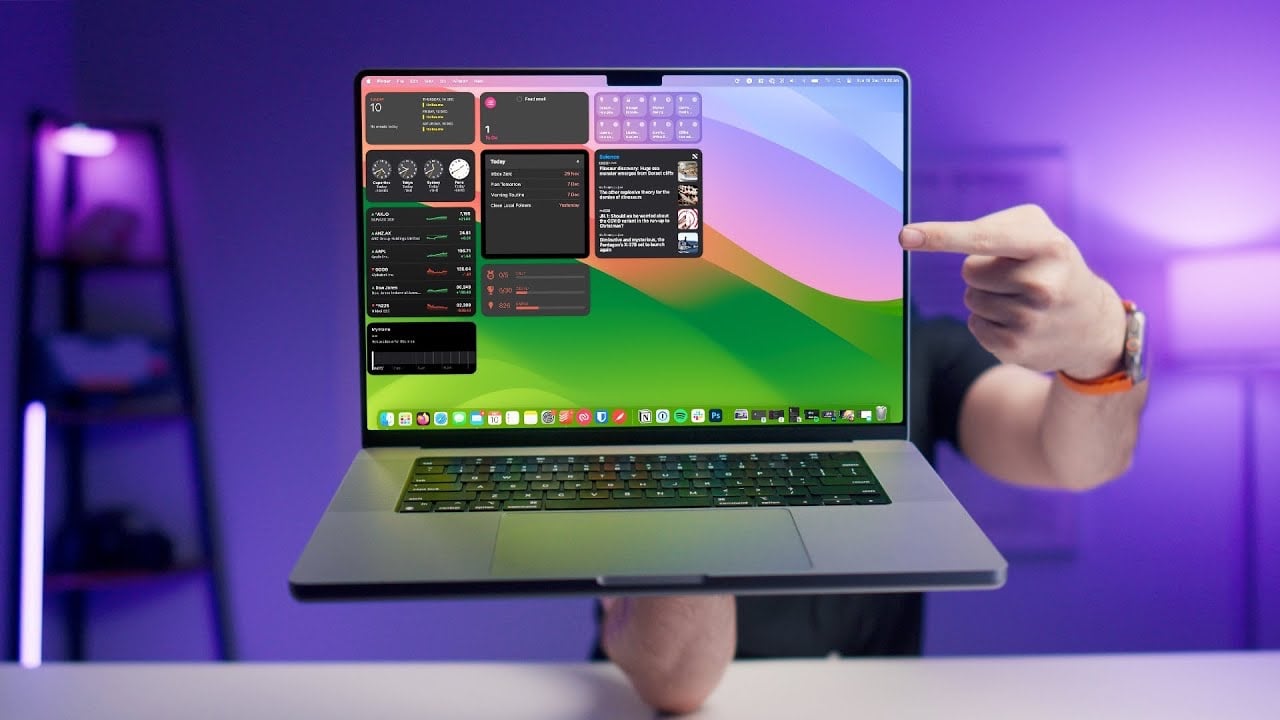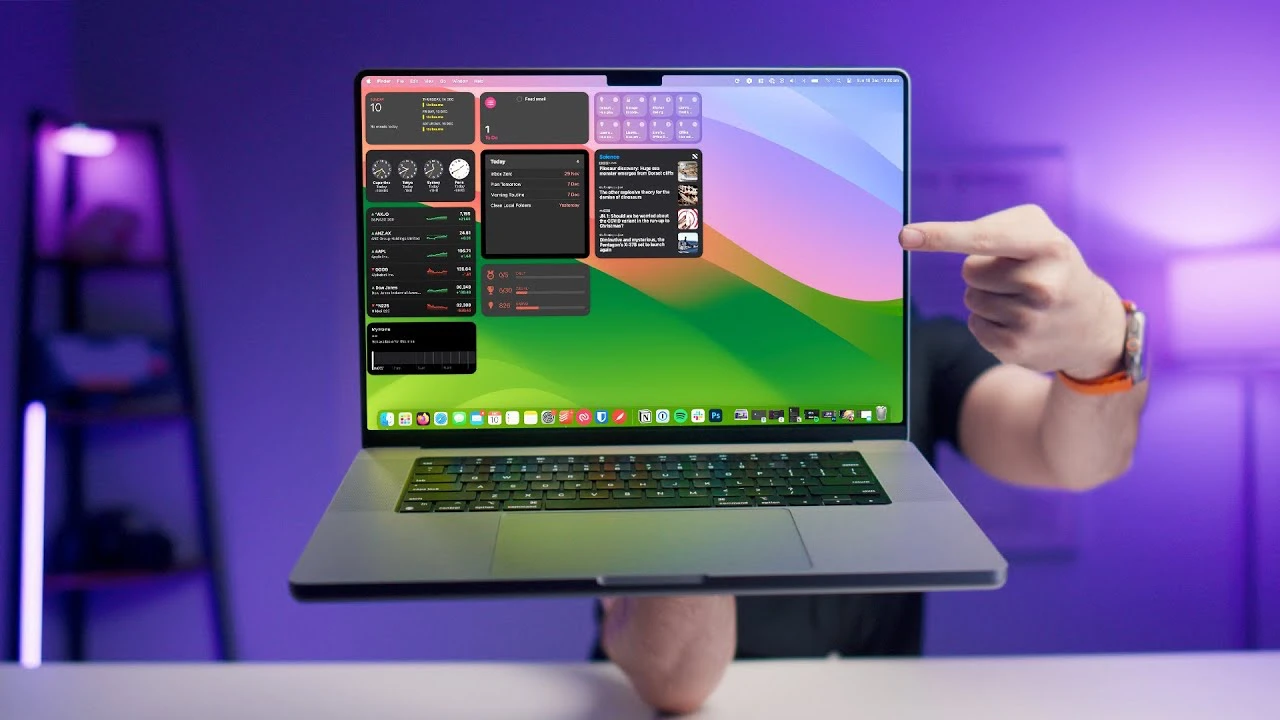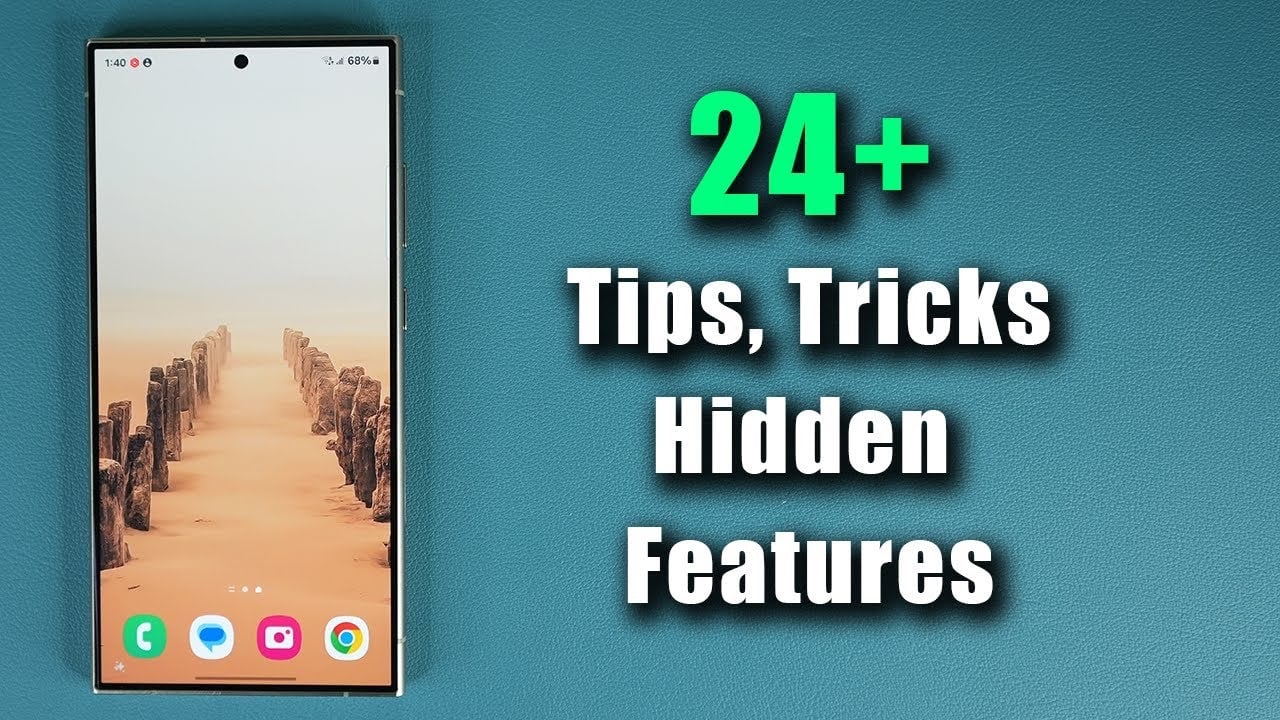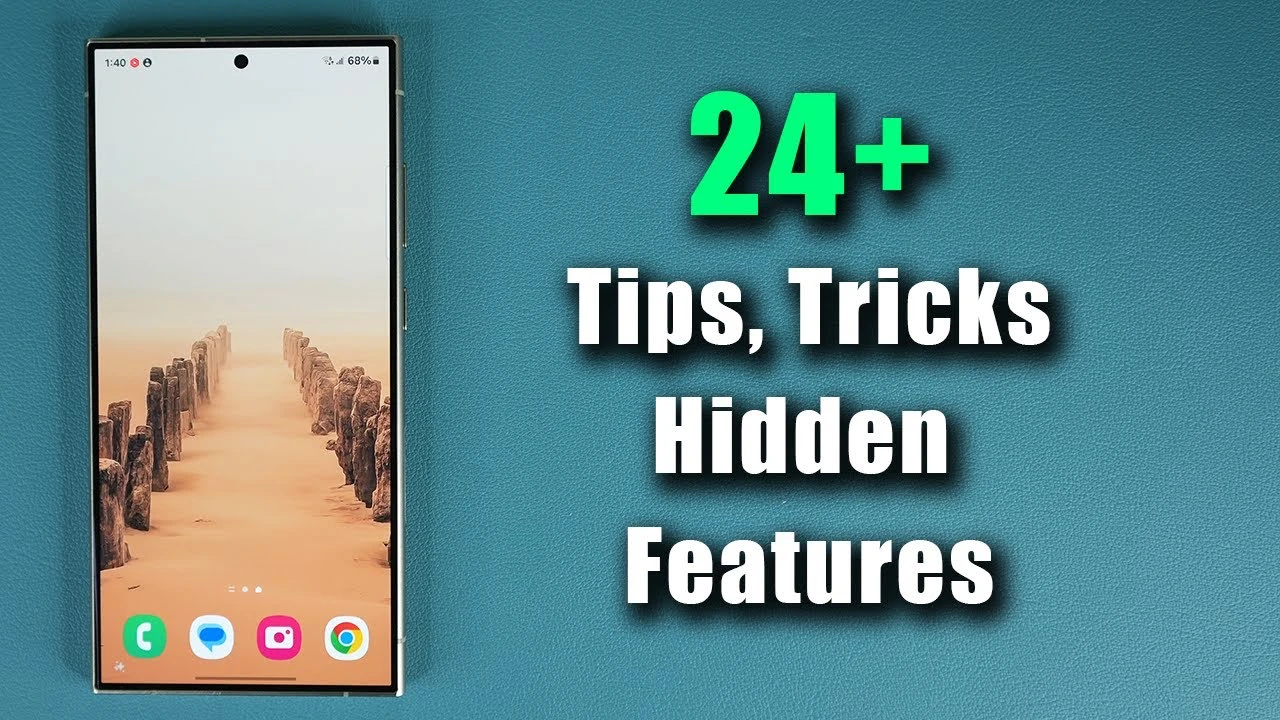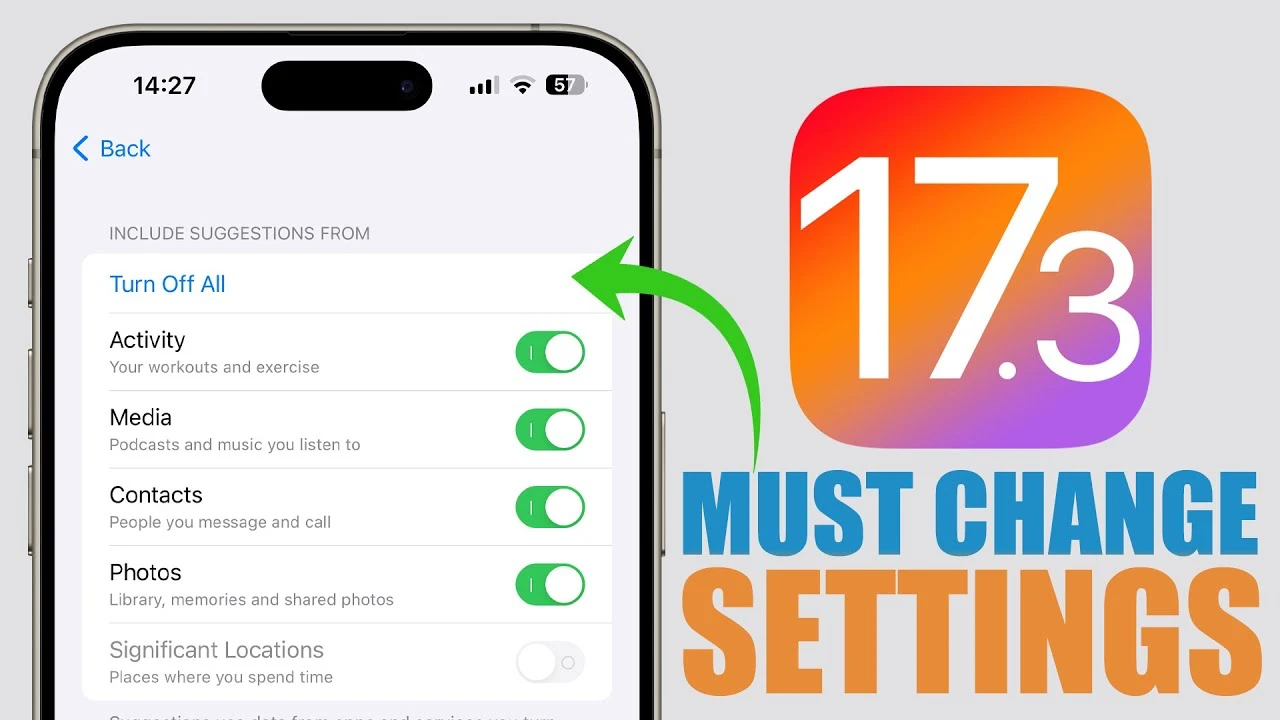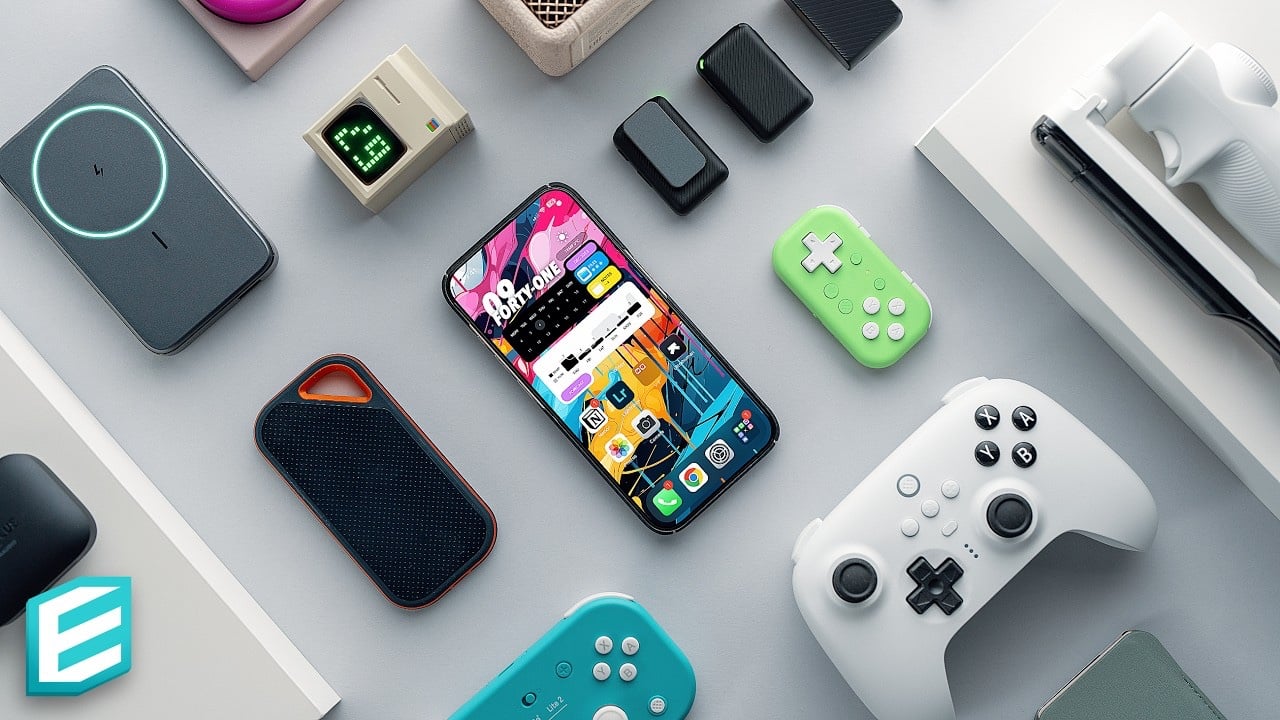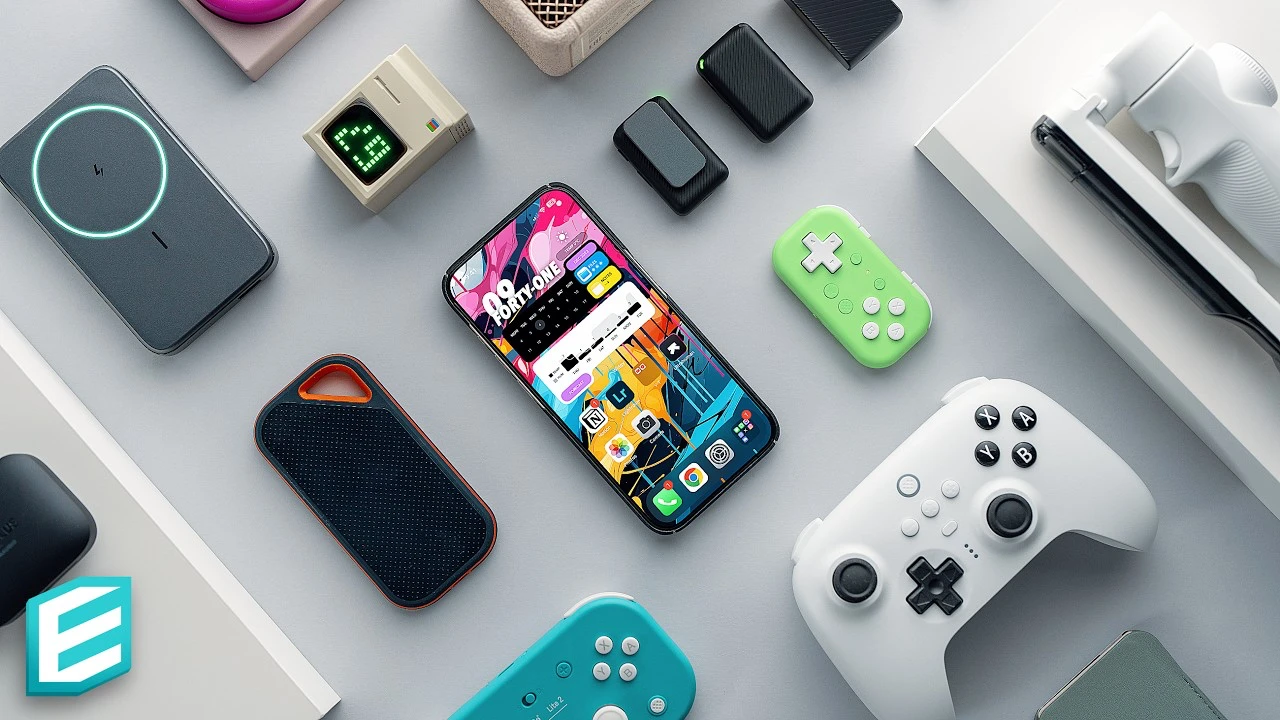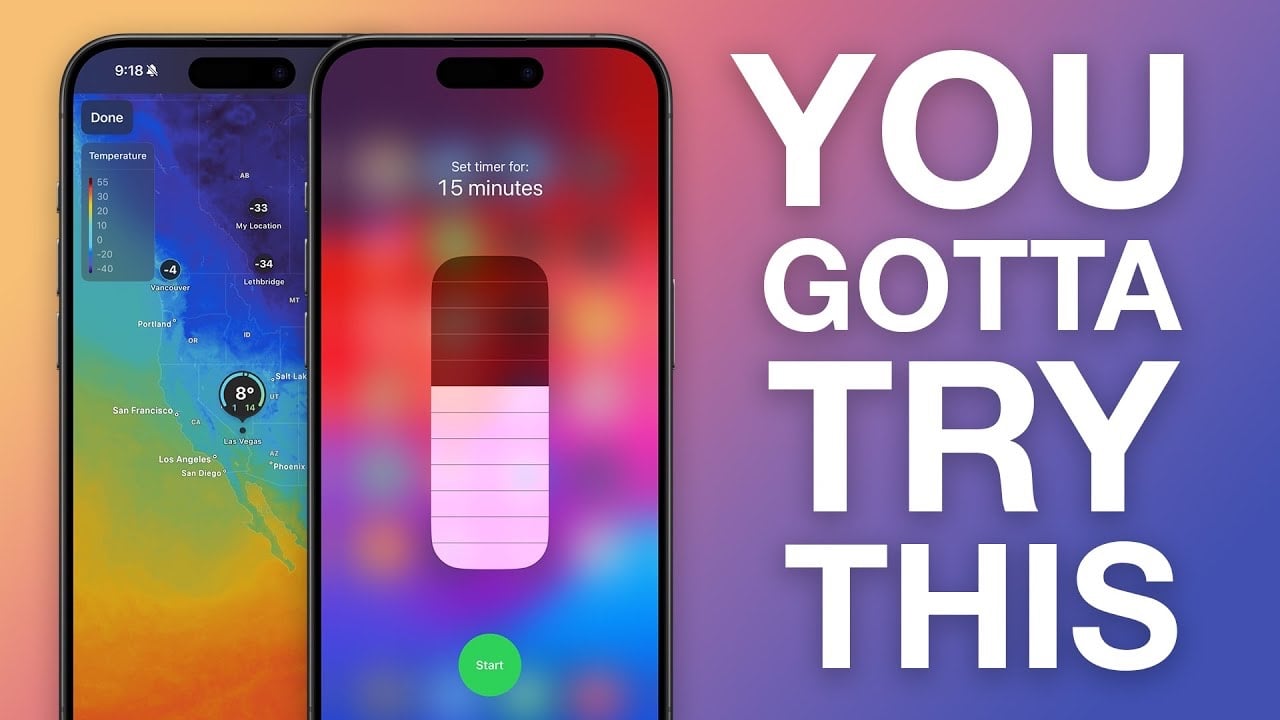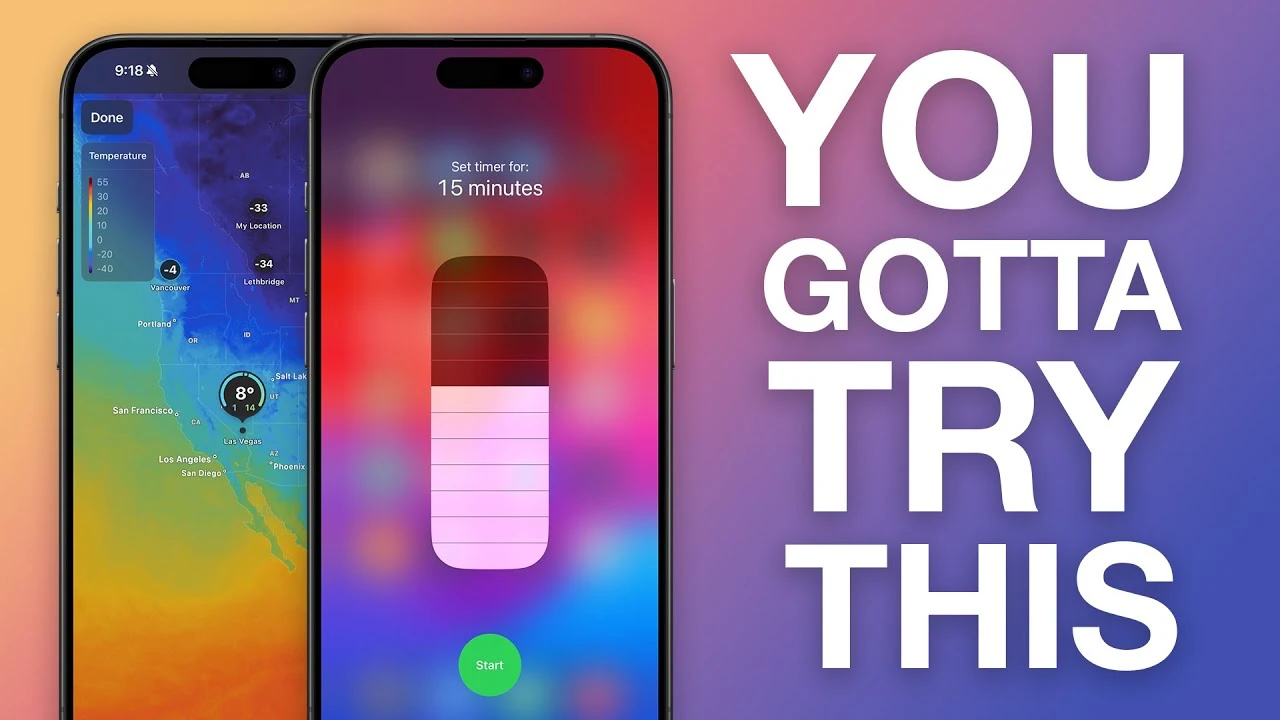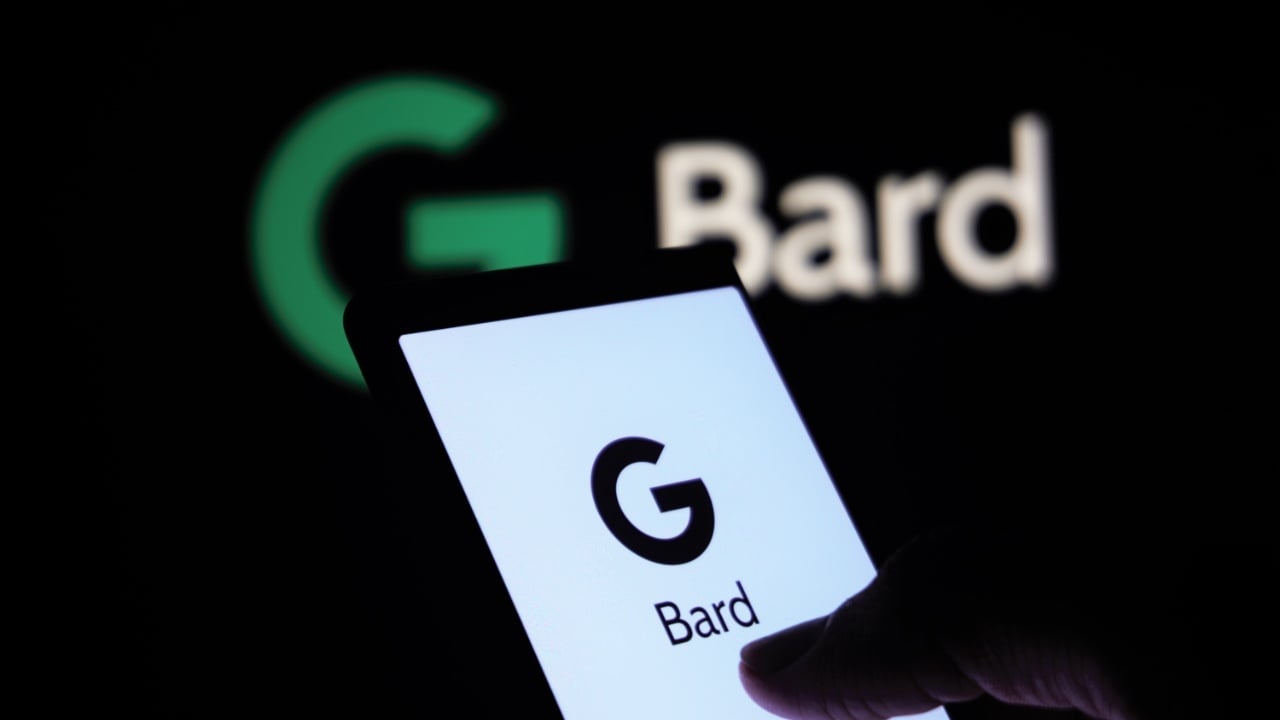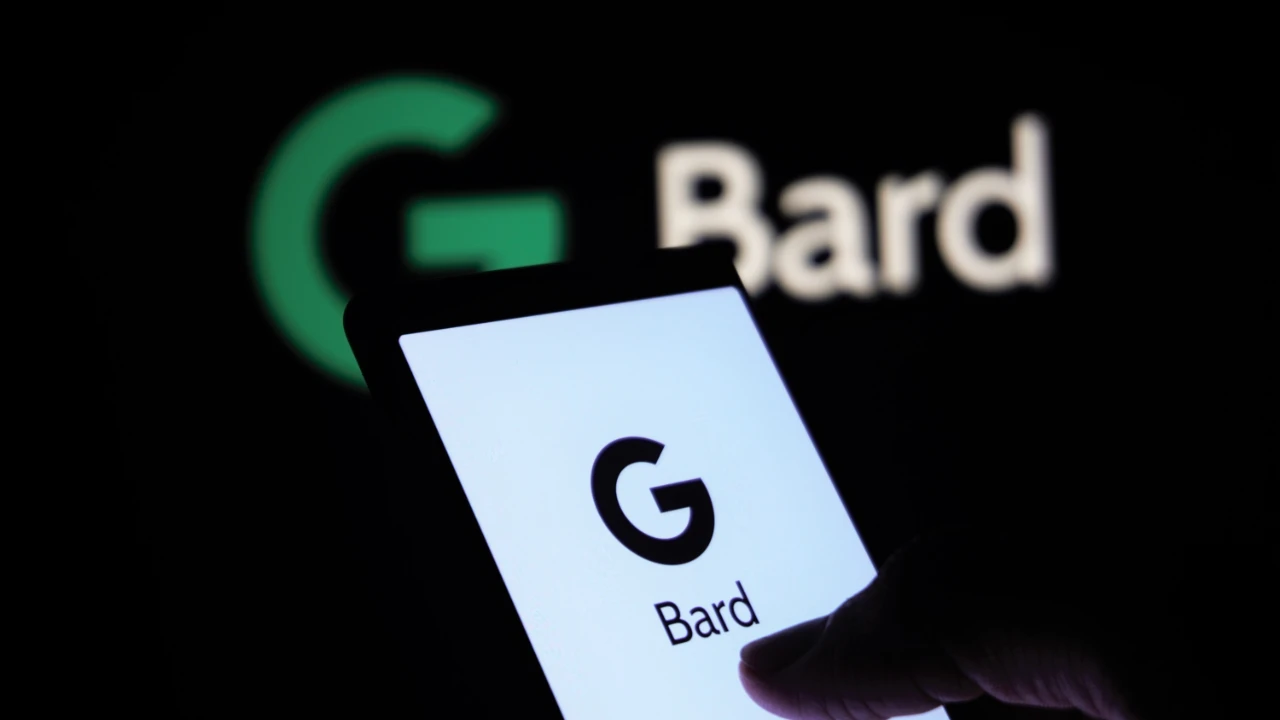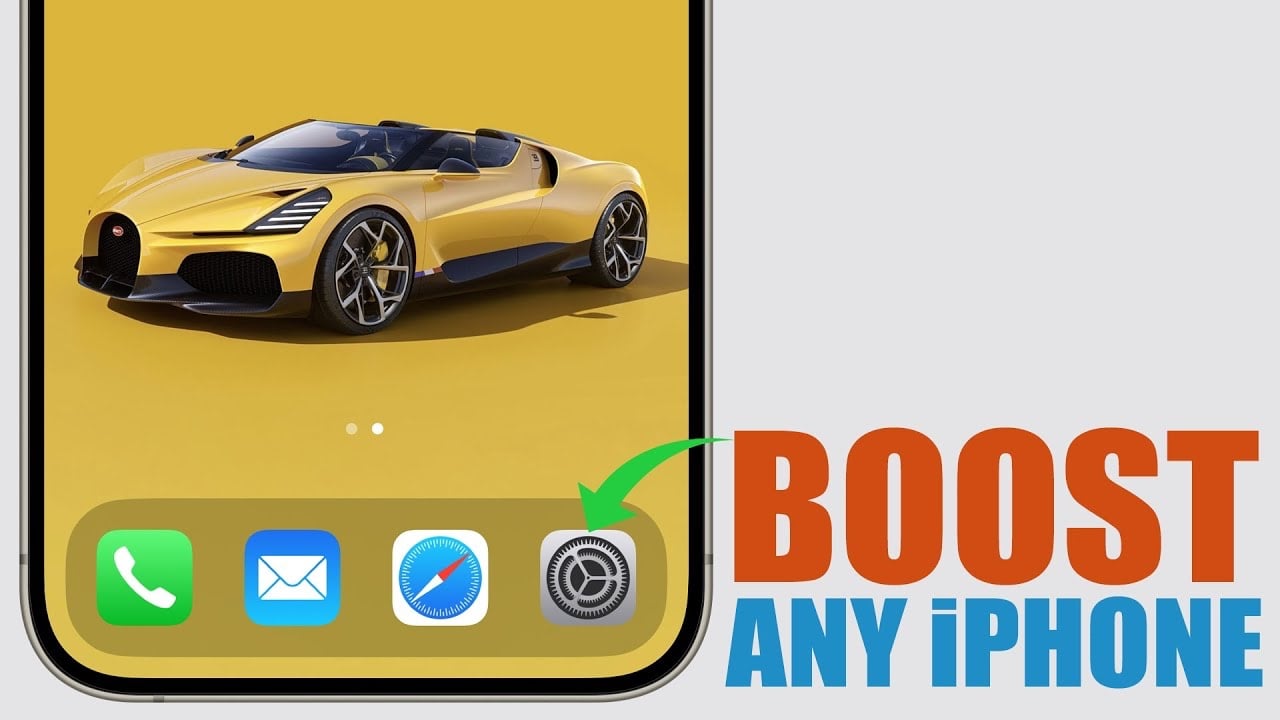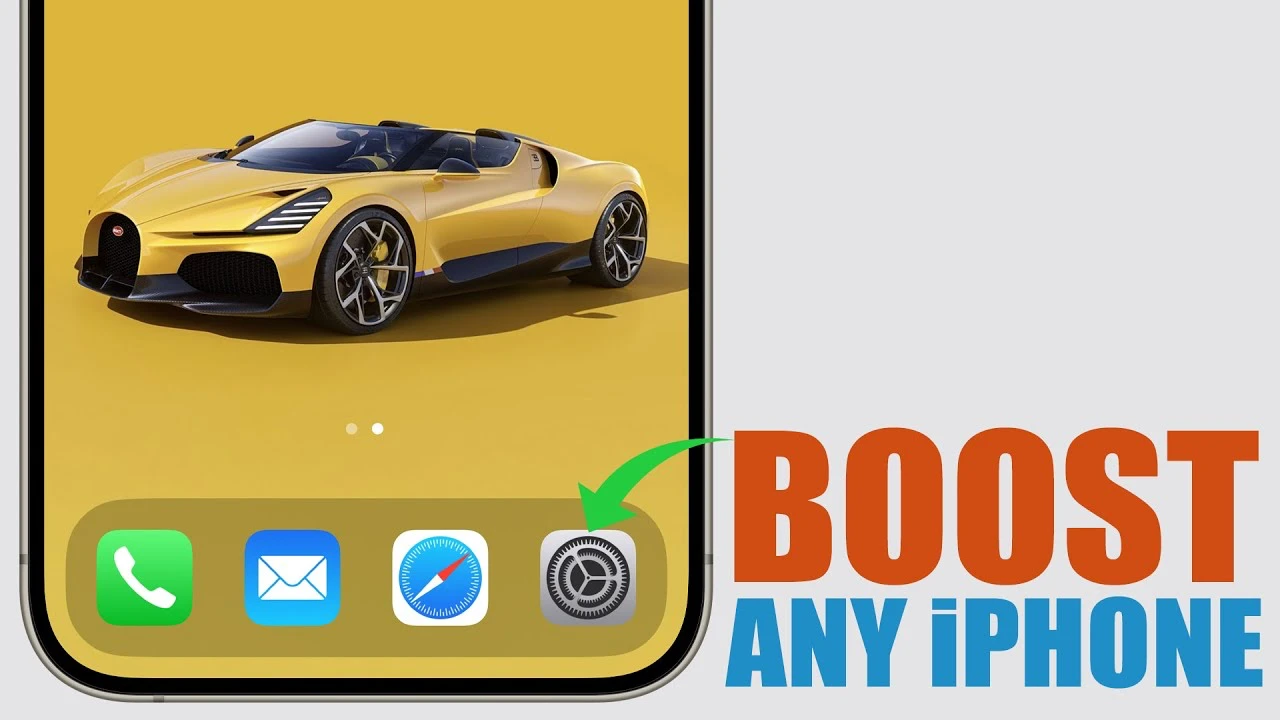This guide is designed to show you how to improve your ChatGPT responses. Exploring the expansive capabilities of ChatGPT offers an exciting adventure, particularly as you learn to customize its responses to boost both your personal and professional productivity. For those aiming to maximize their engagement with this robust tool, it’s encouraging to realize that through strategic modifications, you have the power to notably enhance both the quality and pertinence of the responses you receive.
This journey of optimization is not just about making minor tweaks; it’s about understanding and applying a set of thoughtful adjustments that unlock the full potential of ChatGPT, ensuring that every interaction with it is more effective, efficient, and aligned with your specific needs.Let’s dive into five practical tips that will transform your ChatGPT experience in a great new video from Jeff SU.
1. Streamline Your Instructions
The key to unlocking ChatGPT’s full potential lies in how you communicate your needs. It’s tempting to cram your prompts with specific, detailed instructions, but this approach often restricts ChatGPT’s ability to deliver broadly applicable solutions. Instead, aim for simplicity and breadth in your instructions. Incorporate a snapshot of your professional background, any secondary roles you identify with, and your personal interests. This holistic approach allows ChatGPT to tailor its responses more effectively, ensuring you receive insights that are both relevant and wide-ranging.
2. Embrace Automation, Regardless of Your Technical Savvy
One of ChatGPT’s most compelling features is its ability to assist with coding tasks, even if you don’t have a background in programming. Whether it’s crafting scripts for Google Docs or automating mundane tasks, ChatGPT stands ready to guide you through the process. It doesn’t just spit out code; it offers step-by-step instructions, making technology automation accessible for everyone. This capability opens up a new realm of productivity possibilities, allowing you to focus on what you do best.
3. Refine Your Approach with Iterative Questioning
Perfection on the first try is a rare occurrence, especially when dealing with AI. If you find the initial response from ChatGPT lacking, don’t hesitate to engage further. Encourage the model to ask clarifying questions by incorporating prompts that invite dialogue. This iterative process significantly enhances the precision and relevance of ChatGPT’s answers, turning a good response into the perfect one for your needs.
4. Seek Actionable Insights Over Summaries
While summarizing content is a common use case, ChatGPT’s true value emerges when you ask for personalized, actionable insights. Tailor your queries to solicit advice specific to your role or the task at hand. This approach elevates the conversation from mere summarization to strategic consultation, providing you with actionable steps that can make a real difference in your work or personal projects.
5. Master the Art of Prompt Engineering
The paradox of having an abundance of prompts but not knowing how to effectively utilize them is all too common. To combat this, focus on curating a select few prompts that closely align with your objectives. Over time, refine and adapt these prompts to suit your evolving needs. This practice, known as prompt engineering, is crucial for maximizing ChatGPT’s utility and ensuring your interactions lead to tangible productivity gains.
Summary
Source Jeff SU
Filed Under: Guides
Latest timeswonderful Deals
Disclosure: Some of our articles include affiliate links. If you buy something through one of these links, timeswonderful may earn an affiliate commission. Learn about our Disclosure Policy.