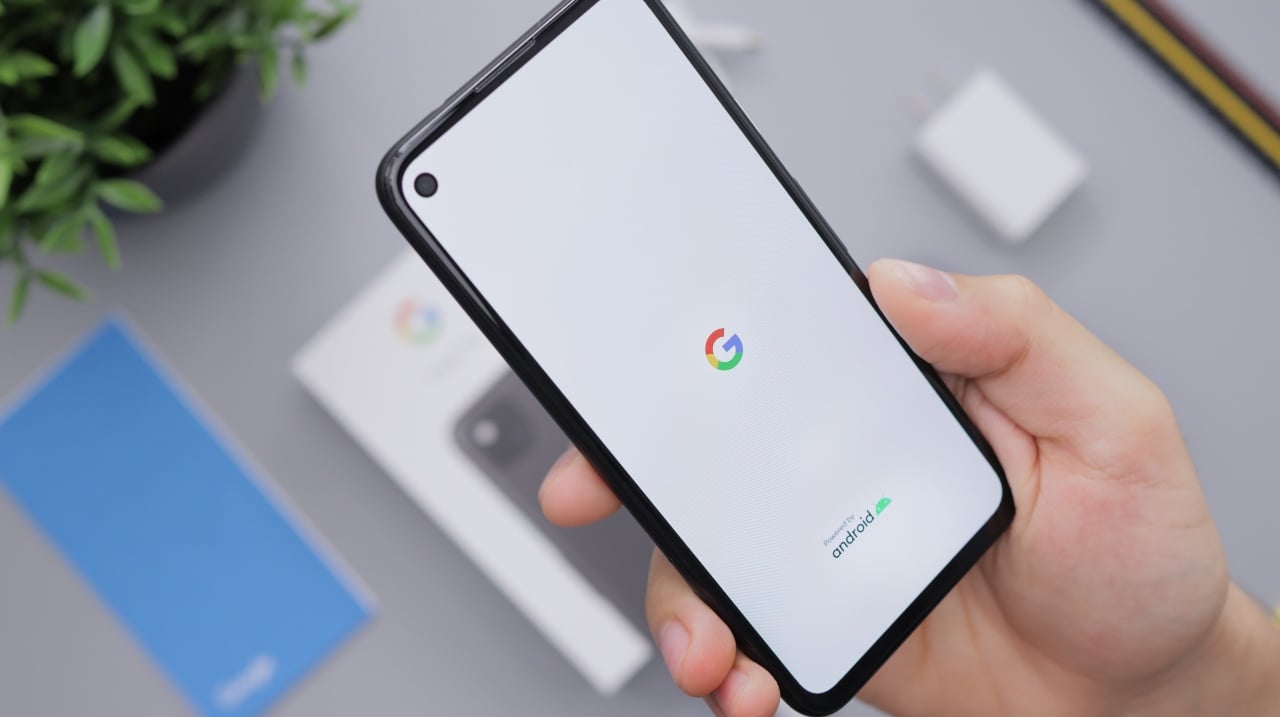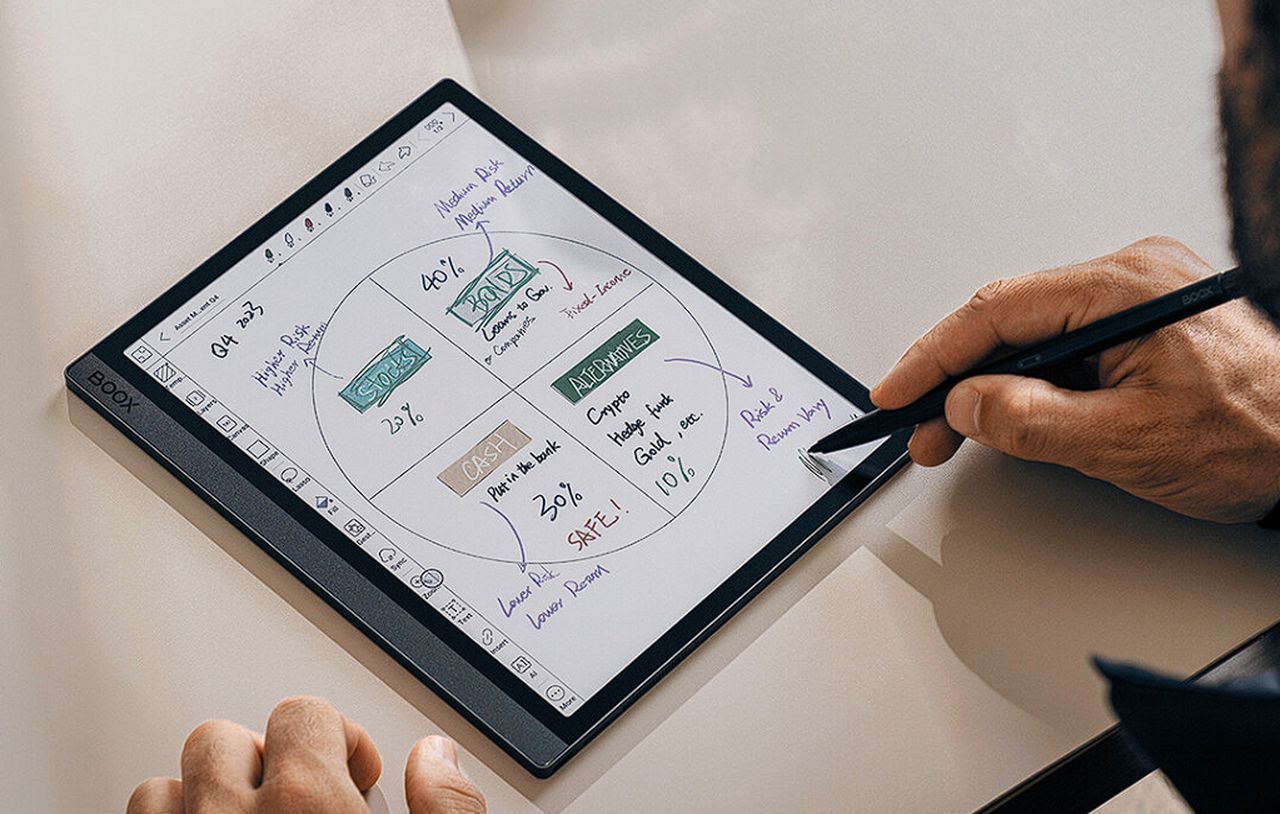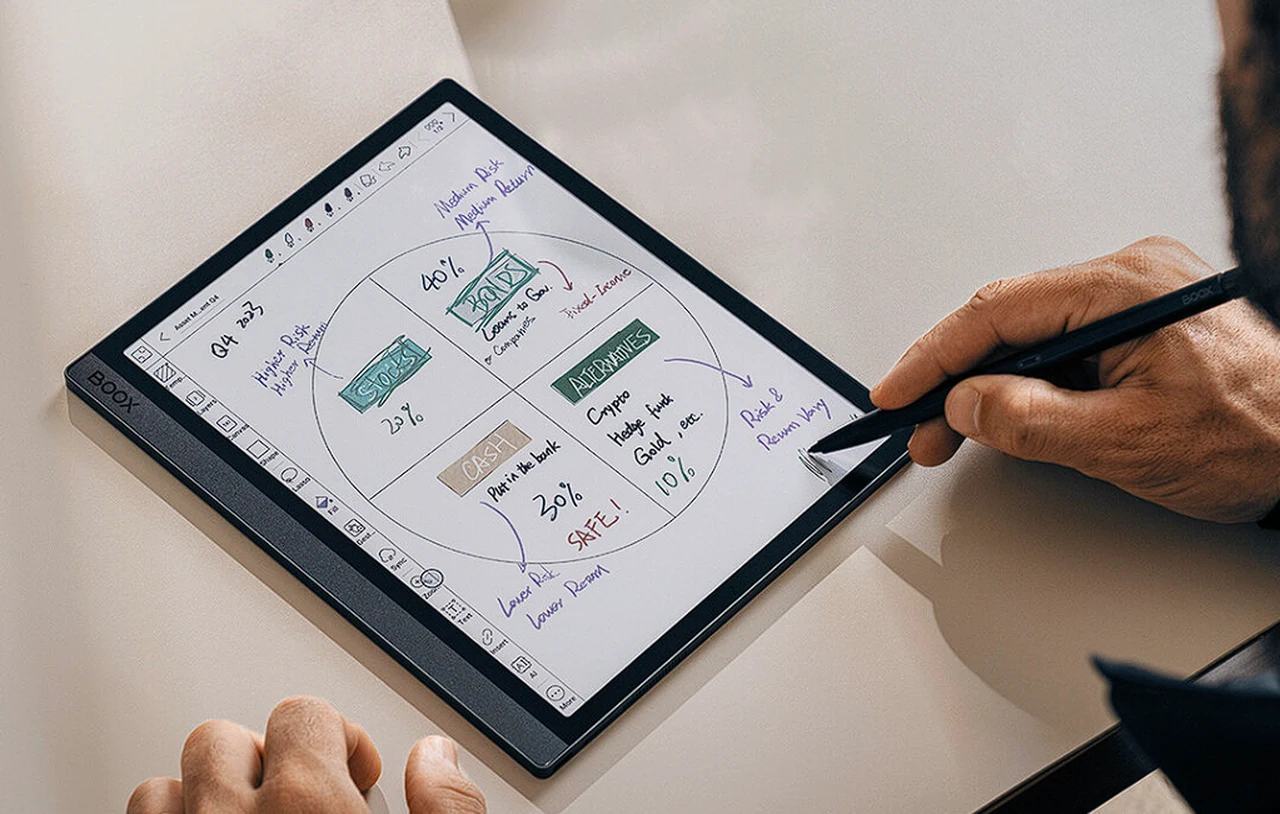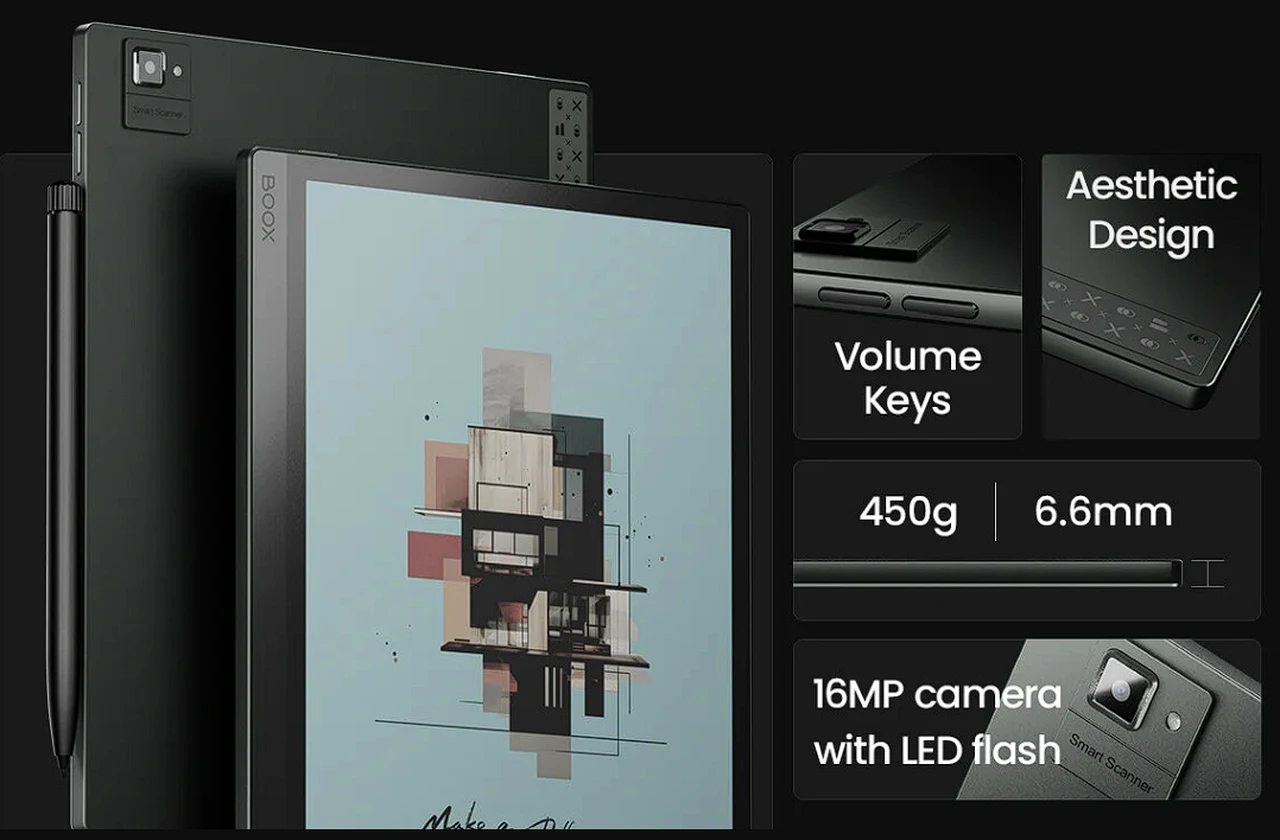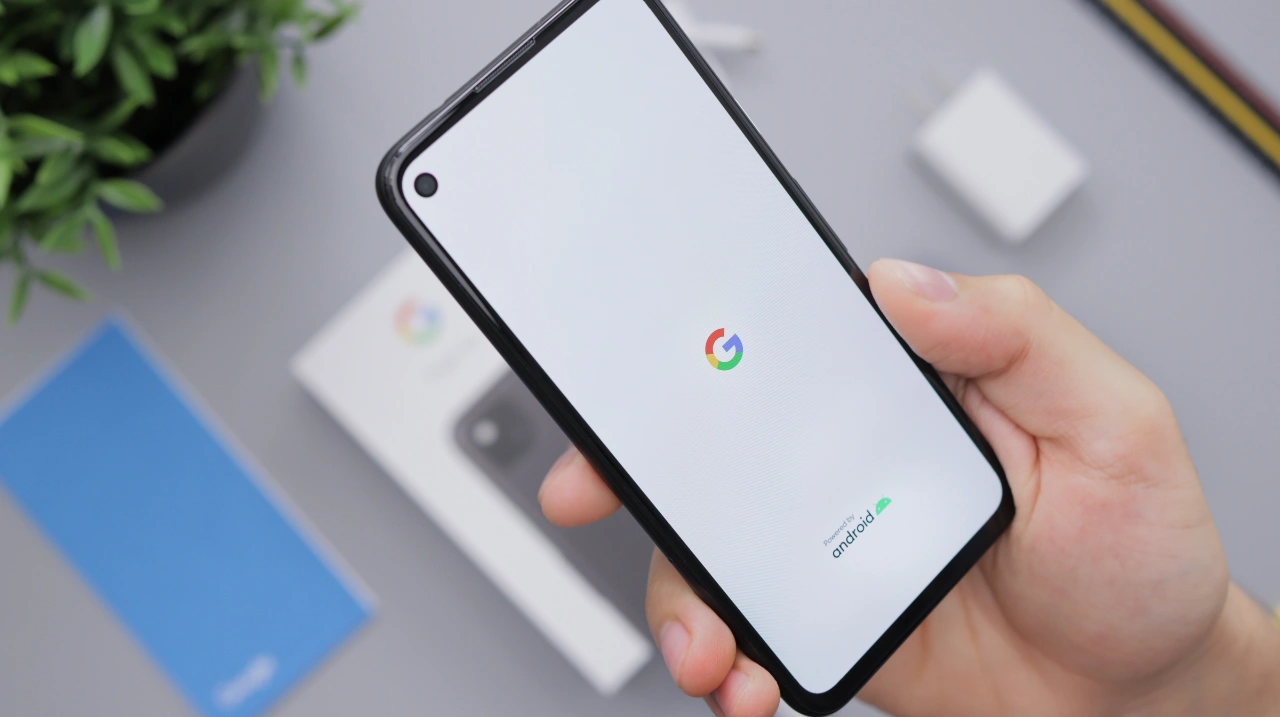
This guide is designed to show you how to clear the cache on your Android Phone or tablet. The process of regular use of your Android phone or tablet involves the gradual collection of small bits of data that are stored temporarily. This data, commonly referred to as the cache, serves a useful purpose initially by helping your device to load apps and websites more quickly. However, as time goes on, the cache can become bloated and start to have a counterproductive effect. It not only occupies precious storage space that could be used for other data or applications, but it can also lead to decreased performance of your device. As the cache grows, it can cause apps to load more slowly and may even lead to unexpected crashes or glitches.
To maintain your device’s efficiency and ensure a smooth user experience, it’s advisable to clear the cache periodically. Doing so will remove these temporary files that are no longer needed, thus freeing up storage space and potentially resolving any app-related issues that might have arisen due to outdated cache data. This simple maintenance task is a key step in optimizing the performance of your Android device and can contribute significantly to its longevity and reliability.
What is Cache?
Cache is a type of temporary storage that applications and websites use to store frequently accessed data, such as images, videos, and website pages. This cached data allows for faster loading times and a smoother user experience when you revisit the same content.
Why Clear Cache?
While cache can improve performance, it can also accumulate over time, leading to several issues:
- Reduced Storage Space: Cache can consume a significant amount of storage space, especially for apps that heavily use multimedia content.
- Performance Issues: Excess cache can slow down your device’s performance, causing apps to load slowly or crash unexpectedly.
- App-Related Issues: In some cases, corrupted or outdated cache data can lead to app malfunctions or abnormal behavior.
How to Clear Cache on Android Devices
There are two primary methods for clearing cache on Android devices: clearing individual app caches and clearing all app caches simultaneously.
Clearing Individual App Caches
- Open Settings: Access the Settings app on your Android device.
- Navigate to Apps: Locate and select the “Apps” or “Applications” section.
- Choose an App: Find the app for which you want to clear the cache and tap on it.
- Access Storage Settings: Tap on “Storage” or “Storage & cache” to access the app’s storage settings.
- Clear Cache: Locate the “Clear Cache” option and tap on it to remove the app’s cached data.
Clearing All App Caches Simultaneously
- Open Settings: Access the Settings app on your Android device.
- Navigate to Storage: Locate and select the “Storage” or “Device storage” section.
- Manage Storage: Look for the “Free up space” or “Manage storage” option.
- Review Storage Usage: Analyze the storage usage breakdown to identify apps consuming significant space.
- Clear App Caches: Tap on “Cached data” or “Temporary files” to view the list of apps with cached data.
- Select Apps: Choose the apps for which you want to clear the cache.
- Clear Selected Caches: Tap on the “Free up” or “Clear” button to remove the selected app caches.
Clearing Cache in Web Browsers
In addition to clearing app caches, you should also regularly clear the cache of your web browsers. This can be done within the browser settings:
- Chrome: Open Chrome, tap the three-dot menu, select “History,” then “Clear browsing data.”
- Firefox: Open Firefox, tap the three-dot menu, select “Settings,” then “Privacy & Security.” Under “Clear Browsing Data,” choose the desired time range and check the boxes for “Cookies and Site Data” and “Cached Images and Files.”
- Samsung Internet: Open Samsung Internet, tap the three-dot menu, select “Settings,” then “Privacy and security.” Under “Browsing data,” tap “Delete browsing data” and choose the desired time range and data types to clear.
Additional Tips
- Clear Cache Regularly: It’s recommended to clear the cache of frequently used apps periodically to maintain optimal performance and storage space.
- Monitor Cache Usage: Use storage management tools to track which apps are consuming the most cache data.
- Utilize Third-party Apps: Consider using third-party cache cleaning apps for a more automated approach to cache management.
Summary
The act of clearing the cache from your Android device might seem like a minor and straightforward task, yet its impact on the device’s functionality is anything but negligible. This process can help in enhancing the overall performance of your device. It is akin to spring cleaning for your digital companion; it removes the unnecessary clutter that can bog down your device’s operations, leading to a more responsive and faster performance. Additionally, the space that is freed up in the process can be quite significant, making room for more important data or new applications that you may wish to install.
Moreover, this clearing out of cached data can be a troubleshooting hero—it has the potential to iron out kinks and malfunctions within applications that are often traced back to corrupted or obsolete cache files. By purging these potential problem-makers, you might find that apps that were misbehaving or crashing unexpectedly begin to function smoothly again.
The steps are laid out in a clear and concise manner, enabling even those who may not be tech-savvy to confidently care for their device. By incorporating this practice into your regular device maintenance routine, you can maintain the peak health of your Android device, thereby ensuring an uninterrupted and enjoyable experience with your technology. We hope that you find this guide helpful and informative, if you have any comments, questions or tips, please let us know in the comments section below.
Image Credit: Daniel Romero
Filed Under: Android News, Guides
Latest timeswonderful Deals
Disclosure: Some of our articles include affiliate links. If you buy something through one of these links, timeswonderful may earn an affiliate commission. Learn about our Disclosure Policy.