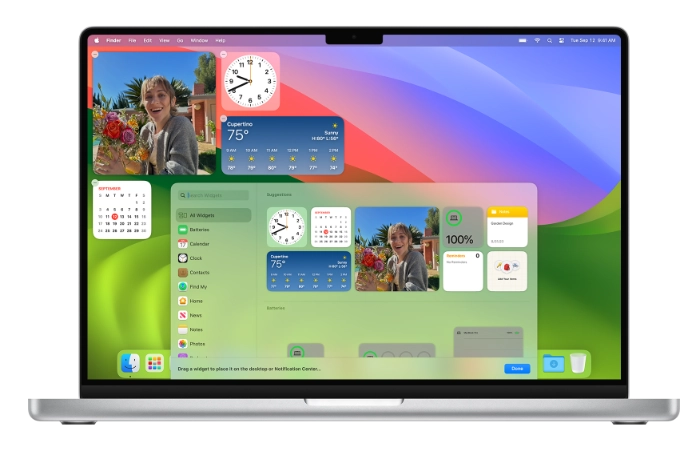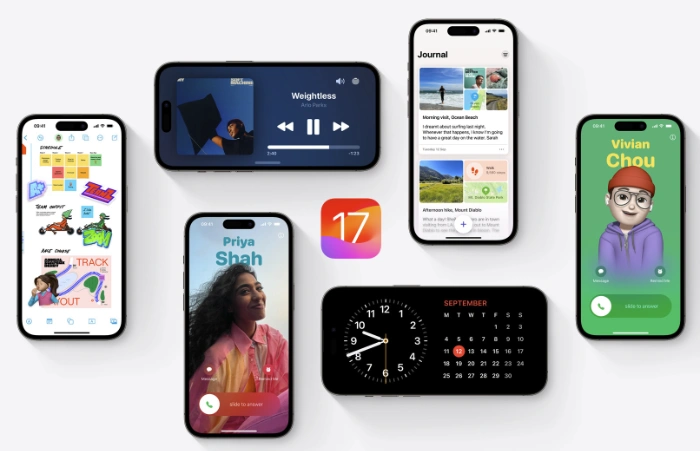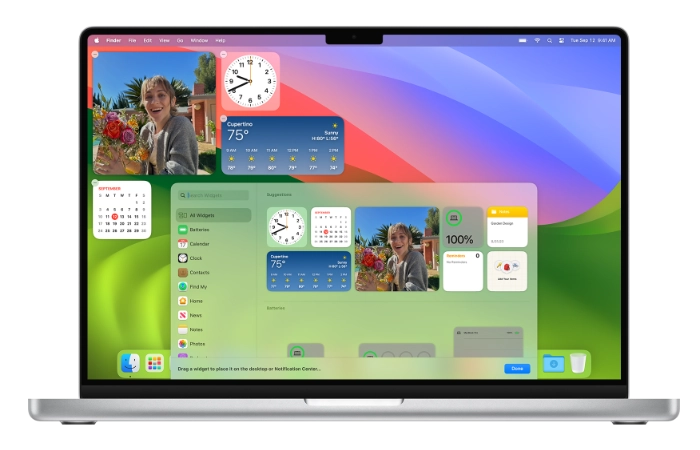
Released recently, macOS Sonoma has been lauded for its stability and reliability. However, like any software, it’s not without its quirks and issues. Whether you’re struggling with download issues, installation glitches, or performance hiccups, this guide aims to provide you with actionable solutions. Below, we delve into some of the most common macOS Sonoma problems and offer step-by-step fixes to get your Mac running smoothly again.
macOS Sonoma Download Problems
The Issue:
One of the first hurdles you might encounter is downloading macOS Sonoma itself. This could be due to insufficient storage, unstable internet, or server issues on Apple’s end.
The Fix:
- Check Storage Space: Ensure you have at least 13 GB of free storage on your Mac.
- Stable Internet: A reliable and fast Internet connection is crucial.
- Restart Your Mac: Sometimes, a simple restart can resolve the issue.
- Try Again: Attempt the download once more.
- Safe Mode: If all else fails, download macOS Sonoma in Safe Mode by holding down the Shift key during a restart.
Installation Issues
The Issue:
You’ve managed to download the update, but now it won’t install.
The Fix:
- Compatibility Check: Ensure your Mac meets the system requirements listed on Apple’s website.
- Restart and Retry: A restart can often clear any temporary glitches.
- Safe Mode: As with download issues, installing in Safe Mode may bypass the problem.
Performance Issues
The Issue:
Your Mac is sluggish or unresponsive after the macOS Sonoma update.
The Fix:
- Close Unnecessary Apps: Keep only essential apps open.
- Free Up Storage: Ensure you have ample free storage space.
- Update Apps: Make sure all your apps are updated.
- Restart Your Mac: A restart can often resolve minor issues.
- Reset SMC and NVRAM: Follow the guidelines on Apple’s website for these advanced steps.
App-Specific Problems
The Issue:
A particular app is not functioning as it should post-update.
The Fix:
- Update the App: Always keep your apps up-to-date.
- Reinstall: Uninstall and reinstall the problematic app.
- New User Account: Create a new user account to isolate the issue.
- Contact Developer: If the problem persists, reach out to the app’s support team.
Wi-Fi Connectivity Issues
The Issue:
Wi-Fi is unstable or not connecting.
The Fix:
- Restart Devices: Reboot both your Mac and router.
- Forget and Reconnect: Remove the Wi-Fi network from your Mac and reconnect.
- Router Reset: Reset your router to factory settings.
- Firmware Update: Check for router firmware updates.
- ISP Support: Contact your internet service provider for assistance.
Other Common Problems
The Issue:
Issues with Bluetooth, printing, or audio.
The Fix:
- Restart: A simple restart can often fix minor issues.
- Safe Mode: Boot into Safe Mode to isolate third-party app issues.
- Reinstall macOS: As a last resort, reinstall macOS Sonoma.
Additional Troubleshooting Tips
- Keep macOS Sonoma updated.
- Regularly update all your apps.
- Uninstall unnecessary apps.
- Run malware scans.
- Regularly back up your Mac.
If you’ve tried all these steps and are still encountering issues, it’s time to contact Apple Support for further assistance.
macOS Sonoma is Apple’s latest operating system, as with every major new release, there are probably still various bugs in the software, this guide aims to help you troubleshoot and resolve the most common problems you may face. If you have any tips on how to fix any of the bugs that you may have experienced, please leave a comment below and let us know. You can find out more details about the latest version of Apple’s Mac software over at Apple’s website.
Filed Under: Apple, Guides
Latest timeswonderful Deals
Disclosure: Some of our articles include affiliate links. If you buy something through one of these links, timeswonderful may earn an affiliate commission. Learn about our Disclosure Policy.