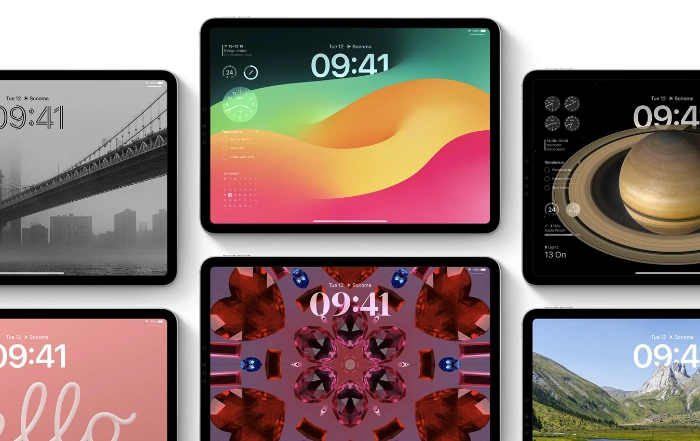This guide is designed to show you how to personalize communication with ChatGPT. In the realm of artificial intelligence, ChatGPT stands out as a groundbreaking conversational AI model, capable of engaging in open-ended, informative, and comprehensive dialogues. Its ability to generate human-quality text and adapt to diverse conversational styles has opened up a plethora of applications, ranging from customer service to creative writing. However, to truly harness the transformative power of ChatGPT, it is imperative to move beyond generic interactions and delve into the realm of personalized communication.
Personalization in the context of AI interactions entails tailoring responses to match the specific needs, preferences, and backgrounds of individual users. This approach not only enhances the user experience but also unlocks the potential for deeper engagement, improved outcomes, and stronger relationships.
Understanding the Significance of Personalization
The benefits of personalized communication with ChatGPT extend far beyond mere convenience. By understanding the unique characteristics of each user, ChatGPT can provide more relevant, valuable, and effective responses, leading to a range of positive outcomes:
- Increased User Satisfaction: Tailored responses foster a sense of connection and understanding, making users feel valued and appreciated. This can lead to increased satisfaction, loyalty, and retention.
- Enhanced User Experience: Personalized interactions provide a more engaging and enjoyable experience, motivating users to continue engaging with ChatGPT and explore its capabilities further.
- Improved Outcomes: By understanding user needs and preferences, ChatGPT can provide more effective assistance in achieving desired outcomes, whether it’s completing tasks, gaining knowledge, or expressing creativity.
- Stronger Relationships: Personalized communication lays the foundation for deeper connections between users and ChatGPT, fostering trust and building stronger relationships.
Leveraging Custom Instructions for Personalized Responses
ChatGPT offers a powerful tool for personalization known as Custom Instructions. This feature enables users to provide specific directives to ChatGPT, guiding its responses in a way that aligns with their preferences and needs.
- Defining User Preferences: Custom Instructions allow users to explicitly state their preferences regarding response style, tone, length, and content. This ensures that ChatGPT’s responses align with their expectations.
- Tailoring Responses to Specific Needs: Users can provide context-specific instructions for individual conversations, guiding ChatGPT to address their unique needs within that context.
- Adapting to User Background: Custom Instructions can be used to incorporate background information about the user, such as their expertise level, interests, or communication style. This enables ChatGPT to tailor its responses accordingly.
Strategies for Effective Personalization
To effectively personalize communication with ChatGPT, consider implementing the following strategies:
- Gather User Information: Collect relevant data about users, such as their demographics, interests, and past interactions with ChatGPT. This information can be used to inform personalized responses.
- Analyze User Behavior: Monitor user interactions to identify patterns and preferences. This can provide valuable insights for tailoring future interactions.
- Utilize User Feedback: Encourage users to provide feedback on their experiences with ChatGPT. This feedback can be used to refine personalization strategies.
- Continuous Improvement: Regularly evaluate personalization efforts and make adjustments as needed to ensure optimal user experiences.
Practical Applications of Personalized Communication
The potential applications of personalized communication with ChatGPT are vast and diverse:
- Education: ChatGPT can tailor its explanations, examples, and exercises to match the individual learning style and pace of each student.
- Customer Service: Personalized responses can enhance customer satisfaction by addressing specific needs, providing tailored recommendations, and resolving issues more effectively.
- Healthcare: ChatGPT can personalize healthcare information, provide tailored support for patients, and assist with medical decision-making.
- Content Creation: ChatGPT can generate personalized creative content, such as poems, stories, or scripts, based on individual preferences and interests.
Summary
Personalizing communication with ChatGPT represents a significant step forward in realizing the full potential of AI. By tailoring responses to the unique needs and preferences of individual users, ChatGPT can foster deeper connections, provide more effective assistance, and deliver a truly exceptional user experience. As AI continues to evolve, personalization will play an increasingly crucial role in shaping the future of human-AI interactions.
Filed Under: Guides
Latest timeswonderful Deals
Disclosure: Some of our articles include affiliate links. If you buy something through one of these links, timeswonderful may earn an affiliate commission. Learn about our Disclosure Policy.