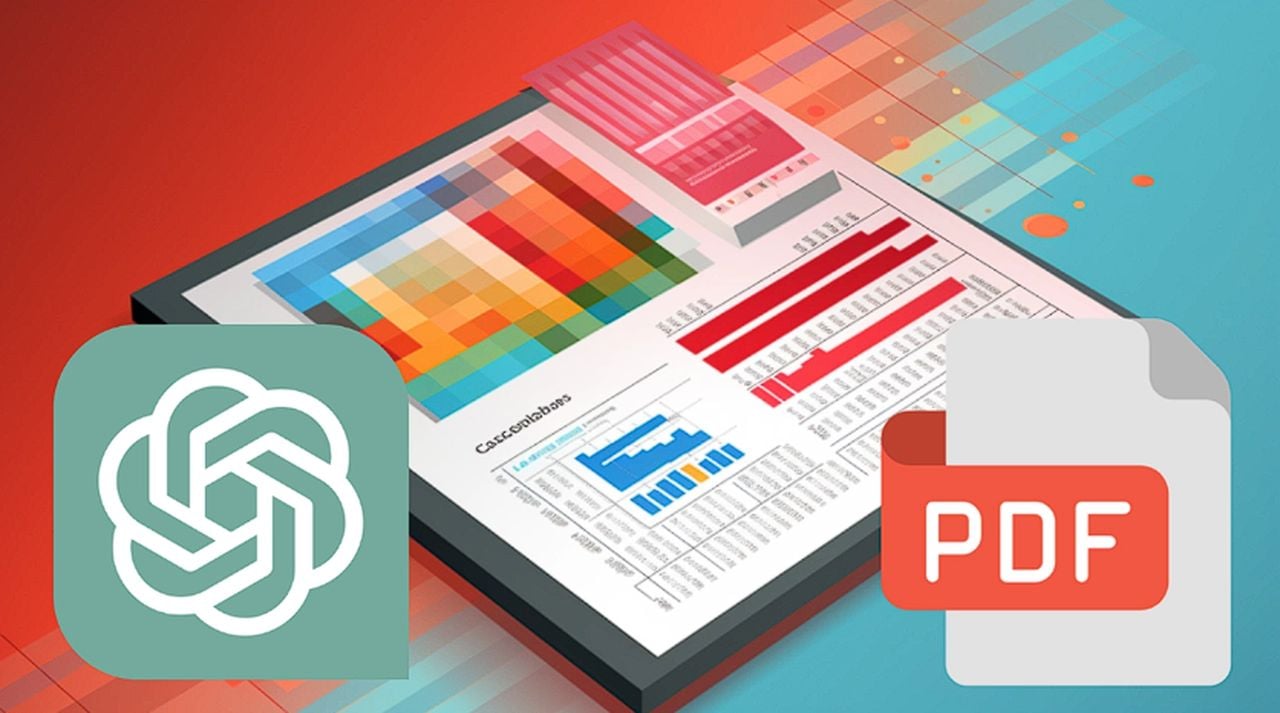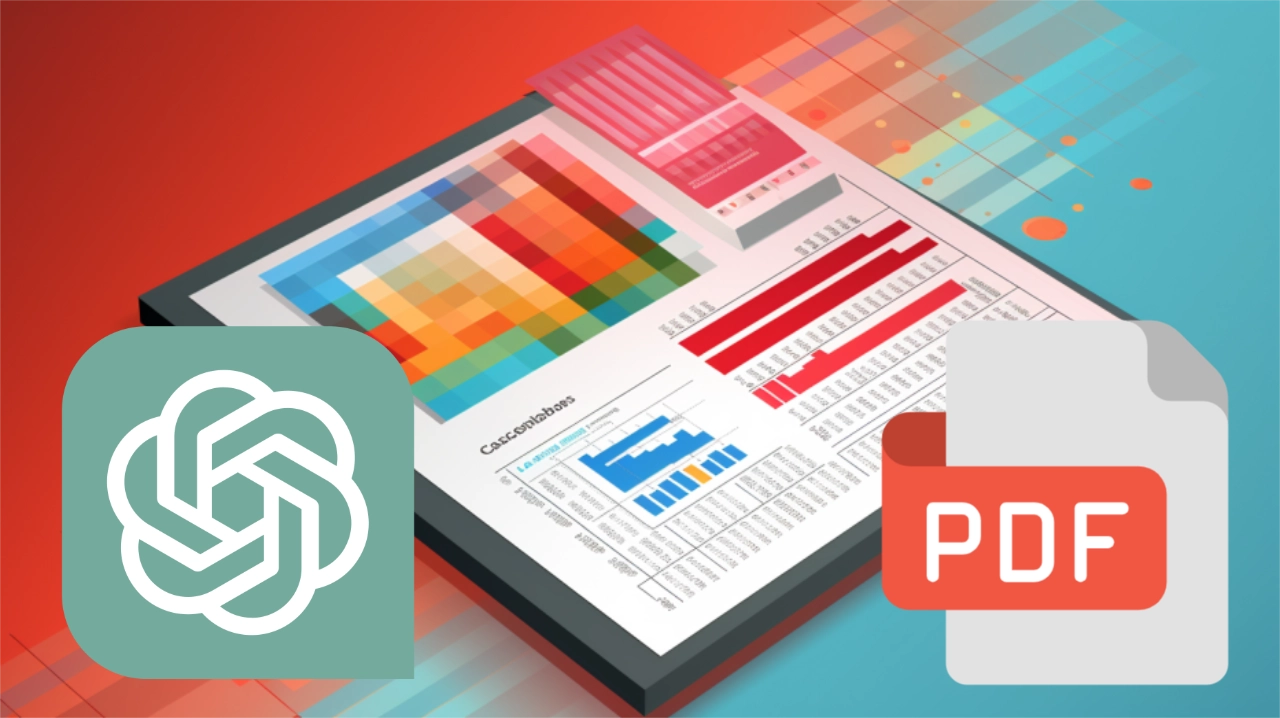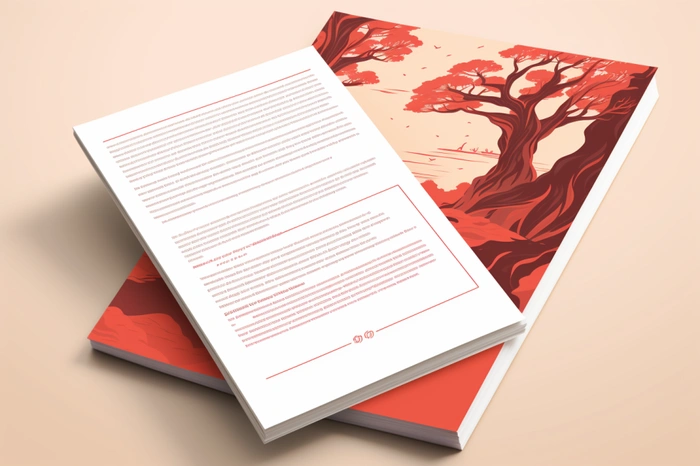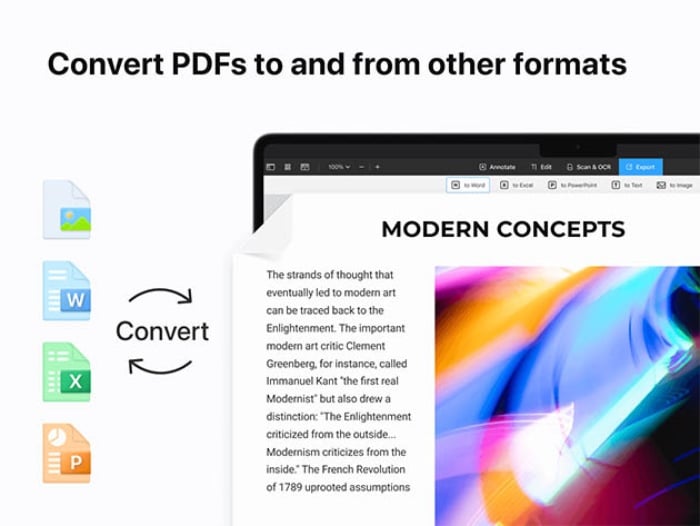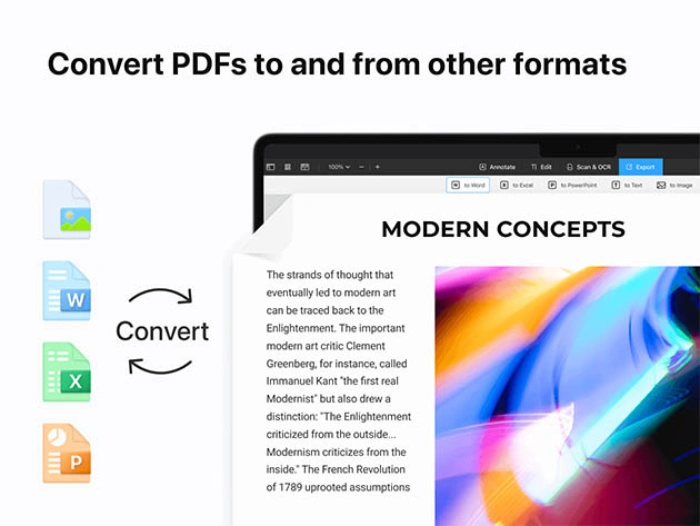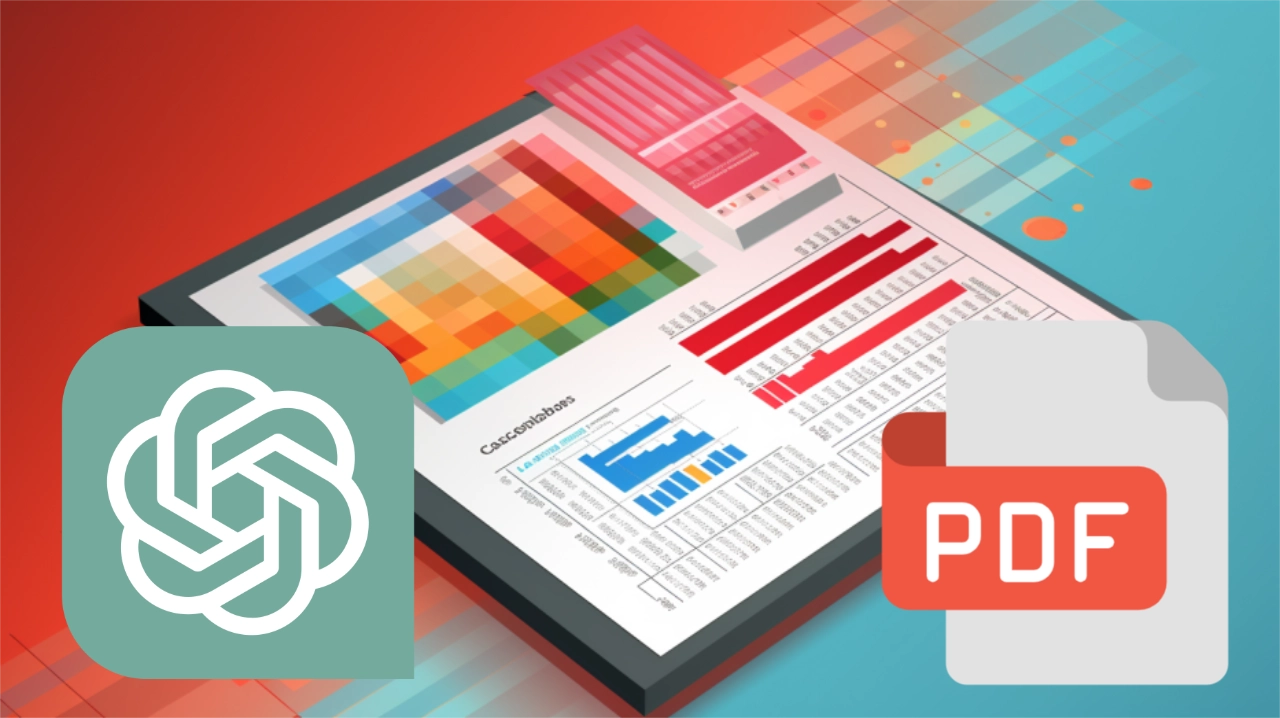
If you need to extract data and process hundreds of PDFs you might be interested to know that you can easily use the power of artificial intelligence in the form of ChatGPT together with automation systems such as Zapier. This is especially useful for tasks such as automating invoice processing, a traditionally time-consuming aspect of both personal and business finance management.
If you have PDFs you would like to process, analyze and extract data from you will be pleased to know that Corbin AI has created a useful tutorial. Explaining how you can automate PDF data extraction straight into Google sheets using Zapier and OpenAI’s ChatGPT service or API.
Traditional methods of data extraction often involve manual effort, but also prone to human errors. AI can automate this process, significantly reducing the time needed to sort, read, and interpret documents. This is particularly impactful in business settings, where large volumes of data often need to be processed in formats like invoices, contracts, or reports.
Automate PDFs analysis and data extraction using ChatGPT
In a typical setup, a Google Drive folder all similar could be used as a storage point for incoming PDF invoices. Zapier can monitor this folder for new additions, triggering a ‘Zap’ when a new PDF is uploaded. This trigger initiates a sequence of actions, such as perhaps converting the PDF into a Google Doc format or extracting data depending on your needs and workflow. This conversion is essential because it enables easier access to the underlying textual data within the document, a prerequisite for ChatGPT to perform any sort of analysis or data extraction.
Other articles we have written that you may find of interest on the subject of AI automation, ChatGPT and systems such as Zapier.
Once the document is in a Google Doc format, a code block can be employed to extract the necessary data. This is where ChatGPT comes into play. The extracted data is passed on to ChatGPT for formatting, ensuring that the invoice details conform to a specified format. One could, for example, have the AI model identify and categorize different line items, sum totals, or even apply specific formatting rules that make the data easier to interpret or analyze.
Breaking the data into smaller chunks
The next step involves breaking down the formatted data into its constituent elements, usually done through a formatter block in Zapier. This prepares the data to be fed into a Google Sheets spreadsheet, essentially automating what would otherwise be a manual data entry task. A new row in the spreadsheet can be automatically created, and the broken-down data populated into the respective fields.
Time-saving automation
Time-saving is one of the most evident advantages. For instance, a financial analyst who would otherwise spend hours manually extracting data from quarterly reports can instead focus on higher-level tasks like data analysis and interpretation, thereby contributing more value to their organization. The automated process also ensures that the data is consistently formatted, thereby reducing the chance of errors that might occur during manual extraction. This level of accuracy is crucial in many settings, such as healthcare or legal affairs, where a small error can have significant implications.
Improved accuracy
Improved workflow is another major benefit. Automating the extraction process means that data can seamlessly move from one stage of a workflow to another without requiring human intervention. For example, invoice details can be automatically extracted and populated into an accounting software, triggering subsequent automated actions like payments or notifications. This streamlined workflow reduces bottlenecks and ensures that tasks are completed in a timely manner.
Personal workflows
In personal settings, this automation can help with tasks like budgeting or tax preparation, taking away the tediousness associated with sorting through various financial documents. By freeing up time and mental energy, individuals and businesses can focus more on strategic activities, fostering innovation, and driving growth. Thus, the incorporation of AI in reading and extracting data from PDFs stands as a powerful tool for enhancing productivity and optimizing workflows.
The real power in this approach lies in its scalability and potential for further automation. By integrating invoice software or other applications directly with Zapier or utilizing API documentation, the entire workflow—from invoice receipt to data entry—can be fully automated, sparing humans the tedium and minimizing error. Given that the process is part of a broader series on leveraging ChatGPT, Zapier, and automation for PDF manipulation, it provides a robust solution for automating tasks that require data extraction and intelligent formatting.
Filed Under: Guides, Top News
Latest timeswonderful Deals
Disclosure: Some of our articles include affiliate links. If you buy something through one of these links, timeswonderful may earn an affiliate commission. Learn about our Disclosure Policy.
![]()