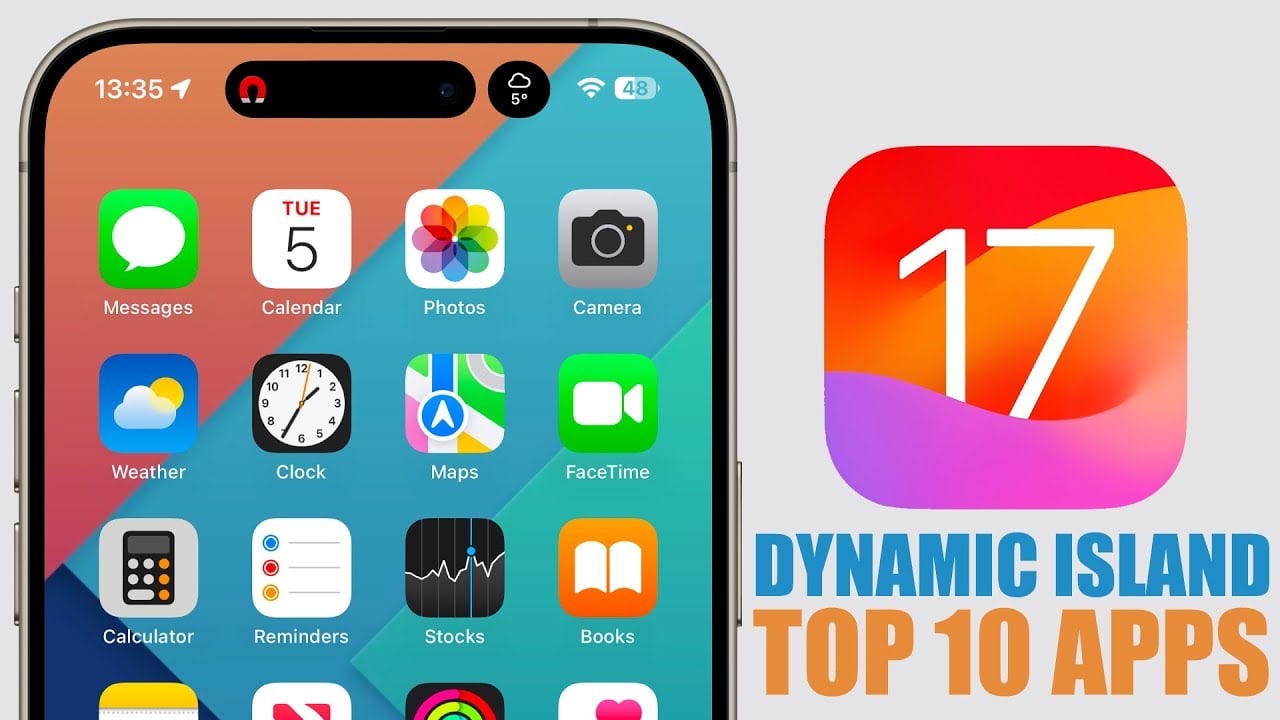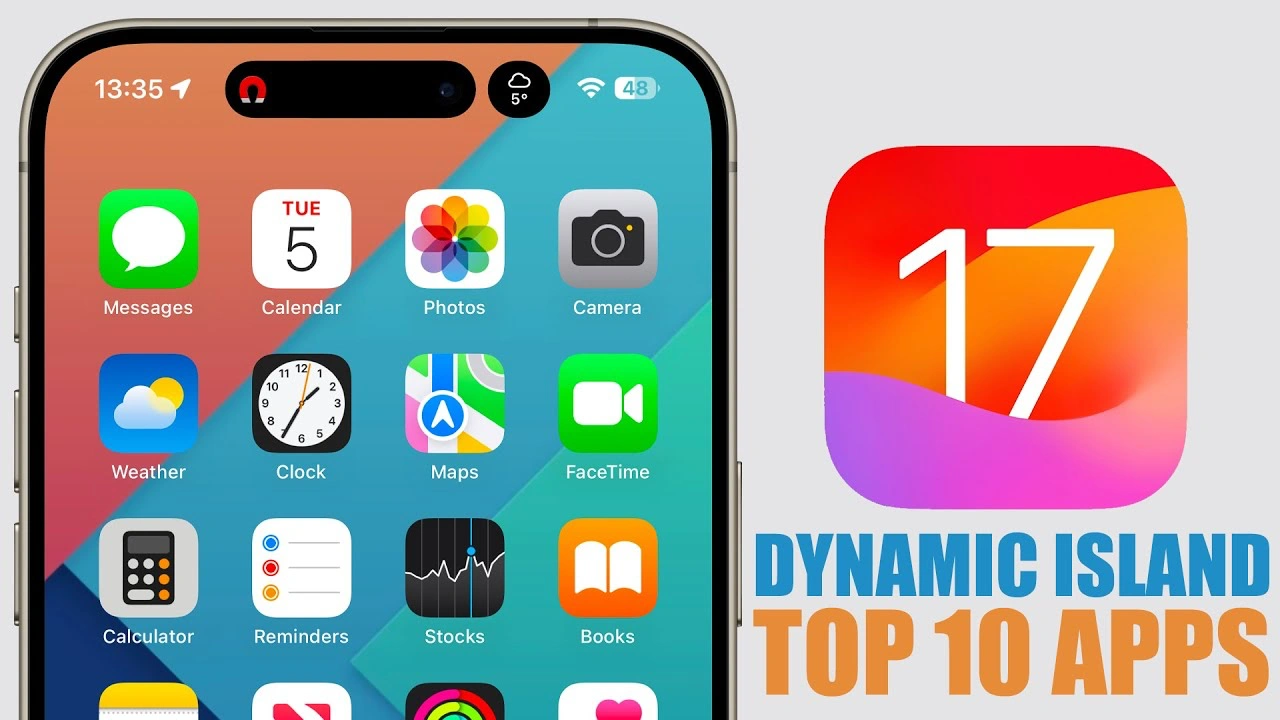Lockdown Mode on the iPhone represents a significant advancement in digital security protocols, meticulously crafted by Apple as an optional yet robust security feature. Its primary aim is to fortify the digital defenses of an exceptionally narrow margin of users, those who are most susceptible to the nefarious undertakings of highly advanced cyber threats. Such threats are not run-of-the-mill but are instead orchestrated with precision, often under the aegis of state-sponsored entities.
The individuals at risk from these sophisticated cyber incursions typically occupy high-visibility roles within society. They include, but are not limited to, investigative journalists who uncover truths that may ruffle feathers at the highest echelons, human rights activists who challenge oppressive regimes, and government officials who hold the keys to sensitive state secrets. These profiles, by virtue of their public standing and the sensitive nature of their work, become prime targets for these digitally executed espionage efforts. Lockdown Mode, therefore, emerges as a critical line of defense, offering an unparalleled level of security to shield these high-profile personas from the digital crosshairs of state-backed cyber operatives.
When should you consider Lockdown Mode?
Only consider using Lockdown Mode if you have a reasonable belief that you may be the direct target of sophisticated cyberattacks. Casual iPhone users have a very low risk of encountering attacks that Lockdown Mode is designed to counter.
Key Restrictions in Lockdown Mode
To provide strong protection, Lockdown Mode significantly limits certain iPhone functionalities:
- Messages: Most message attachments (images, etc.) are blocked. Link previews are disabled.
- Web Browsing: Complex web technologies (like Just-In-Time JavaScript compilation) are blocked, slowing down some websites or breaking them entirely.
- Incoming Invitations and Service Requests: Invitations, such as Apple services and feature-sharing invites, are blocked, as well as wired connections to a computer when the iPhone is locked.
- Configuration Profiles: Cannot be installed, preventing the iPhone from being managed by Mobile Device Management (MDM) solutions.
How to Enable Lockdown Mode
- Make Sure You’re Updated: Lockdown Mode requires iOS 16 or later (also iPadOS 16, macOS Ventura). Go to Settings > General > Software Update to check.
- Locate the Setting: Open the Settings app. Navigate to Privacy & Security. Scroll down to find Lockdown Mode.
- Initiate Activation: Tap Turn On Lockdown Mode. Carefully read the descriptions of what Lockdown Mode does.
- Confirm and Restart: Tap Turn On & Restart. Your iPhone will restart with Lockdown Mode active.
How to Disable Lockdown Mode
- Go to Settings: Open the Settings app.
- Privacy & Security: Navigate to Privacy & Security.
- Lockdown Mode: Scroll down to find Lockdown Mode.
- Turn Off: Tap Turn Off Lockdown Mode.
Important Considerations
- Impact on Performance and Functionality: Expect a trade-off between security and convenience. Some websites and features won’t work as expected.
- Not a Silver Bullet: Even with Lockdown Mode, remain vigilant. It’s extremely protective, but not a guarantee against all possible cyberattacks.
- Staying Updated: Apple will likely refine Lockdown Mode over time. Keep your iPhone updated with the latest software to maintain optimal protection.
Who Should Really Use Lockdown Mode?
Lockdown Mode is designed for those who may be at high risk of targeted attacks.
Most iPhone users won’t need this level of protection. If you are concerned, strong security basics will protect you from the vast majority of common cyberattacks:
- Use Strong Passwords/Passcodes
- Be Careful With Links and Attachments
- Keep Your iPhone Updated
Summary
Lockdown Mode is a powerful tool for a very specific group of iPhone users. If you believe you could be the target of a sophisticated cyberattack, it offers an exceptional level of protection. However, for most people, the trade-offs in functionality outweigh the benefits. Focusing on strong security practices such as unique passwords, software updates, and caution with links remains the best defense against everyday cyber threats. You can find out more details about how to set up Lockdown Mode on your iPhone over at Apple’s website.
Image Credit: Amanz
Filed Under: Apple, Apple iPhone, Guides
Latest timeswonderful Deals
Disclosure: Some of our articles include affiliate links. If you buy something through one of these links, timeswonderful may earn an affiliate commission. Learn about our Disclosure Policy.