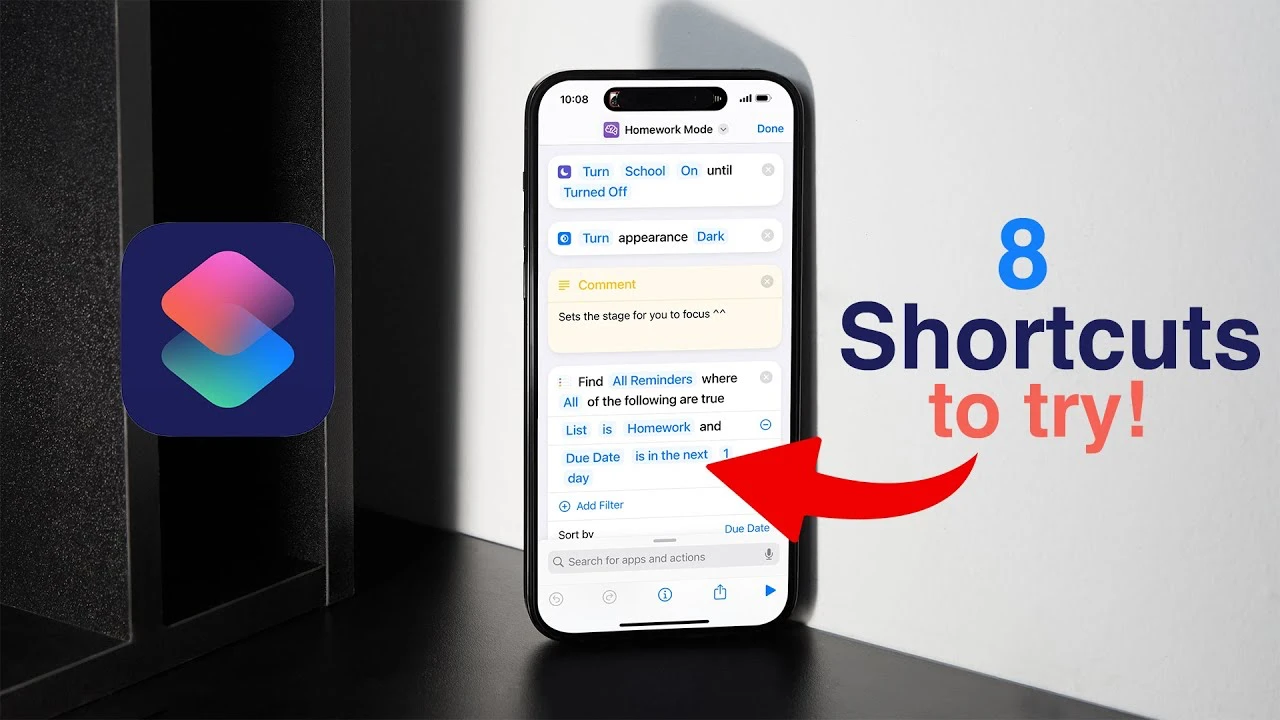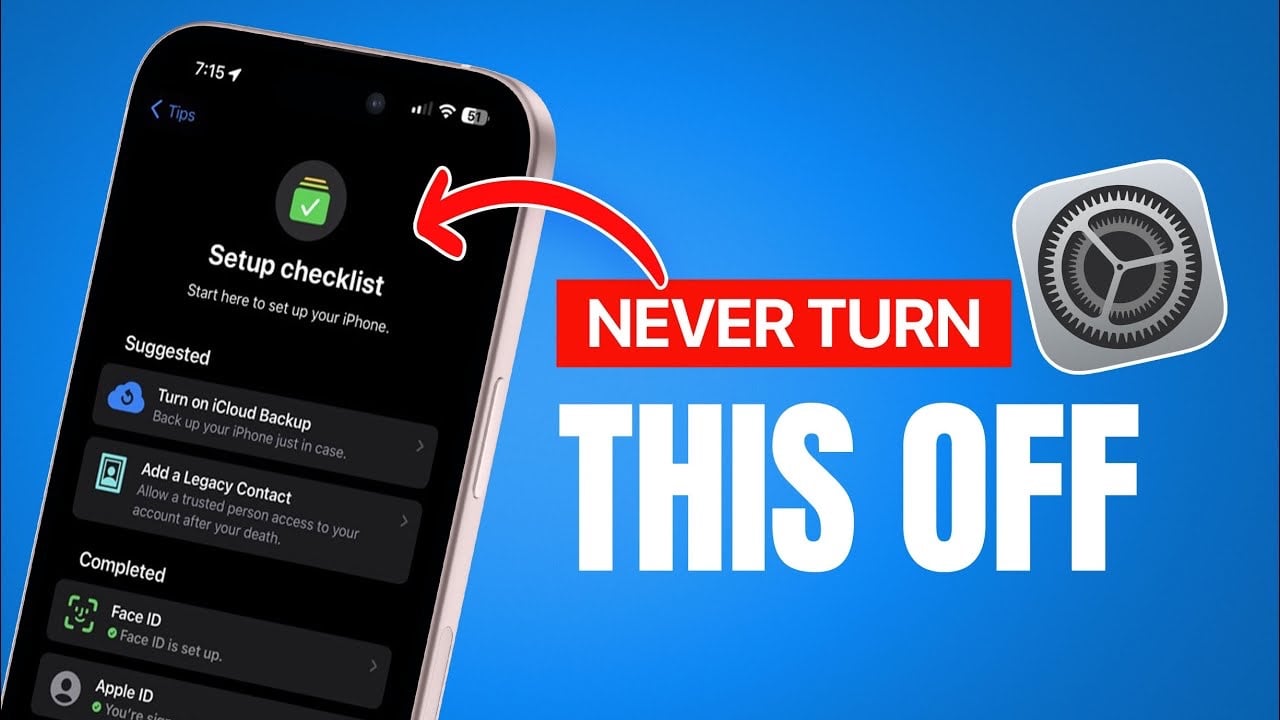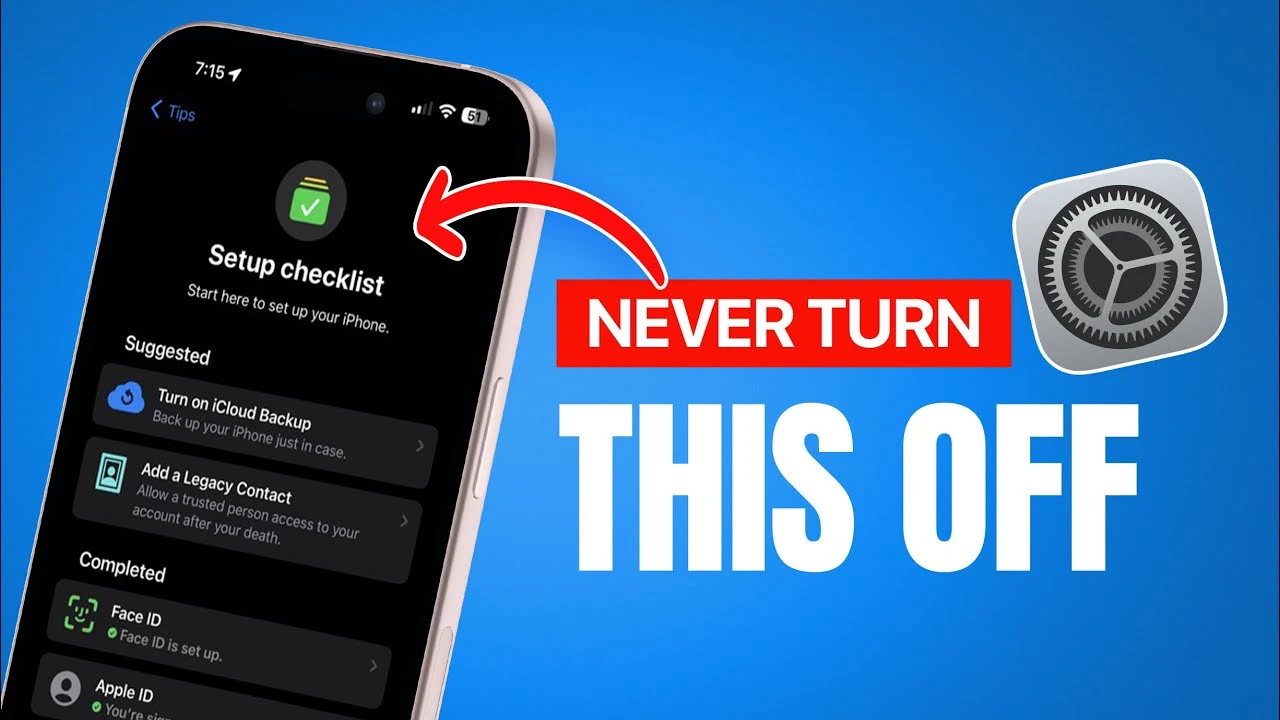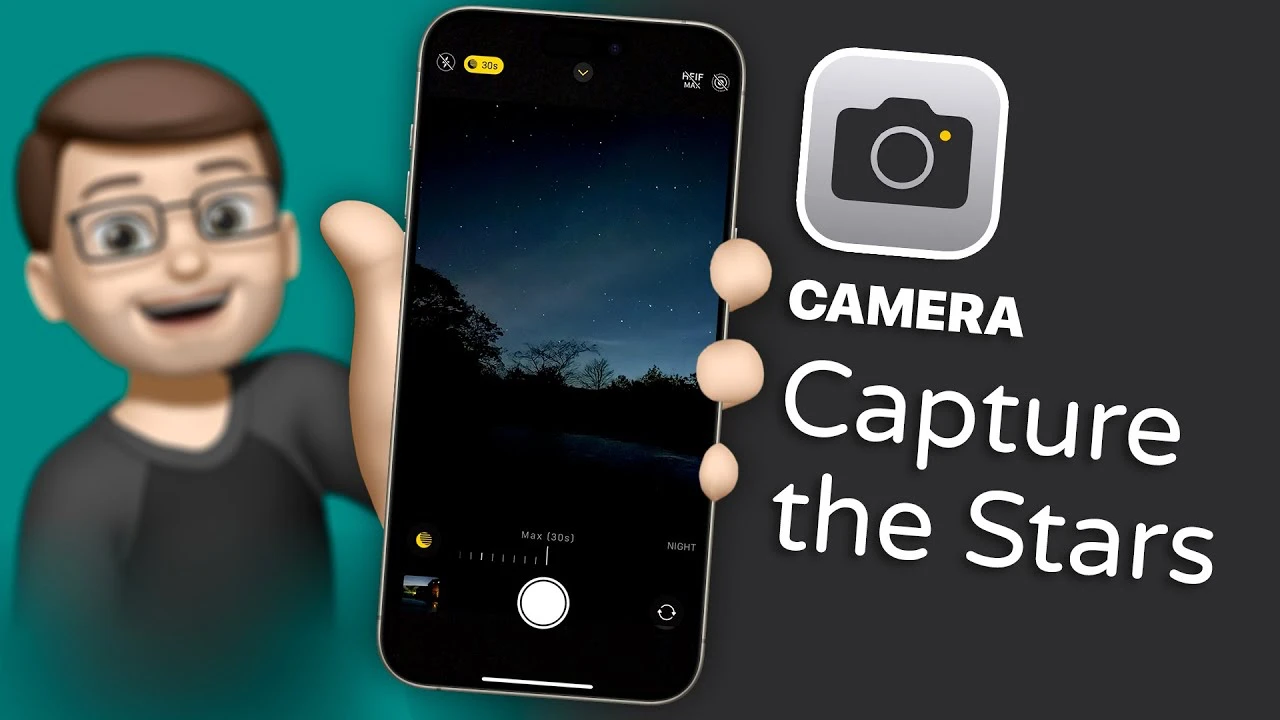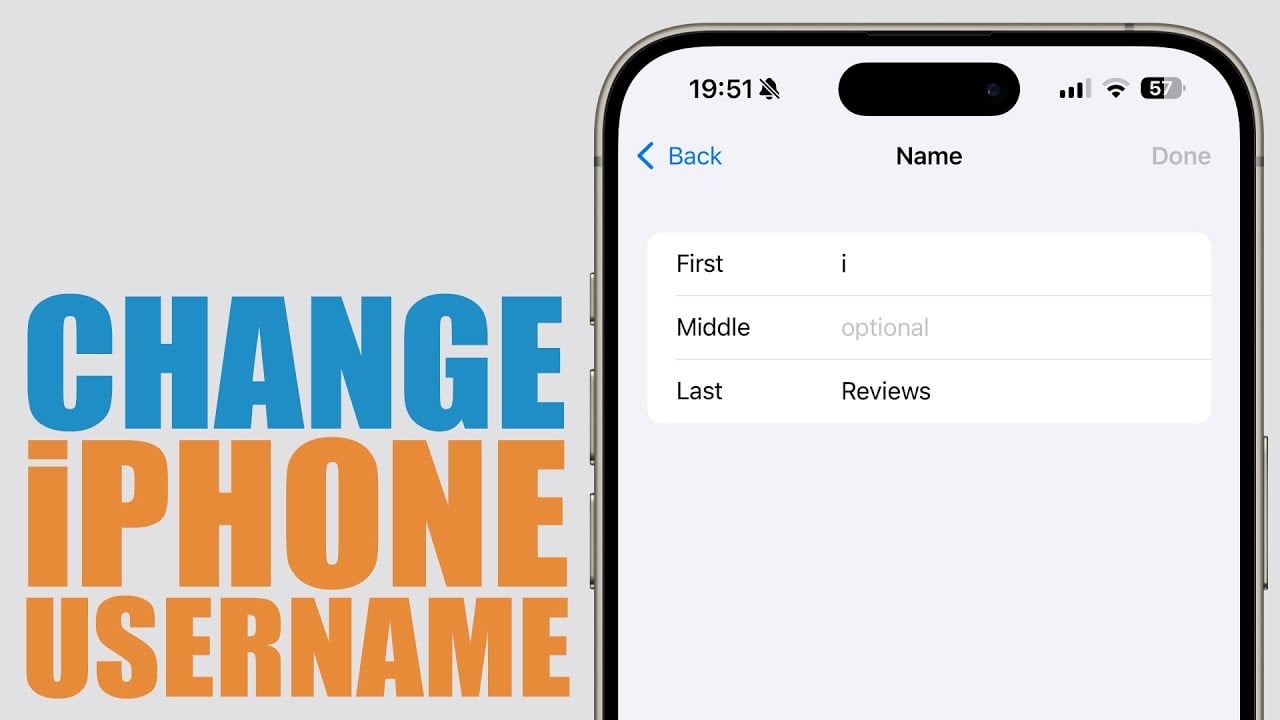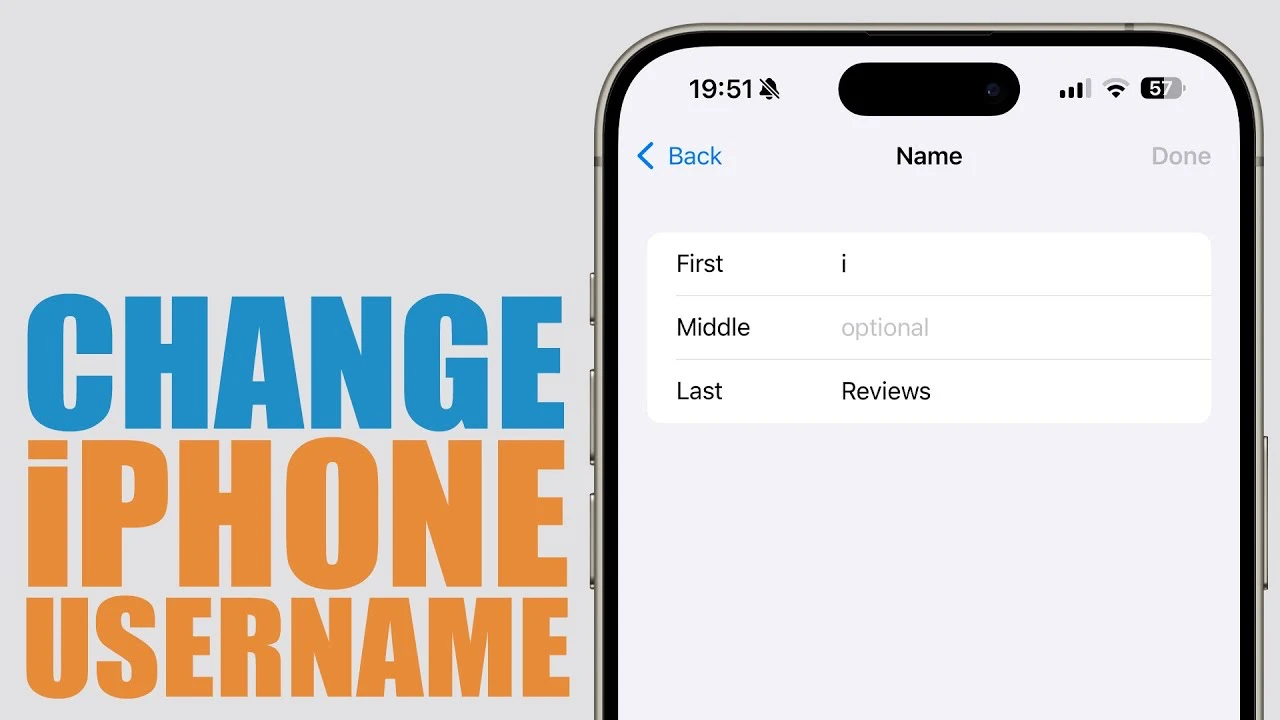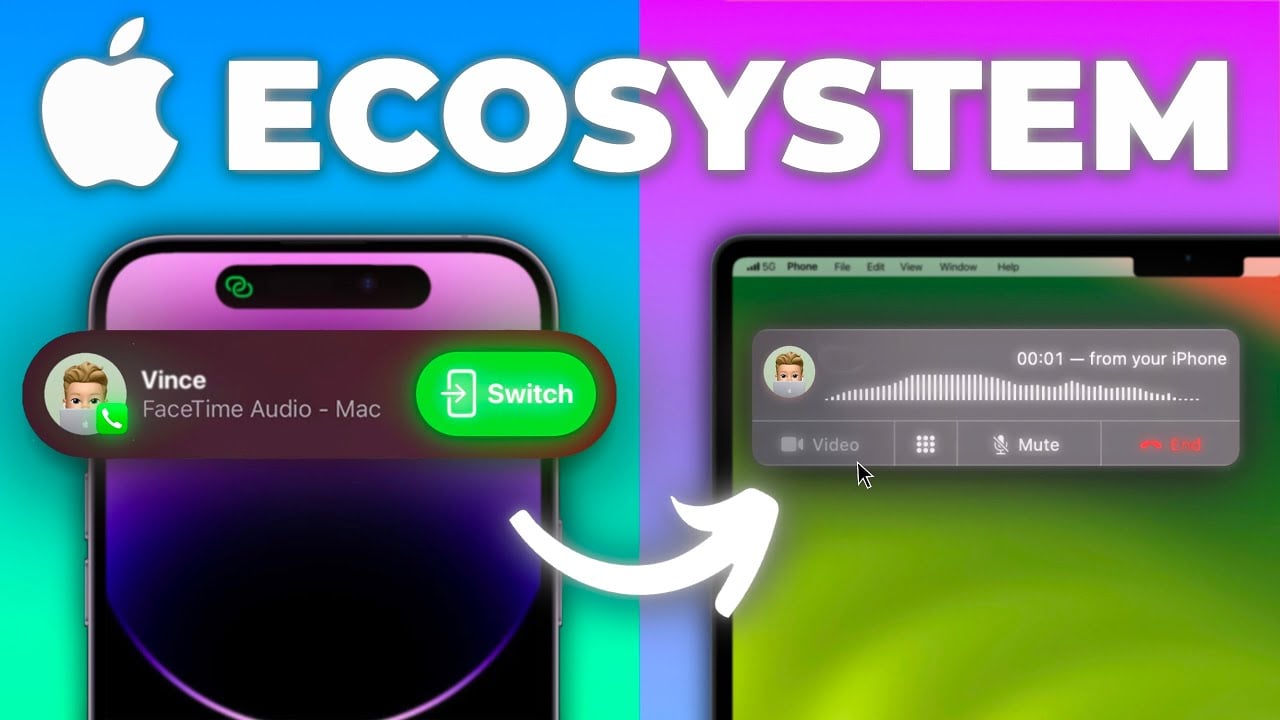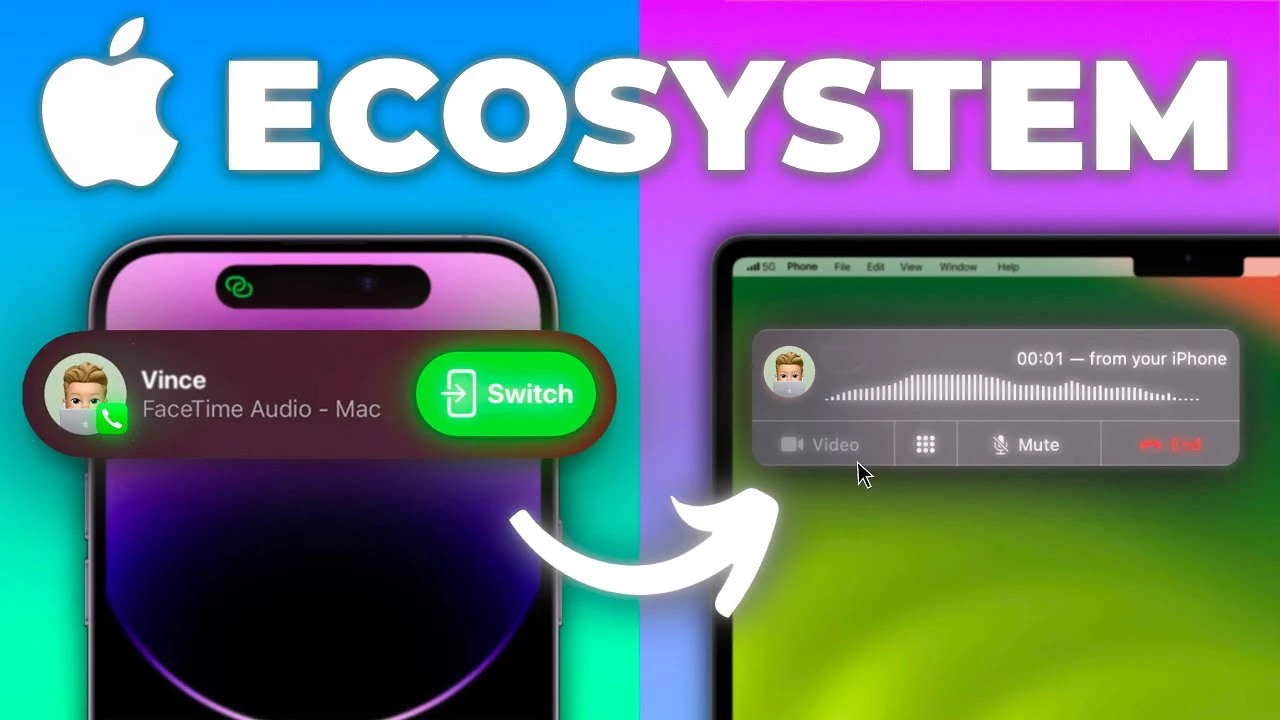This guide will walk you through the simple steps of creating recurring reminders on your iPhone, whether you prefer the classic app interface or the convenience of Siri. Navigating through the daily chaos and the constant stream of tasks and responsibilities can often feel overwhelming, akin to a complex balancing act where every moment counts. Fortunately, nestled within the suite of utilities on your iPhone lies a remarkably potent feature designed to aid in the organization and tracking of your mental checklist and the myriad of tasks you need to accomplish: the Reminders app.
This app is not just a simple tool for jotting down tasks; it’s a dynamic assistant that can adapt to your routine. The most compelling attribute of this utility is its ability to configure reminders to recur according to your specific needs, thereby ensuring that no critical task is ever overlooked or forgotten. Whether it’s a daily medication alert, a weekly meeting schedule, or monthly bill payments, setting these reminders to repeat as needed guarantees that you’re always one step ahead in your personal and professional life, seamlessly keeping pace with your schedule without missing a single important event.
Using the Reminders App:
- Open the Reminders app and navigate to the desired list where you want to create the reminder. If you haven’t created any lists yet, simply tap “New List” at the bottom and give it a name.
- Tap the “New Reminder” button at the bottom of the screen.
- Enter the reminder text. Be specific and descriptive for clarity.
- Tap the “i” icon next to the reminder text to access the details panel.
- Set the date and time for the initial reminder. You can tap “Date & Time” and choose a specific date and time, or tap “Remind me at a location” to create a location-based reminder.
- Tap “Repeat” to set the recurrence. Here are your options:
- Daily: The reminder will repeat every day at the chosen time.
- Weekly: Choose specific days of the week for the reminder to repeat.
- Bi-weekly: The reminder will repeat every two weeks on the chosen days.
- Monthly: Choose a specific date or day of the week within the month for the reminder to repeat.
- Every 3 months/Every 6 months/Yearly: Reminders will repeat at the chosen interval.
- Custom: This allows you to set a specific frequency, like every other day or every Tuesday and Thursday.
- (Optional) Set an end date for the repetition: This is useful for tasks that only need reminding you for a specific period. Tap “End Repeat” and choose the desired date.
- Tap “Done” to save the reminder.
Using Siri:
- Activate Siri by holding the side button (iPhone X and later) or the Home button (older iPhones) or by saying “Hey Siri.”
- Clearly state your reminder using natural language: For example, say “Remind me to take out the trash every Wednesday at 7 pm” or “Remind me to buy milk when I leave work.”
- Confirm the details: Siri will ask you to confirm the reminder content, time, and frequency. If everything sounds good, simply say “Yes” or “Confirm.”
Bonus Tips:
- Use subtasks: Break down complex tasks into smaller, manageable subtasks within the reminder details.
- Set priority levels: Mark important reminders as “High Priority” for better organization.
- Sync with iCloud: Ensure your reminders are synced across all your Apple devices for seamless access.
- Explore third-party reminder apps: If you need more advanced features, consider apps like Todoist or TickTick.
Filed Under: Apple, Apple iPhone, Guides
Latest timeswonderful Deals
Disclosure: Some of our articles include affiliate links. If you buy something through one of these links, timeswonderful may earn an affiliate commission. Learn about our Disclosure Policy.