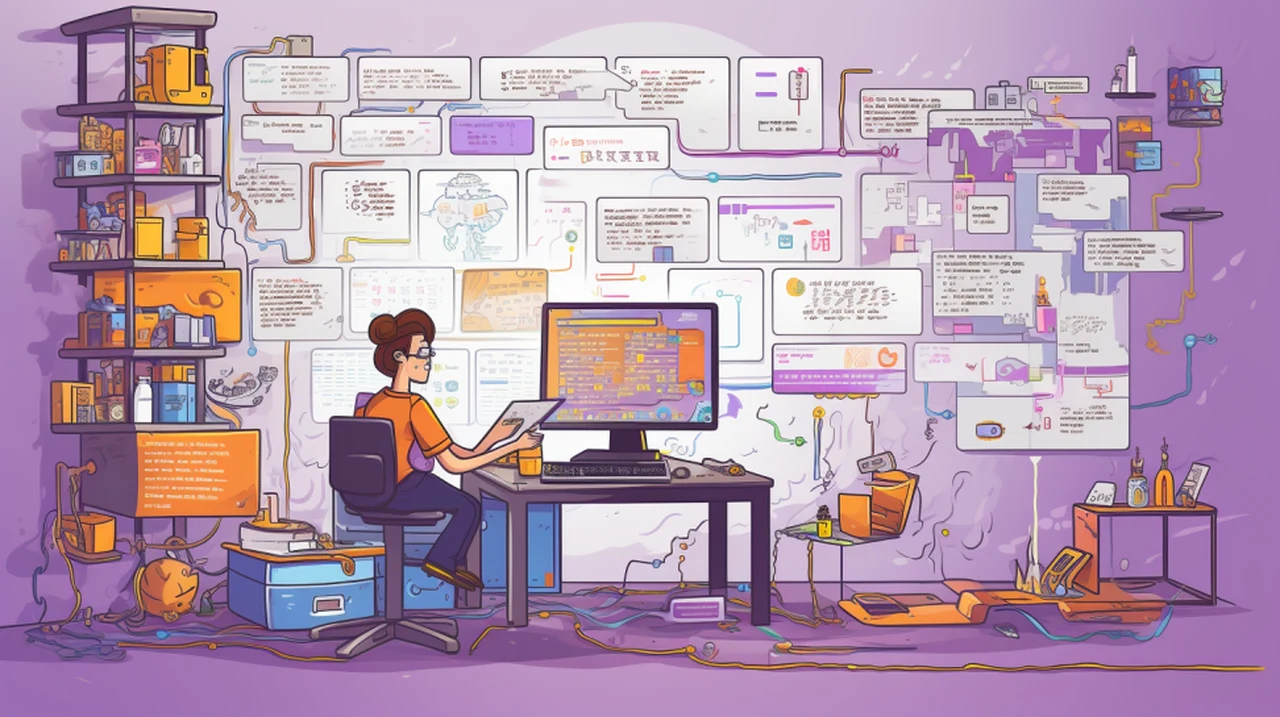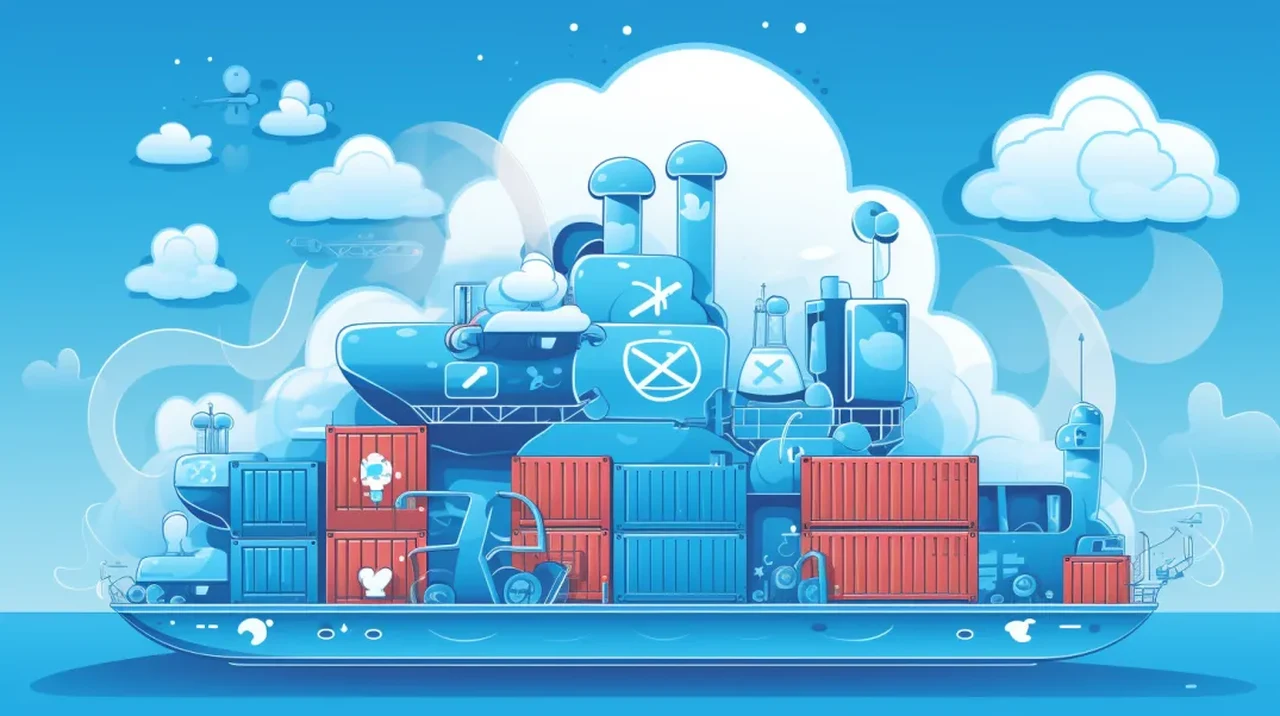
If you need to manage Docker containers on a daily basis you may be interested in the new way to help you streamline your workflow is, increase your productivity and above all else organize and manage your Docker containers. Imagine a world where managing Docker containers is as smooth as sailing on calm waters, where the complexities of container orchestration are tamed by a tool that’s both powerful and user-friendly.
This is the world Dockage promises to deliver to developers and system administrators who are seeking a more efficient way to handle their Docker environments. Created by Louis Lam, the mind behind the popular service monitoring tool Uptime Kuma, Dockage is a self-hosted Docker Compose stack manager that’s all about enhancing user experience and reactivity.
At the heart of Dockage lies a user-centric interface that simplifies the navigation and operation of Docker containers and Compose stacks. It’s designed to streamline your workflow, making it easier and faster to manage your Docker deployments. One of the standout features of Dockage is its real-time log monitoring. This function gives you immediate insight into what’s happening during the deployment process, allowing you to quickly identify and address any issues that arise, ensuring your containers are performing optimally.
How to manage your Docker containers using Dockage
Here are some other articles you may find of interest on the subject of Docker Containers:
But Dockage doesn’t just stop at monitoring. It also takes care of your Docker Compose files by storing them securely on the server. This means that your configurations remain intact, even if you update your system or make changes. This level of reliability is crucial for maintaining consistent deployment practices, giving you peace of mind that your setups are safe.
If you’re considering giving Dockage a try, you’ll be pleased to know that getting started is a breeze. The Dockage team has put together a comprehensive tutorial that guides you through the process of setting up containers, converting Docker run commands to Compose format, and managing your stacks. This resource is invaluable for tapping into the full potential of Dockage right from the start.
Of course, Dockage isn’t the only Docker management tool out there. You might have heard of Portainer or Yacht, which are also popular choices in the Docker community. When deciding which tool is right for you, it’s important to consider what you need from a Docker management solution. Dockage shines with its intuitive approach and reactive interface, making it a great fit for those who prioritize ease of use and immediate feedback.
Community Driven Project
Dockage is more than just a tool; it’s a community-driven project. As an open-source initiative hosted on GitHub, Dockage thrives on the engagement and contributions of its users. Whether you’re starring the project, contributing to its development, or helping with translations, you’re part of a collaborative effort that shapes the future of Dockage. Your role in Dockage’s development extends beyond just using the tool.
By providing feedback and sharing your experiences, you become an integral part of the community that’s refining this sophisticated tool. Dockage is built to cater to both seasoned DevOps professionals and newcomers to the Docker ecosystem, offering a platform that’s accessible to a wide range of users.
Dockage stands as a testament to the power of intuitive design and community collaboration in the tech world. With its robust features, easy setup, and dedication to open-source values, Dockage is quickly becoming a go-to solution for Docker container management. As you embrace the capabilities that Dockage offers, you’re also contributing to the vibrant community that’s driving its progress forward.
Beginner and advanced users
Whether you’re managing a handful of containers or orchestrating a complex multi-container setup, Dockage is equipped to handle your needs. Its focus on user experience means that you spend less time wrestling with management tools and more time deploying and scaling your applications effectively. The real-time feedback and logging keep you informed every step of the way, so you can make informed decisions and keep your deployments running smoothly.
As Dockage continues to evolve, it does so with the insights and input from its user base. This means that the tool is constantly being refined to meet the real-world needs of its community. It’s a dynamic solution that grows with you, adapting to the ever-changing landscape of container management.
So, if you’re looking for a Docker management tool that combines ease of use with powerful features, and you want to be part of a community that’s actively shaping the future of container orchestration, Dockage might just be what you’re looking for. It’s a platform that not only simplifies your Docker experience but also invites you to be part of something bigger—a community of professionals working together to make Docker container management as straightforward as possible. For more information jump over to the official GitHub repository.
Filed Under: Guides, iPhone Apps, Top News
Latest timeswonderful Deals
Disclosure: Some of our articles include affiliate links. If you buy something through one of these links, timeswonderful may earn an affiliate commission. Learn about our Disclosure Policy.