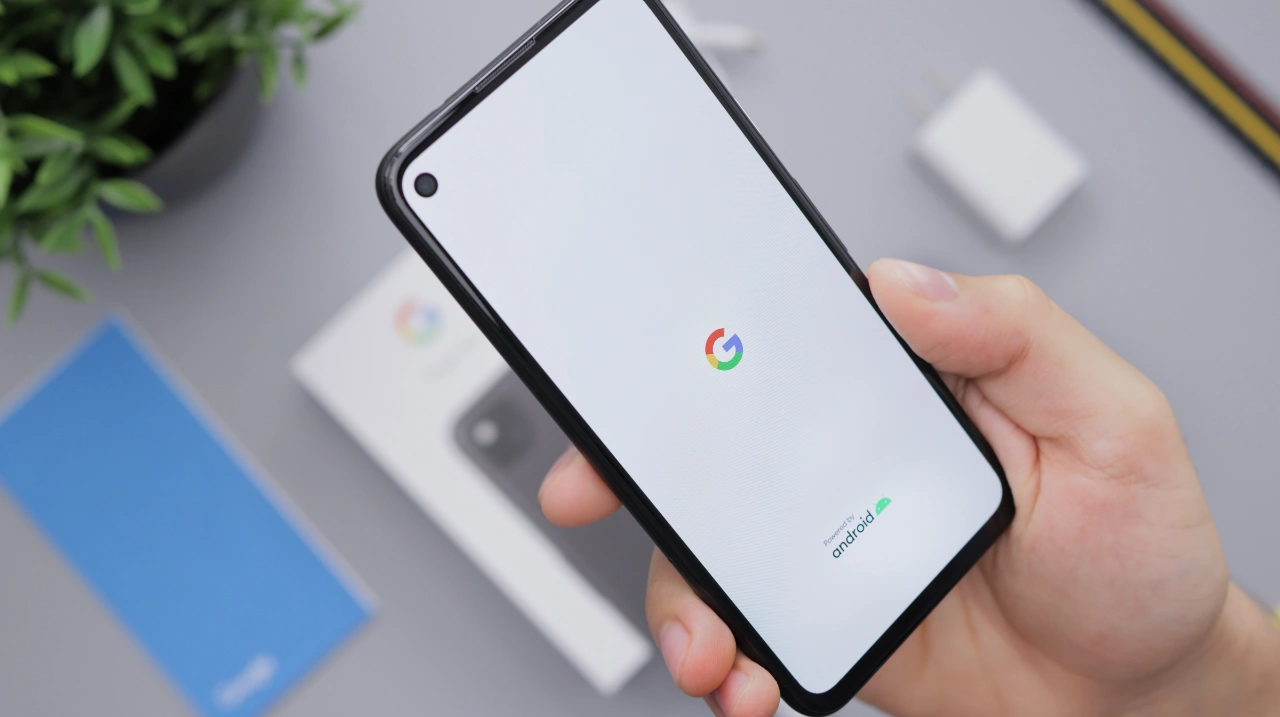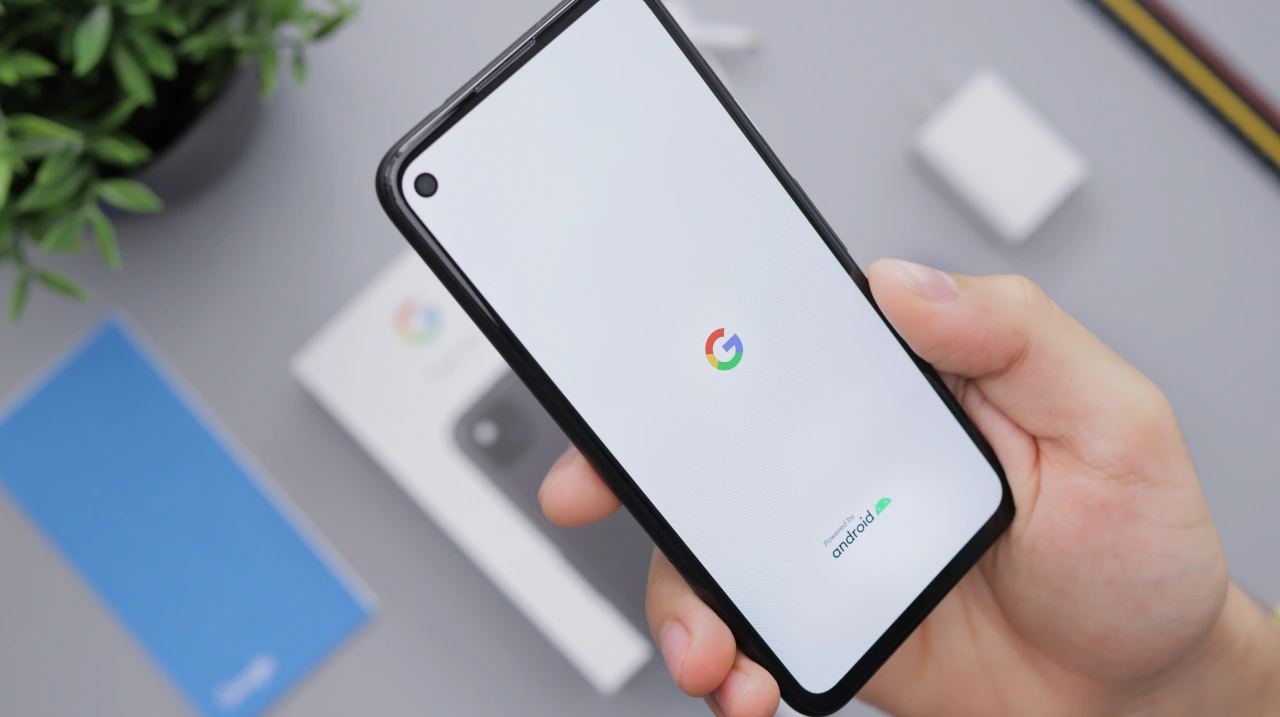This guide is designed to show you how to set up voicemail on your Android Phone. In today’s fast-paced world, staying connected is crucial. While we rely heavily on text messages and social media, voicemail remains an essential tool for capturing missed calls and important messages. If you’re an Android user, setting up voicemail is a simple process that takes just a few minutes. This guide will walk you through the steps involved in setting up and customizing your voicemail on your Android device.
Understanding Voicemail Basics
Voicemail is a service that allows callers to leave voice messages for you when you’re unable to answer your phone. These messages are stored on a server and can be accessed at your convenience. Most Android devices have voicemail pre-installed, but you may need to activate it before you can use it.
Activating Voicemail
Activating voicemail is typically a straightforward process that can be done through your phone’s settings or by contacting your carrier. The specific steps may vary depending on your carrier and device, but the general process is as follows:
- Open the Phone app on your Android device.
- Access the Settings menu.
- Locate the Voicemail option.
- Follow the prompts to activate voicemail.
- Set a PIN to protect your voicemail messages.
Recording a Personalized Greeting
A personalized voicemail greeting is a great way to introduce yourself to callers and let them know how they can reach you. You can record a custom greeting or choose from a variety of pre-recorded options. To record a custom greeting, follow these steps:
- Access your voicemail settings.
- Select the option to record a greeting.
- Press the Record button and speak your greeting.
- Save your recording.
Customizing Voicemail Settings
In addition to recording a personalized greeting, you can customize your voicemail settings to suit your preferences. These settings may include:
- Notification options: Choose how you want to be notified of new voicemail messages, such as through a pop-up notification, an email, or a text message.
- Greeting options: Select the greeting you want to use, either your custom greeting or a pre-recorded option.
- Message storage options: Choose how long you want to keep your voicemail messages stored.
- Advanced settings: Access additional voicemail settings, such as the ability to forward voicemail messages to another number or to transcribe voicemail messages into text.
Accessing Voicemail Messages
- To listen to your voicemail messages, follow these steps:
- Open the Phone app on your Android device.
- Tap and hold the 1 key.
- Enter your voicemail PIN if prompted.
- Follow the prompts to listen to your voicemail messages.
Troubleshooting Voicemail Issues
- If you’re having trouble with your voicemail, there are a few things you can try:
- Check your voicemail settings: Make sure your voicemail is activated and that you have a personalized greeting recorded.
- Reset your voicemail PIN: If you’ve forgotten your voicemail PIN, you can usually reset it through your carrier’s website or by calling customer service.
- Contact your carrier: If you’re still having problems, contact your carrier’s customer service for further assistance.
Additional Tips
Here are a few additional tips for using voicemail effectively:
- Check your voicemail regularly: Make a habit of checking your voicemail regularly so you don’t miss important messages.
- Keep your greeting concise and informative: Your greeting should be brief and provide callers with enough information to know how to reach you.
- Be mindful of your voicemail storage: If you’re running low on voicemail storage, consider deleting old messages or increasing your storage limit.
Summary
Voicemail remains a valuable tool for staying connected, even in today’s digital age. By setting up and customizing your voicemail on your Android device, you can ensure that you never miss an important message. With its ease of use and flexible settings, voicemail continues to be a reliable and convenient way to communicate with others. We hope that you find this guide on how to set up voicemail on your Android Phone helpful, if you have any tips or questions, please leave a comment below and let us know.
Image Credit: Thai Nguyen
Filed Under: Android News, Guides, Mobile Phone News
Latest timeswonderful Deals
Disclosure: Some of our articles include affiliate links. If you buy something through one of these links, timeswonderful may earn an affiliate commission. Learn about our Disclosure Policy.