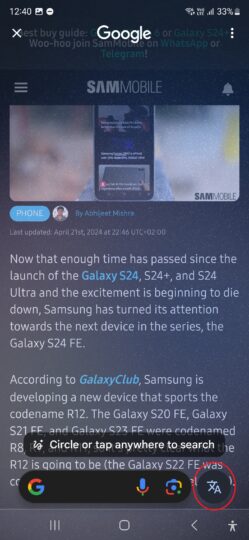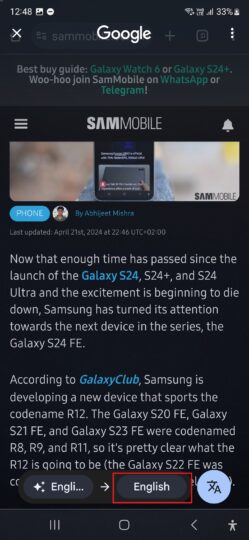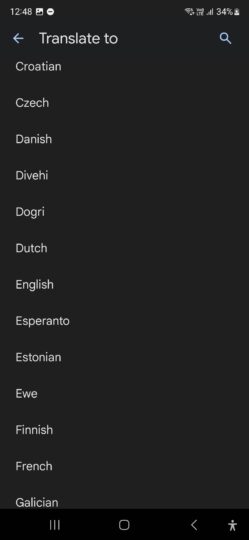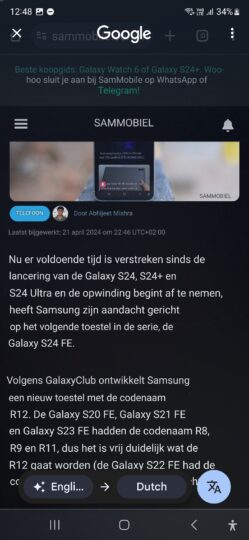[ad_1]
Circle to Search is one of the most talked about AI features available on One UI 6.1, the version of One UI that introduced the Galaxy AI experience to Galaxy smartphones and tablets.
With Circle to Search, you can circle or highlight any images or text you see on their screen to instantly search for them on Google, without leaving the current app you’re using. Circle to Search replaces Google Assistant as the default way of asking Google to look things up for you on the internet from any app or screen on the device and can be accessed by long pressing the home button.
The Galaxy S24, S24+, and S24 Ultra were the first Samsung devices to come preloaded with Circle to Search, and Samsung later made it available for older Galaxy flagships through the One UI 6.1 update. Circle to Search also received an interesting new feature that some may find more useful than the search functionality: instant language translation.
How to instantly translate on-screen text using Circle to Search
Whether you’re reading text on a website in your phone’s browser or viewing a PDF file, Circle to Search can instantly translate that text to different languages with a press of a button.
It’s a simple yet effective feature, and here’s how you can use it on a compatible Galaxy smartphone or tablet:
Step 1: Long press the home button to bring up Circle to Search when you come across text that you wish to translate.
Step 2: Tap the language translation button (highlighted in the screenshot below).
Step 3: Select the target language to which you want to translate the original text. The language of the original text will be auto detected by Google, but you can manually change the source language as well if the auto detection doesn’t work.
Step 4: As soon as you select the target language, Google will show you the translated text (we translated English to Dutch for the purpose of this guide, and the result can be seen in the screenshot below).
Once the on-screen text has been translated, you can tap any word in the translated text to instantly look it up on Google. You can also copy that word or any part of the text to the clipboard for pasting in other apps.
Not seeing the translate button? Your Google app may need updating
Circle to Search is part of the Google app that comes preloaded on all Android phones, and if you don’t see the language translation button when long pressing the home button to bring up Circle to Search, you may need to update the Google app on your device.
You can see all the app updates available for your device by opening the Play Store app, tapping your profile icon, and selecting Manage apps and device. Some new features can also require a server-side update, so you may have to wait a few days for the translate option to show up even after updating the Google app.
Which devices support Circle to Search?
Circle to Search is only available for Galaxy devices that have received the One UI 6.1 update with Galaxy AI. Those include all of Samsung’s flagship smartphones and tablets from 2023 and 2022, and you can check out the full list of devices that support Galaxy AI or will get Galaxy AI in the future here.
[ad_2]
Source Article Link