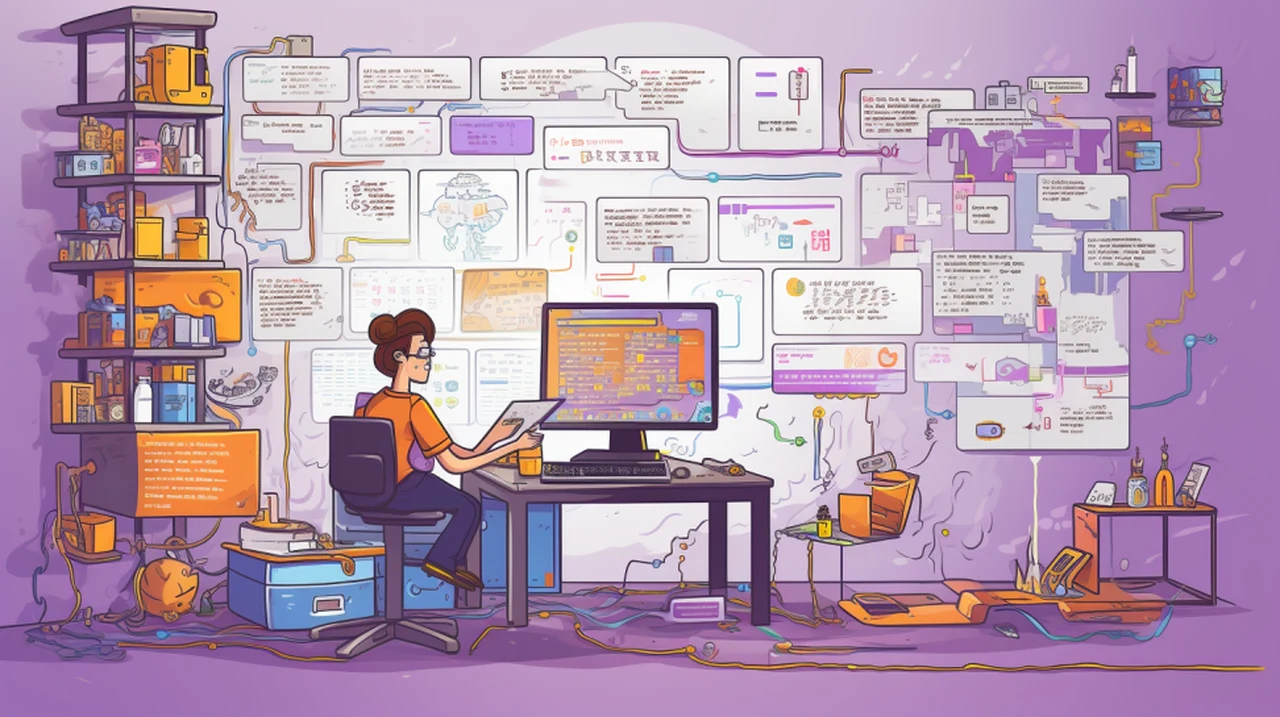
If you are interested in becoming a software developer or learning more about how to manage your developer environments in Visual Studio Code. This quick guide will provide more insight on the importance of a great development environment – that unique combination of tools, settings, and configurations that make your software creation process smooth and efficient.
This includes your preferred text editor or Integrated Development Environment (IDE), like Visual Studio Code or IntelliJ, complete with all the bells and whistles of extensions and plugins. Not to mention, the programming languages that you speak fluently – Python, JavaScript, TypeScript, and others, along with the source code that turns into digital magic.
But let’s face it, complexity creeps in. The more tools and configurations you add, the harder it becomes to replicate this environment. Whether you’re setting up a new machine or bringing a new team member on board, the challenge is real. This is where the brilliance of Dev Containers in Visual Studio Code comes into play.
Dev Containers
Imagine a world where your development environment is neatly packaged, easy to reproduce, and travels with you wherever you go. That’s the essence of Dev Containers. They use Docker, a powerhouse in creating isolated environments, or containers, for software applications. With Docker containers, all your essential tools, settings, and configurations are bundled up, ready to be replicated on any computer with Docker.
Other articles we have written that you may find of interest on the subject of Visual Studio Code :
Setting Up Your Dev Environment with Dev Containers
If you’re wondering how to harness this efficiency, here’s a quick guide:
- Install Necessary Extensions: In Visual Studio Code, add the Docker extension and the Remote – Containers extension.
- Clone and Configure: Clone a repository from GitHub that includes a .devcontainer folder. This folder is the heart of your setup, containing a devcontainer.json file for outlining settings and a Dockerfile for listing all your tools and configurations.
- Open and Build: Open the repository in Visual Studio Code and use the Command Palette to launch the folder in a Dev Container. This action builds the Docker container as per your Dockerfile’s specifications and opens Visual Studio Code inside the container.
What’s more, you can tweak and tune your environment by modifying the Dockerfile. You also gain access to the files within the Docker, aiding in debugging and file sharing between your local machine and the container.
Enhancing Collaboration with GitHub Code Spaces Integration
Dev Containers are not just about isolating environments; they are about enhancing collaboration. With integration into GitHub Code Spaces, you can start a Code Space from any repository with a .devcontainer folder. This feature is a boon for teams, making it easier for new members to jump in and contribute without the setup hassle.
Streamlining Development with Dev Containers
The synergy of Dev Containers and Docker in Visual Studio Code is more than just a convenience; it’s a shift towards more efficient and effective software development practices. It ensures that every member of your team works in a consistent environment, reducing the ‘works on my machine’ syndrome and fostering a more collaborative and productive workspace.
Remember, the goal here is not just to write code but to write it well, efficiently, and collaboratively. Dev Containers in Visual Studio Code are a step towards that goal, offering a robust solution for managing development environments that are both reproducible and customizable.
Benefits of using containers when coding
- Consistency Across Environments: Containers ensure that your application runs the same way across different environments, be it development, testing, or production, reducing the “it works on my machine” problem.
- Isolation of Applications: Each container operates independently, allowing multiple applications or services to run on the same machine without interfering with each other.
- Reproducibility: Containers encapsulate everything needed to run the application, making it easy to share and replicate environments among different team members or deploy across various systems.
- Resource Efficiency: Containers share the host system’s kernel and, when possible, binaries and libraries, making them more efficient in terms of system resource usage compared to traditional virtual machines.
- Rapid Deployment and Scaling: Containers can be started, stopped, and replicated quickly and easily, allowing for fast deployment and scaling of applications.
- Improved Developer Productivity: By removing environmental inconsistencies and facilitating easy sharing of working environments, containers significantly improve developer productivity.
- Simplified Configuration Management: Containers can be used to manage application configurations and dependencies more easily, keeping them consistent across different stages of development.
- Enhanced Security: By isolating applications, containers offer an additional layer of security as issues in one container won’t directly affect others.
- Portability Across Clouds and OS Platforms: Containers are platform-agnostic and can run on any system that supports the container platform, be it different cloud providers or operating systems.
- Continuous Integration and Deployment (CI/CD) Compatibility: Containers integrate well with CI/CD pipelines, automating the testing and deployment of applications.
- Resource Allocation Control: Containers allow for precise control over resources like CPU and memory, ensuring that each application uses only what it needs.
- Ease of Maintenance and Update: Updating and maintaining applications becomes simpler as changes can be made to container images and then easily rolled out.
You’ll find that embracing this approach not only streamlines your development process but also enhances team dynamics and productivity. It’s about making the most of your tools and ensuring that your development environment is a facilitator, not a barrier, to creating great software.
Filed Under: Guides, Top News
Latest timeswonderful Deals
Disclosure: Some of our articles include affiliate links. If you buy something through one of these links, timeswonderful may earn an affiliate commission. Learn about our Disclosure Policy.

