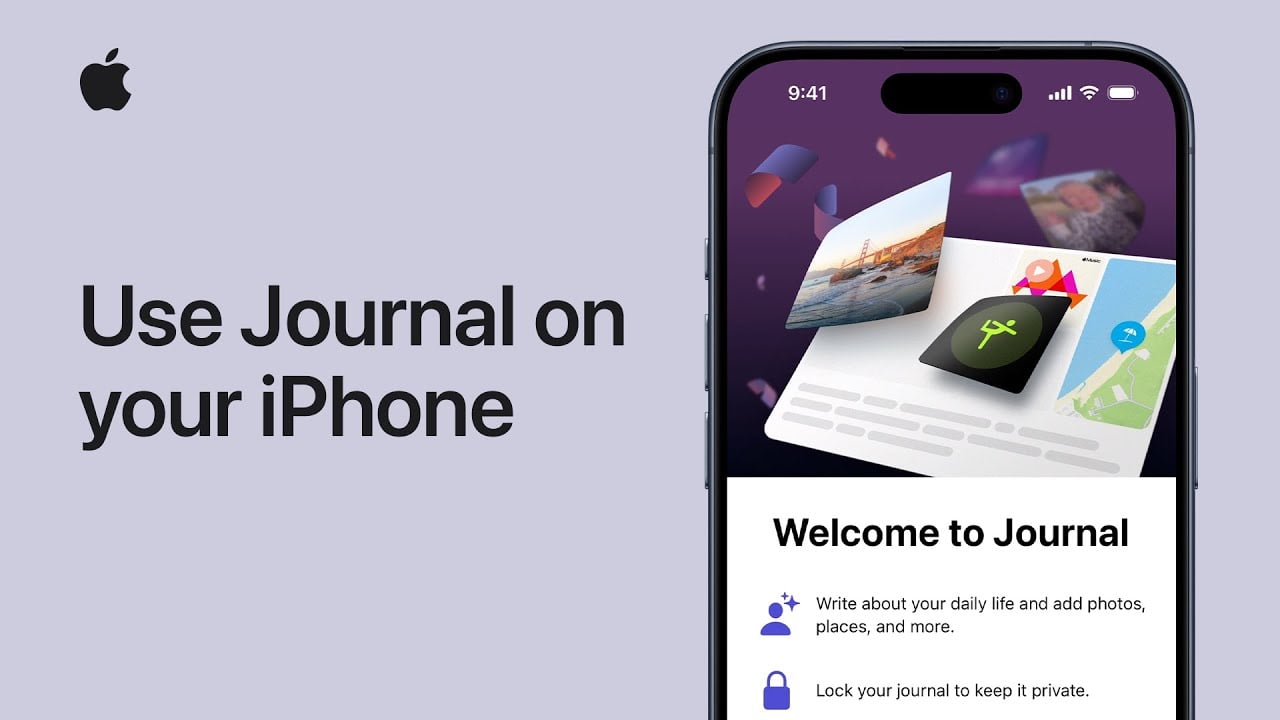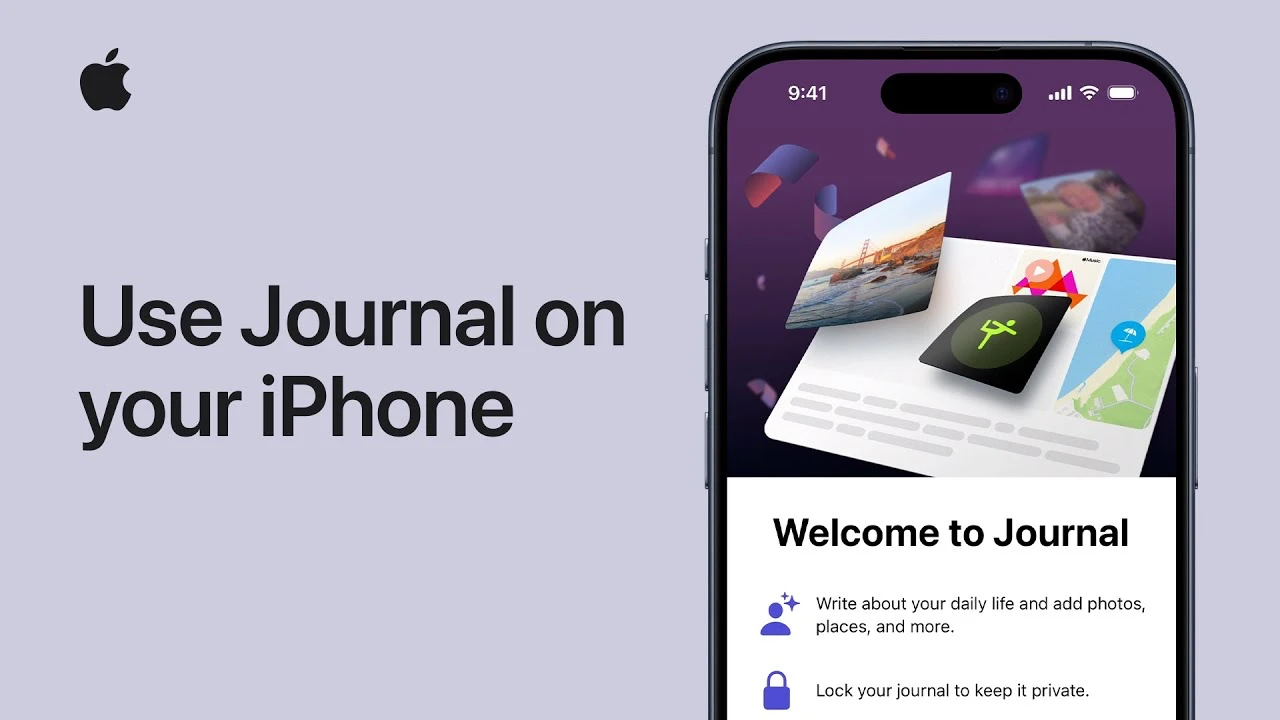
This guide is designed to show you how to use the new Journal App on your iPhone, the video below from Apple covers everything you need to know about the app. Are you ready to transform your journaling experience on your iPhone? With the latest iOS 17.2 update comes the innovative Journal app, a platform where personal reflection meets technology. This guide dives into how you can leverage the app to capture life’s moments, both mundane and monumental.
Setting Up Your Journal
First things first, ensure your iPhone is running on iOS 17.2 or a later version. Once you’ve updated, dive into the Journal app. You’ll be greeted with a welcome screen, guiding you through the initial setup. It’s a straightforward process, tailored to get you started on your journaling journey with ease.
Dive into Personalized Journaling
What sets the Journal app apart is its ability to offer personalized suggestions. It intelligently draws from your interactions with photos, music, podcasts, and places you’ve visited. These suggestions are for your eyes only unless you decide to include them in your journal. It’s a unique way to reflect on your daily interactions and memories.
Tailoring Your Experience
Your Journal app isn’t just smart; it’s adaptable. Customize the types of recommendations you receive and familiarize yourself with its robust privacy features. Over time, these suggestions evolve, becoming more attuned to your preferences and patterns.
Creating Meaningful Entries
Whether you start with a blank slate or use prompts from the News, Podcasts, or Photos apps, creating entries is a breeze. The app’s suggestions can also spark your creativity, offering a starting point for your entries.
Customizing Entries
Here’s where you can truly make each entry your own. Add photos, record thoughts, include locations, and much more. Bookmark favorite entries for quick access, and don’t worry about mistakes; you can always edit the entry date or delete entries as needed.
Ensuring Your Privacy
After your first entry, the app prompts you to secure your journal. Choose from Face ID, Touch ID, or a passcode. This feature is pivotal in maintaining the privacy and security of your personal reflections.
Organize and Filter with Ease
Entries in the Journal app are displayed chronologically, but you can filter them by photos, places, bookmarks, and more. This organizational feature is especially handy for quick access to specific entries.
Reflection Prompts for Inspiration
Sometimes, finding the right words can be challenging. The app offers reflection prompts, a tool to inspire your writing. You can refresh these prompts for a variety of inspiration, aiding your journaling process.
A Personalized Journaling Experience
As you continue to use the Journal app, it learns and adapts to your preferences and usage patterns, offering a more personalized experience. This adaptation makes each interaction with the app more intuitive and tailored to your journaling style.
Guiding You Through
As you explore the Journal app, remember that it’s designed to be an intimate space for your thoughts and memories. If you’re wondering how to make the most of its features, rest assured that the app’s intuitive design and customizable options cater to a range of preferences and styles.
So go ahead, and start your journaling journey with the Journal app on your iPhone. Whether you’re reflecting on the day, capturing a special moment, or simply exploring your thoughts, this app is your companion in personal storytelling.
Source & Image Credit: Apple
Filed Under: Apple, Apple iPhone, Guides
Latest timeswonderful Deals
Disclosure: Some of our articles include affiliate links. If you buy something through one of these links, timeswonderful may earn an affiliate commission. Learn about our Disclosure Policy.