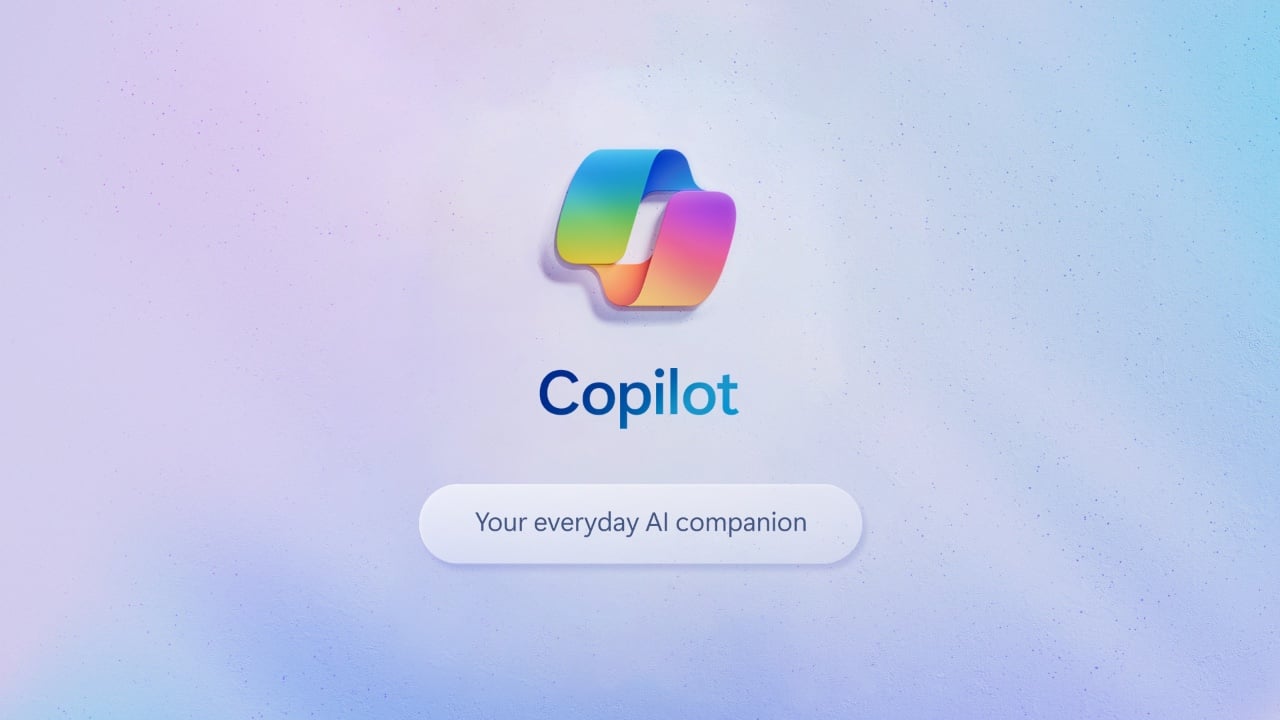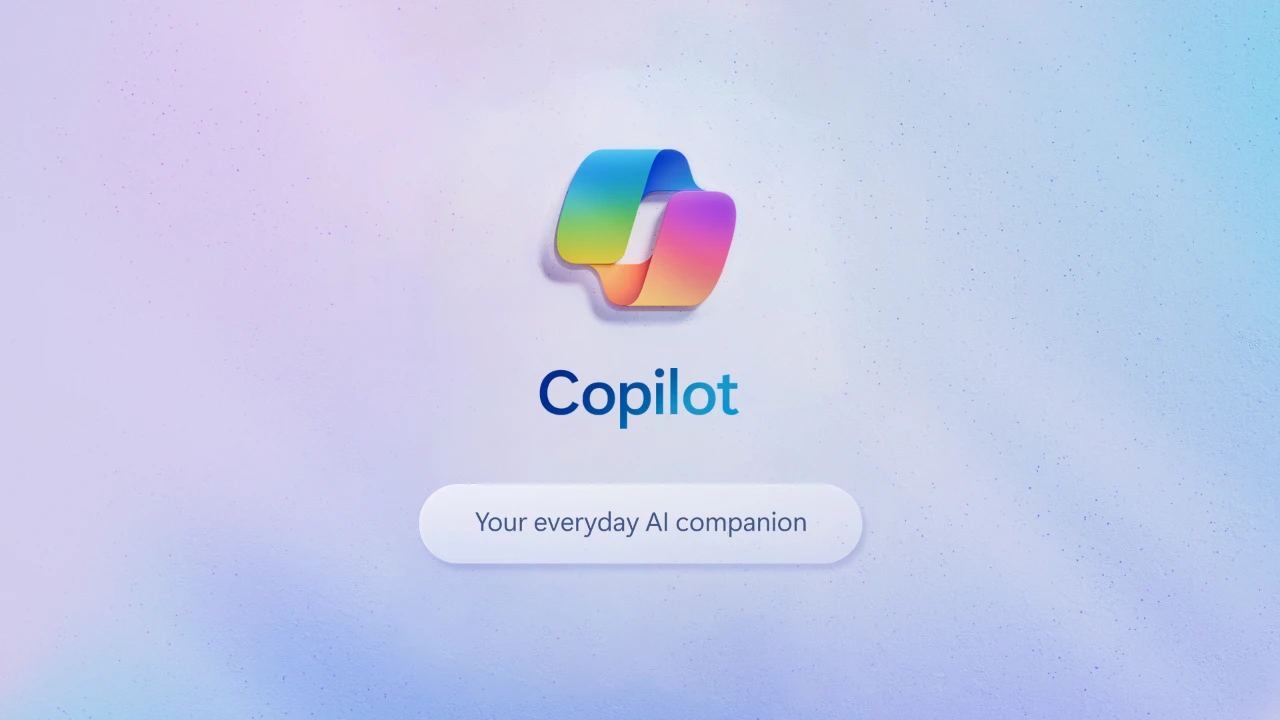
This guide is designed to show you how to use Microsoft Copilot with Microsoft Office 365. In today’s fast-paced digital environment, where the digital landscape is evolving rapidly, the integration of sophisticated tools into our routine software arsenal has transformed from a mere luxury to an essential element for boosting productivity. Enter Microsoft Copilot, an innovative AI assistant, meticulously engineered to integrate flawlessly with the Microsoft 365 suite.
This suite comprises key applications such as Excel for data management, PowerPoint for impactful presentations, Word for document creation, and Outlook for email communication. Microsoft Copilot stands out as a beacon of efficiency in this digital age, offering a harmonious blend of artificial intelligence with the familiar interface of Microsoft 365 applications. Its design focuses on enhancing user experience and streamlining workflows, ensuring that tasks are completed with greater precision and in less time. This synergy of AI and user-friendly software exemplifies the forward-thinking approach needed to thrive in today’s fast-moving technological environment.
Understanding Microsoft Copilot
Initially, let’s delve into what Microsoft Copilot is all about. Think of it as your virtual assistant, akin to ChatGPT, but specifically fine-tuned for Microsoft 365 applications. It’s crafted to be your everyday companion, simplifying tasks and boosting efficiency within the Microsoft ecosystem.
Getting Started: Accessing Copilot Pro
To unleash the advanced capabilities of Copilot, you will be pleased to know that the process is straightforward. Simply sign in with your Microsoft account and opt for Copilot Pro, available at $20 per month. This premium version offers enhanced features, justifying its price tag by catering to a wide array of professional needs.
Prerequisite: Microsoft 365 Subscription
In addition to Copilot Pro, a Microsoft 365 personal or family plan subscription is necessary for complete integration. These plans start at around $7 per month, making the total investment for accessing the full suite of features approximately $27 monthly. It’s an investment that brings multifaceted AI capabilities to your fingertips.
Exploring Levels of Access
- Level One Access: This tier offers a suite of capabilities within Microsoft 365 apps. Users can enjoy enhanced chat and image creation features with Copilot, transforming how you interact with your daily applications.
- Level Two Access – The Reference File Feature: This level introduces the ‘Reference File’ feature. It allows you to reference data across the Microsoft 365 ecosystem, a significant boost for those handling extensive data. However, it comes with a cost – part of the Microsoft 365 Business Standard Plan at $12.50 per user per month, with an additional charge for this feature, rounding up to about $372.
Cost-Benefit Analysis and Workarounds
If you are wondering how to navigate these options cost-effectively, the video suggests that the $27 option might be the most attractive for general users. However, it also hints at potential workarounds for accessing advanced features without high expenses, which are further detailed in the accompanying playlist.
Unpacking the Integration
Let’s break down the integration process. It’s designed to be user-friendly, allowing even those who are not tech wizards to get started with ease. The integration focuses on enhancing productivity and tapping into the AI capabilities that Microsoft 365 offers. It’s not just about adding new features; it’s about redefining how you work with familiar applications.
Balancing Sophistication and Simplicity
This video aims to provide a comprehensive understanding of Microsoft Copilot and its integration with Microsoft 365, balancing technical details with readability. Remember, technology should simplify, not complicate your workflow. Microsoft Copilot seems to be a step in that direction, offering a blend of advanced AI features with the familiarity of Microsoft 365.
Leveraging AI for Everyday Tasks
With the integration of Microsoft Copilot, everyday tasks in Excel, PowerPoint, Word, and Outlook are not just easier but also more efficient. From drafting emails to creating complex data analyses in Excel, the AI companion is there to streamline the process, making your work life more productive and less stressful.
Final Thoughts
In the realm of digital technology, the adoption of AI tools such as Microsoft Copilot is swiftly transitioning from a forward-thinking choice to an imperative necessity in our daily software interactions. This trend is particularly pertinent for professionals who are constantly seeking ways to elevate their productivity and efficiency. Microsoft Copilot emerges as a key player in this pursuit, offering an array of AI-driven features that redefine conventional workflows.
Similarly, for enthusiasts who are intrigued by the evolving capabilities of artificial intelligence, delving into the functionalities of Microsoft Copilot presents an exciting opportunity to explore cutting-edge advancements in AI technology. By integrating Microsoft Copilot with Microsoft 365, users embark on a journey towards not only enhancing their current working methodologies but also preparing themselves for a future that is increasingly reliant on technology. This step is more than just an upgrade to existing software; it’s a strategic move towards embracing a future where tech-savviness and efficiency are intertwined, paving the way for a more productive and technologically advanced tomorrow.
Here are some more useful Microsoft Copilot articles:
Source Corben AI
Filed Under: Guides
Latest timeswonderful Deals
Disclosure: Some of our articles include affiliate links. If you buy something through one of these links, timeswonderful may earn an affiliate commission. Learn about our Disclosure Policy.