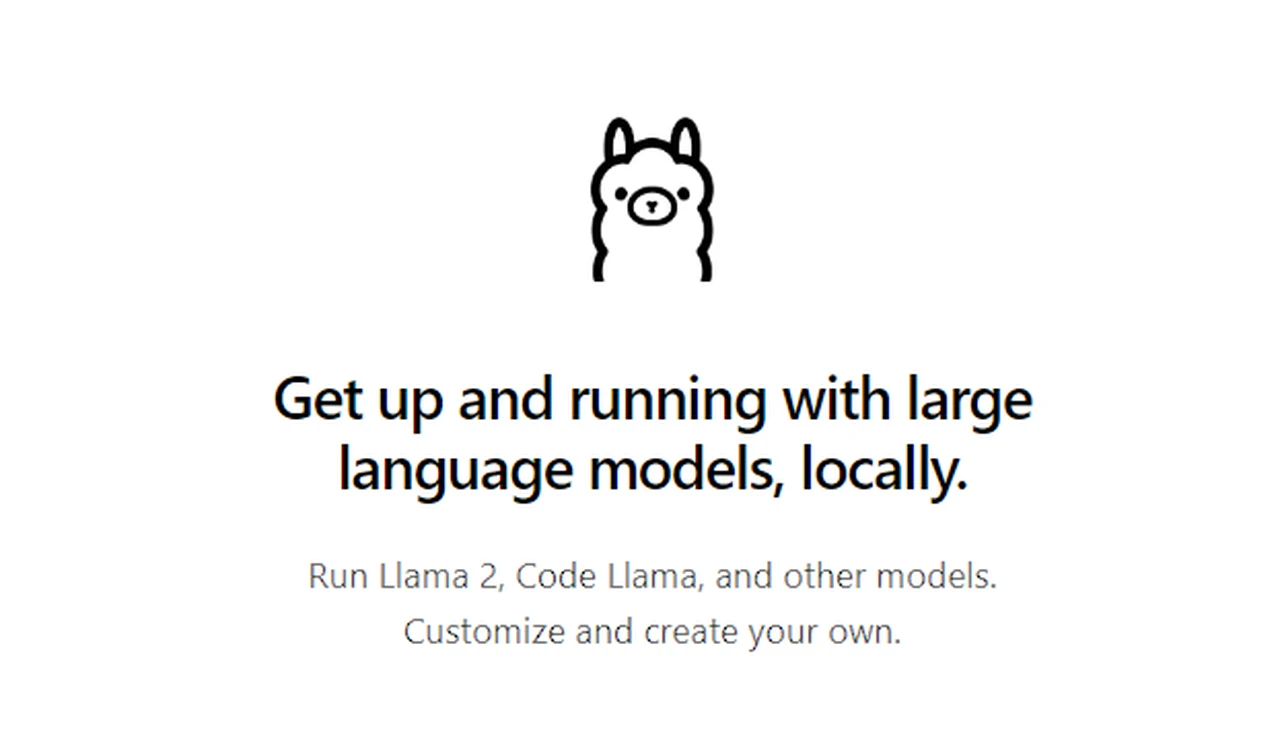
In today’s world, where data breaches are all too common, protecting your personal information is more important than ever. A new solution that combines Ollama with the LocalGPT AI models promises to keep your data safe without sacrificing the power and convenience of advancements in artificial intelligence. This integration allows you to work with your sensitive data on your own devices or within a private cloud, ensuring that your information stays secure.
To get started with this integration, the first thing you need to do is set up LocalGPT on your computer. This involves copying the code from its online repository and creating a separate working space on your computer, known as a virtual environment. This is an important step because it keeps the software needed for LocalGPT away from other programs, avoiding any possible interference.
Once you have your virtual environment, the next step is to install the software packages that LocalGPT needs to run. This is made easy with a simple command that finds and sets up everything you need all at once, saving you time and effort.
Combining Ollama with LocalGPT AI
Ollama is currently available on Mac OS and Linux and its development team currently working on the Windows release that should be made available sometime later this year. Ollama allows you to run a wide variety of different AI models including Meta’s Llama 2, Mistral, Mixtral, Code Llama and more. You can find a full list of all the AI models currently supported by Ollama here.
Earlier this month the development team made available initial versions of the Ollama Python and JavaScript libraries. Both libraries make it possible to integrate new and existing apps with Ollama in a few lines of code, and share the features and feel of the Ollama REST API.
Here are some other articles you may find of interest on the subject of Ollama and running AI models locally.
After that, you’ll prepare your documents for use with LocalGPT. You’ll run a script that puts your documents into a special kind of database that makes it easy for LocalGPT to search and analyze them. Now it’s time to set up Ollama on your computer. Once you’ve installed it, you’ll pick a language model to use. This model is what allows you to talk to your documents in a natural way, as if you were having a conversation.
The next step is to connect Ollama with LocalGPT. You do this by adding Ollama to the LocalGPT setup and making a small change to the code. This links the two systems so they can work together. Finally, you’re ready to run LocalGPT with the Ollama model. This is the moment when everything comes together, and you can start interacting with your documents in a secure and private way.
But the benefits of this integration don’t stop with individual use. The system gets better when more people get involved. You’re encouraged to add your own improvements to the project and to combine LocalGPT with other tools. This not only makes the system more powerful but also tailors it to meet your specific needs.
Staying up to date with the latest developments is also key. By signing up for updates and joining the online community, you can connect with others who are using the system. This is a great way to get help, share your experiences, and learn from others.
The combination of Ollama and LocalGPT represents a significant step forward in how we can interact with our documents while keeping our data safe. By carefully following the steps to set up and run the integrated system, you can enhance how you work with your data, all the while maintaining strong security. The ongoing support and contributions from the community only add to the strength of this toolset.
Filed Under: Guides, Top News
Latest timeswonderful Deals
Disclosure: Some of our articles include affiliate links. If you buy something through one of these links, timeswonderful may earn an affiliate commission. Learn about our Disclosure Policy.

