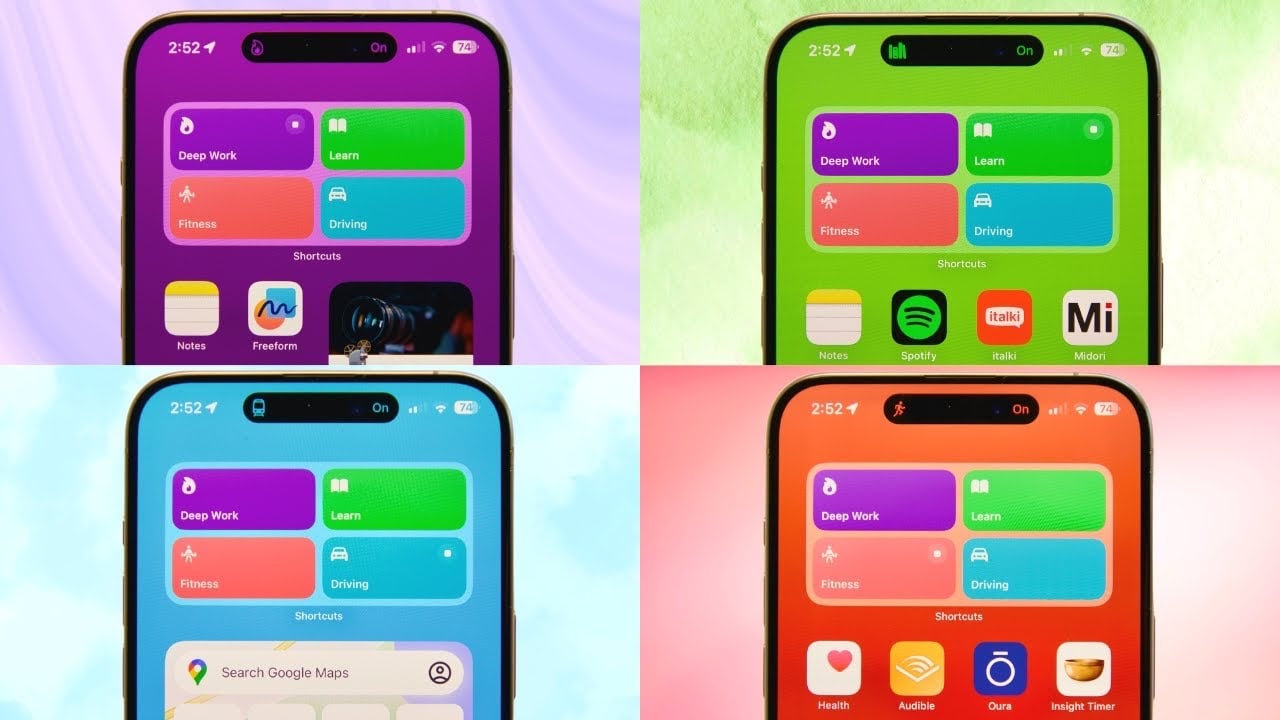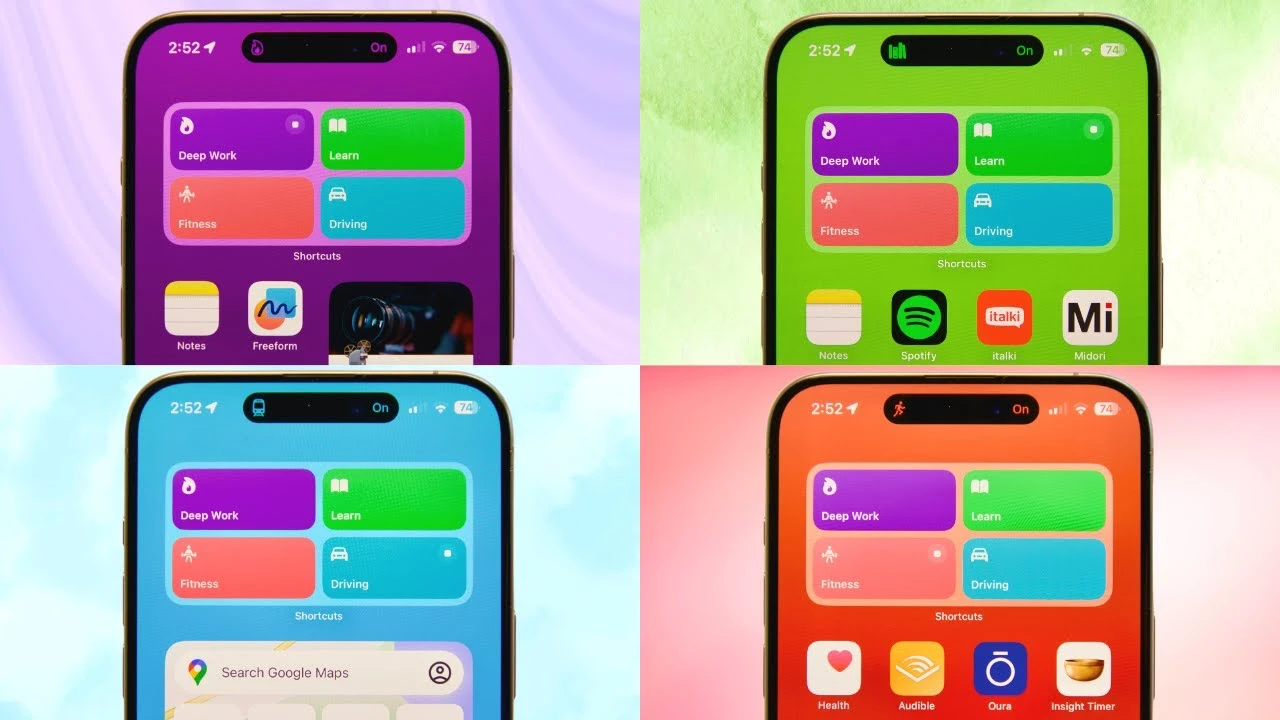
If you find that your iPhone is a continual distraction when you are trying to work, we have an awesome video from Miles Mochizuki that shows us how to turn your iPhone into a productivity machine.
In a world where our phones often serve as both a gateway to the world and a source of distraction, mastering the art of productivity on your iPhone is not just a skill, it’s a necessity. With the arrival of iOS 17, the potential for enhancing focus and productivity has taken a significant leap forward. Here’s a friendly guide to transforming your iPhone into a tool that not only complements but elevates your daily productivity.
1. Audit Your Apps:
Start by taking stock of your applications. It’s time to be ruthless—delete any app that you rarely use or that tends to be a major distraction. This might mean saying goodbye to social media apps, YouTube, or games. Remember, the goal is to retain only those apps that add positive value to your life.
2. Essential Apps to Keep:
Consider keeping apps that aid in organizing your thoughts and tasks. For instance, a reliable reminders or to-do list app is indispensable for capturing fleeting ideas. A notes app can be your go-to for jotting down quick thoughts or important information on the fly. For your leisure and learning, apps like Audible can be beneficial for listening to audiobooks. Don’t forget about health and fitness apps like Strong or various breathwork apps that promote beneficial activities for your well-being.
3. Establish Individual Pages for Focus Modes:
iOS 17’s Focus modes are a game-changer. Create different modes for various activities such as Deep Work, Learning, Fitness, or Driving. Then, assign a single page of apps to each Focus mode. This organization helps by minimizing distractions specific to the task at hand.4. Assign Focus Modes to Home Screens:
In the Settings, you can link each Focus mode to a specific home screen. Customize which pages are visible in each Focus mode to further enhance your concentration.
5. Create Shortcut Toggle Widget:
Utilize the Shortcuts app to create toggles for switching between Focus modes. By placing a widget on the home screen, you gain easy access to these modes, seamlessly shifting your phone’s functionality to match your current activity.
6. Aesthetic Customization:
Match the colors of your home screen, lock screen, and shortcut widgets to the theme of your Focus mode. This visual harmony not only looks good but also helps to mentally align with the task or mode you’re in.
7. Automate Focus Modes:
Set specific criteria for Focus modes to activate automatically. This could be based on time, location, or even app usage. Customize your notification settings to filter out the noise, but allow exceptions for emergencies.
8. Focus Filters:
Within each Focus mode, consider filtering specific features of apps. For example, you might only allow messages from certain contacts to come through. This way, your phone tailors its functionality to your current focus.
Summary
Remember, despite these productivity setups, the most effective way to enhance focus is to minimize unnecessary phone usage. Try not to use your phone as a means of distraction, even with a productivity-oriented setup.
By reorganizing your iPhone in this manner, you’re not just decluttering your digital space; you’re actively creating an environment that fosters concentration and productivity. iOS 17’s features, particularly the Focus modes, are there to help you make the most out of every moment. Use these tips to turn your iPhone into a productivity powerhouse.
You will be pleased to know that with these steps, your iPhone can become more than just a device—it becomes a partner in your quest for productivity and focus.
If you are wondering how to integrate these changes into your daily routine, start small. Begin with one Focus mode, and gradually integrate more as you become comfortable. Before you know it, your iPhone will be an integral part of your productivity arsenal. We hope that you find this video and guide on how to turn your iPhone into a productivity machine helpful, leave a comment below and let us know any tips you have to cut down on smartphone distractions.
Source & Image Credit: Miles Mochizuki
Filed Under: Apple, Apple iPhone, Guides
Latest timeswonderful Deals
Disclosure: Some of our articles include affiliate links. If you buy something through one of these links, timeswonderful may earn an affiliate commission. Learn about our Disclosure Policy.