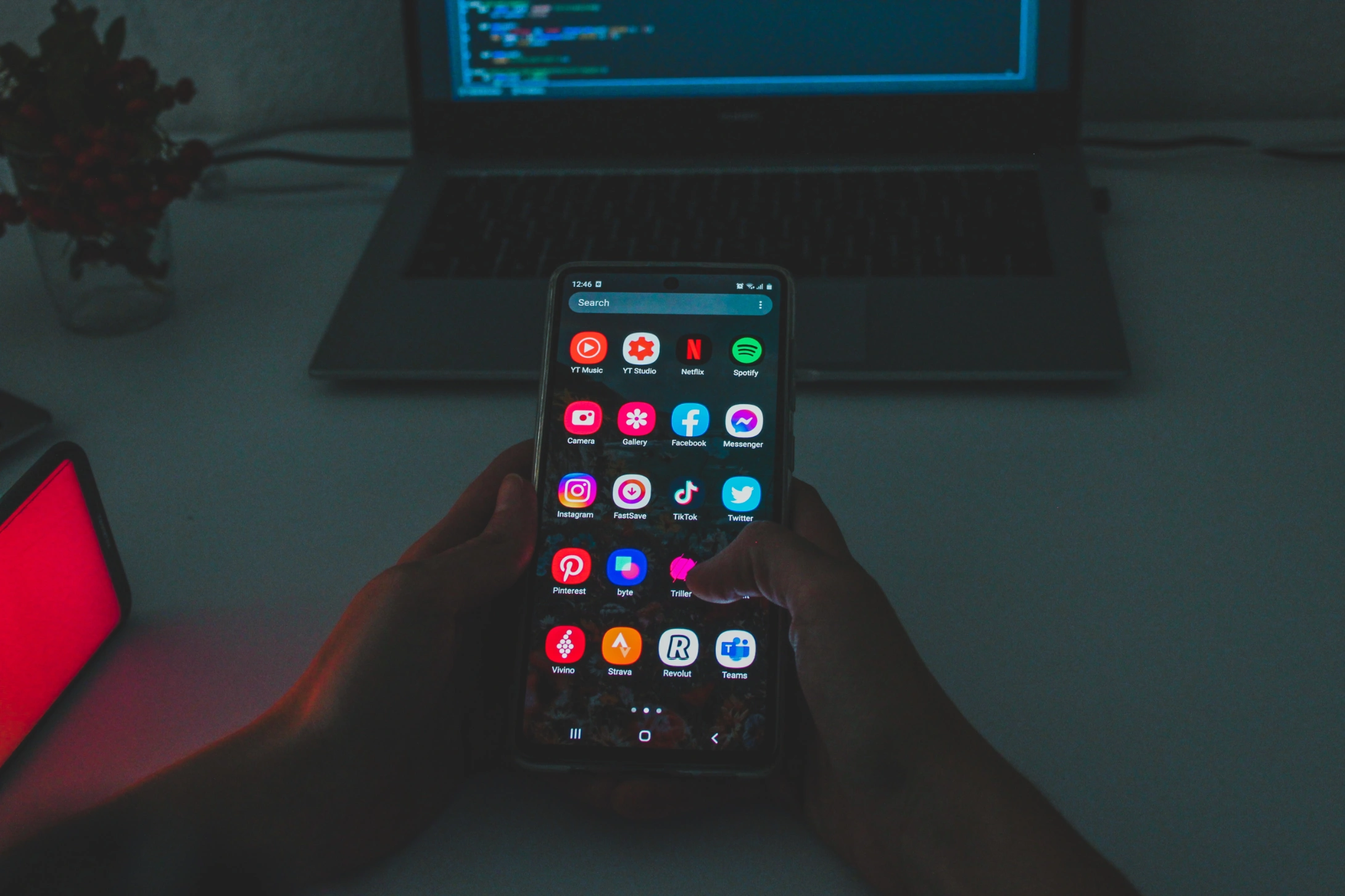
However, it’s crucial to exercise caution when sideloading apps, as apps obtained from third-party sources may pose security risks. Before proceeding with sideloading, ensure you only download apps from trusted sources and thoroughly review the app’s permissions and potential security concerns.
Enabling Sideloading on Your Android Device
Before embarking on the sideloading journey, you must enable this feature on your Android device. The process for enabling sideloading may vary slightly depending on your device’s Android version. Here’s a general guide for Android 8 Oreo and newer:
- Open the Settings app on your Android device.
- Navigate to Apps & notifications.
- Expand the Advanced section at the bottom of the menu.
- Tap on Special app access.
- Scroll down and select Install unknown apps.
- A list of apps that can install other apps will appear. Choose the app you want to enable sideloading for, such as your web browser or file manager.
- Toggle the switch next to Allow from this source to enable sideloading.
Locating and Downloading APK Files
The primary format for sideloading Android apps is the APK (Android Package) file. These files contain all the necessary components to install and run an app on your Android device. To sideload an app, you’ll need to locate and download the corresponding APK file.
- Trusted Sources: The most reliable sources for APK files are reputable app developers‘ websites or trusted third-party app repositories like APKMirror or APKPure.
- APK Downloading: Once you’ve found the APK file you want, initiate the download process. Be mindful of the app’s permissions and potential security risks before proceeding.
Sideloading the APK File
- With the APK file downloaded, you’re ready to sideload the app onto your device. Follow these steps:
- Locate the APK File: Open the file manager app on your device and navigate to the location where you downloaded the APK file.
- Initiate Installation: Tap on the APK file to initiate the installation process.
- Review Permissions: A pop-up window will appear, outlining the permissions requested by the app. Carefully review these permissions to ensure you understand the app’s access level to your device’s data and functionality.
- Confirm Installation: If you’re satisfied with the permissions, tap the Install button to proceed with the installation.
- Installation Completion: Once the installation is complete, you’ll receive a notification. You can then launch the app from your app drawer or home screen.
Additional Considerations for Sideloading
- Security and Privacy: Sideloading apps from untrusted sources poses security and privacy risks. Only sideload apps from reputable sources and thoroughly review their permissions before installing.
- App Version Compatibility: Ensure you’re downloading the APK file compatible with your device’s Android version. Installing incompatible versions may lead to app malfunctions or device instability.
- App Updates: Manually sideloaded apps may not receive automatic updates through the Google Play Store. You may need to manually check for and install updates from the developer’s website or alternative app repositories.
- Troubleshooting: If you encounter issues during or after sideloading an app, try restarting your device or clearing the app’s cache and data. If problems persist, check for updated APK versions or contact the app developer for support.
Conclusion
Sideloading apps on Android offers flexibility and access to apps not available on the Play Store. However, it’s crucial to exercise caution and only sideload apps from trusted sources. By following the guidelines provided, you can safely sideload apps and enjoy the benefits of app exploration and experimentation.
Image Credit: Árpád Czapp
Filed Under: Android News, Guides
Latest timeswonderful Deals
Disclosure: Some of our articles include affiliate links. If you buy something through one of these links, timeswonderful may earn an affiliate commission. Learn about our Disclosure Policy.

