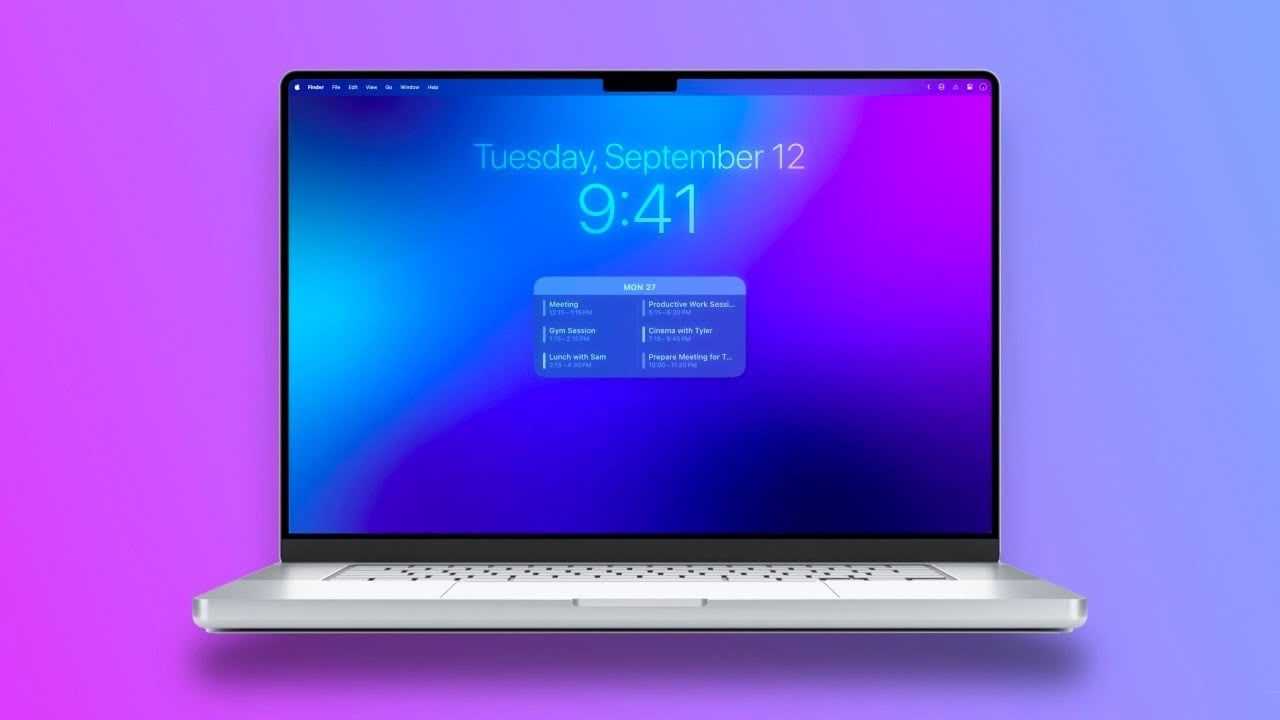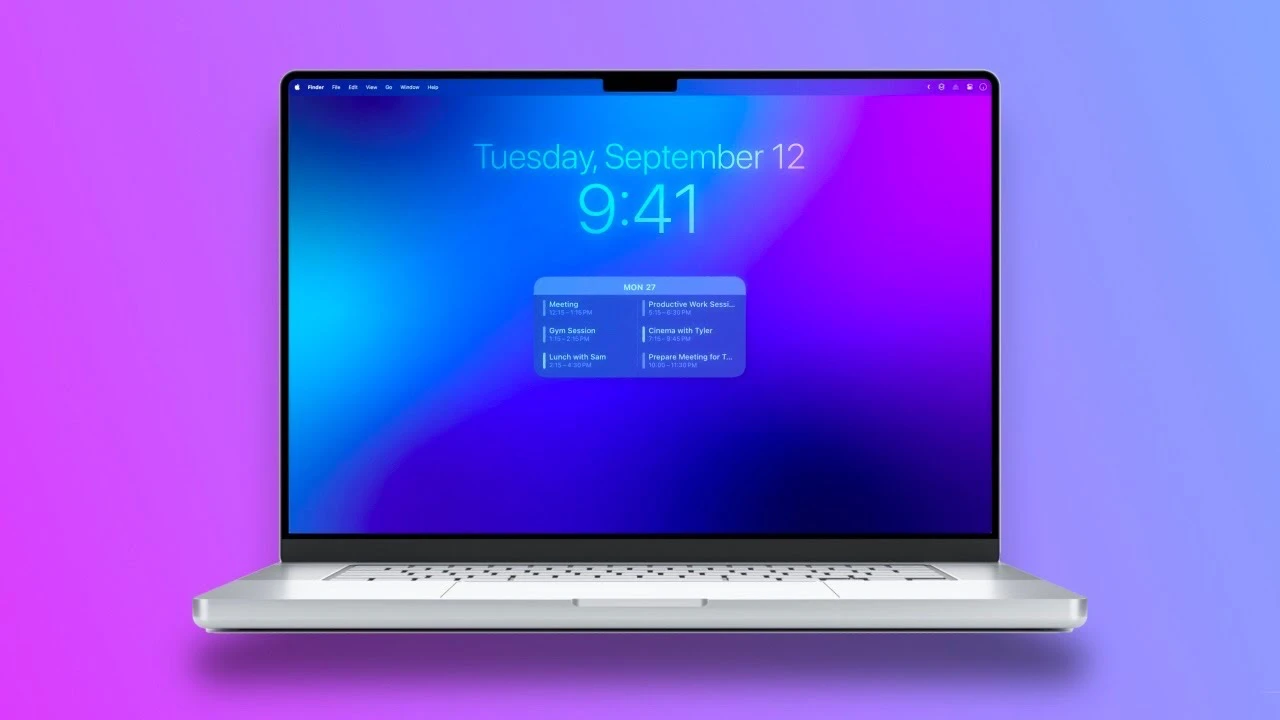
Embarking on the journey of setting up your new Mac can be a thrilling experience. You’re not just organizing a device; you’re crafting a digital workspace that’s both aesthetically pleasing and functionally efficient. The video below from MacVince will walk you through the steps to transform your Mac and Apple’s macOS into an optimal workspace that enhances your productivity and is set up with a clean and minimal interface, let’s find out some more details.
Wallpaper and Dock: The Foundation of Your Digital Space
Firstly, let’s talk about the visuals. The wallpaper on your Mac is more than just a backdrop; it’s the foundation of your digital space. Consider using a color gradient with a blur effect. This not only adds depth but also allows your windows and applications to stand out. As for the dock, it’s your command center. Keep it reserved for your most frequently used apps. By accessing less frequent applications through Launchpad or Spotlight search, you maintain a decluttered and efficient dock. To further streamline, disable ‘suggested’ and ‘recent’ apps in the dock settings.
Desktop and Finder: Clarity and Accessibility
Your desktop should be a reflection of clarity. Remove hard drive and external drive icons for a cleaner look. Utilize a feature that hides desktop items, allowing you to maintain a clean space without sacrificing file storage. In Finder, embrace the list view for better navigation and space management. Organize your sidebar with folders you use regularly, saving you time and maintaining order in your digital space.
App and System Tweaks: Enhancing Focus
Optimizing your Mac isn’t just about organization; it’s about focus. Use an app like HazeOver to dim background windows, keeping your attention on the active task. For the dock, try a terminal command to make hidden apps appear translucent, a subtle reminder of what’s running without cluttering your view. Tweak your display settings for more screen real estate. And don’t overlook Siri shortcuts – they’re a gateway to efficiency, especially for functions like accessing iCloud keychain passwords.
Browser and Focus Filters: Streamlined Browsing
When it comes to internet browsing, efficiency is key. Safari, known for its minimalism and speed, can be your ally here. Customize your start page and bookmarks bar for a cleaner and more personalized interface. Utilize focus filters to create a work-oriented environment in apps like Calendar and Mail during work hours, ensuring you’re only presented with what’s relevant to your tasks.
File Management and Templates: Organized and Efficient
Effective file management is crucial for a productive digital environment. Streamline your file organization by removing unused tags and adding frequently used folders to the Finder sidebar. Embrace the ‘stationary pad’ feature for document templates, safeguarding your original files from accidental edits.
Minimizing Additional Apps: Embracing Built-in Features
Your Mac comes packed with features that can eliminate the need for additional apps. Discover built-in functionalities for common tasks like flight tracking and image conversion. This not only saves space but also integrates your activities more seamlessly into the Mac ecosystem.
By following these steps, you will be pleased to know that your Mac will not only reflect a clean and organized digital space but also enhance your productivity and focus. Remember, setting up your Mac is more than a one-time event; it’s an ongoing process of refining and adjusting to suit your evolving needs and preferences.
If you are wondering how to keep your digital workspace as efficient and productive as possible, remember that it’s about finding the right balance between functionality and aesthetics. With these tips, your Mac will be more than just a tool; it will be a space that inspires and facilitates your best work.
Source & Image Credit: MacVince
Filed Under: Apple, Guides, Laptops
Latest timeswonderful Deals
Disclosure: Some of our articles include affiliate links. If you buy something through one of these links, timeswonderful may earn an affiliate commission. Learn about our Disclosure Policy.