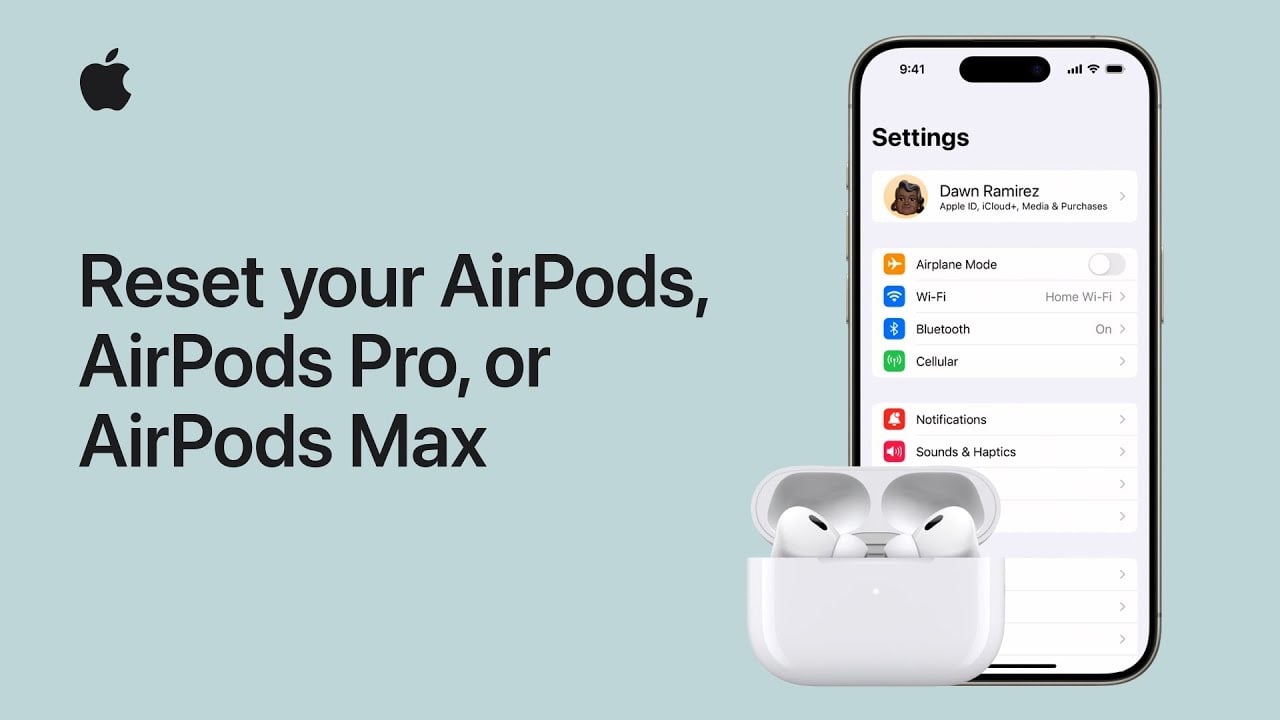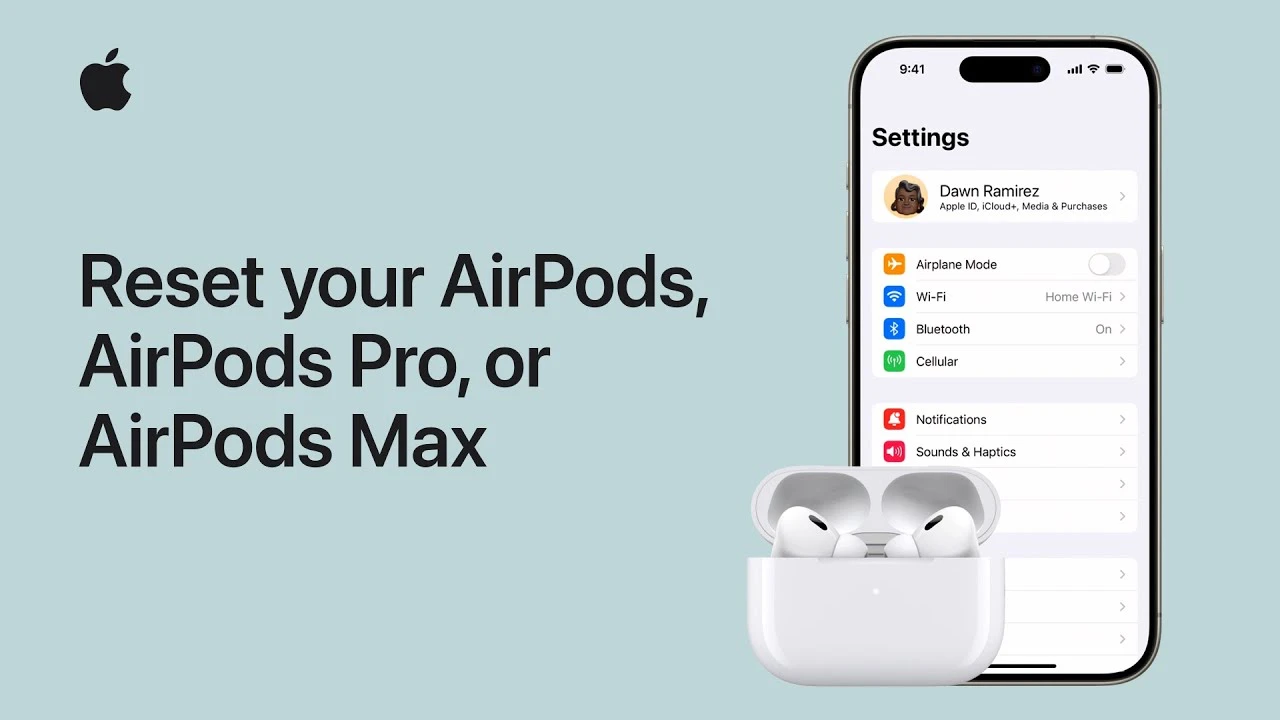
Within the vast and evolving landscape of wireless audio technology, Apple’s AirPods have distinguished themselves as a benchmark for effortless connectivity and superior audio performance. These iconic earpieces, ranging from the original AirPods with their minimalist design to the advanced noise-canceling AirPods Pro, and extending to the luxurious over-ear AirPods Max, have not only captured the market but also the hearts of audiophiles and everyday users alike. However, despite their cutting-edge functionality and design, there may come a time when you encounter the need to reset your AirPods.
The reasons for undertaking such a step are varied and can range from basic troubleshooting efforts, to preparing your beloved device for resale, or even addressing those occasional but frustrating connectivity issues that can mar the user experience. Whatever your reason may be, the process of resetting your AirPods to their original factory settings need not be a daunting task. This guide is designed to navigate you through the necessary steps to efficiently restore your AirPods, AirPods Pro, or AirPods Max to their pristine condition, ensuring that you’re equipped to enjoy a clean slate with your device.
Resetting AirPods and AirPods Pro
Before embarking on the reset journey, it’s crucial to ensure that the iOS or iPadOS device you’ve paired your AirPods with is updated to the latest version. This step is often overlooked but is essential for a smooth reset process.
- Unpair Your AirPods: Start by placing your AirPods in their charging case and give them a 30-second timeout. This brief period allows the devices to disconnect properly. Next, navigate to your device’s settings to ‘forget’ the AirPods, effectively unpairing them from your device.
- The Reset Process: With your AirPods snug in their case and the lid open, locate the setup button on the back of the case. Press and hold this button for approximately 15 seconds. You’ll know the reset is successful when the status light flashes amber before turning white. This light show indicates that your AirPods are ready to pair with a new device.
Resetting AirPods Max
The AirPods Max reset process shares similarities with its in-ear counterparts but with a few tweaks.
- Charge and Unpair: Ensure your AirPods Max have a bit of charge before starting the reset process. Like the AirPods and AirPods Pro, the first step involves unpairing the headphones from your device through the settings menu.
- The Reset Ritual: Hold down the Noise Control button and the Digital Crown simultaneously for about 15 seconds. Watch for the LED to flash amber and then white, signaling a successful reset.
Why Reset?
Resetting your AirPods can resolve a myriad of issues, from connectivity problems to glitchy performance. It’s also a necessary step before passing your AirPods on to a new owner, ensuring all your personal settings and data are wiped clean. This process returns the AirPods to their original state, ready to create a new bond with another device.
Guidance Throughout the Process
Source & Image Credit: Apple
Filed Under: Apple, Apple iPhone, Guides
Latest timeswonderful Deals
Disclosure: Some of our articles include affiliate links. If you buy something through one of these links, timeswonderful may earn an affiliate commission. Learn about our Disclosure Policy.