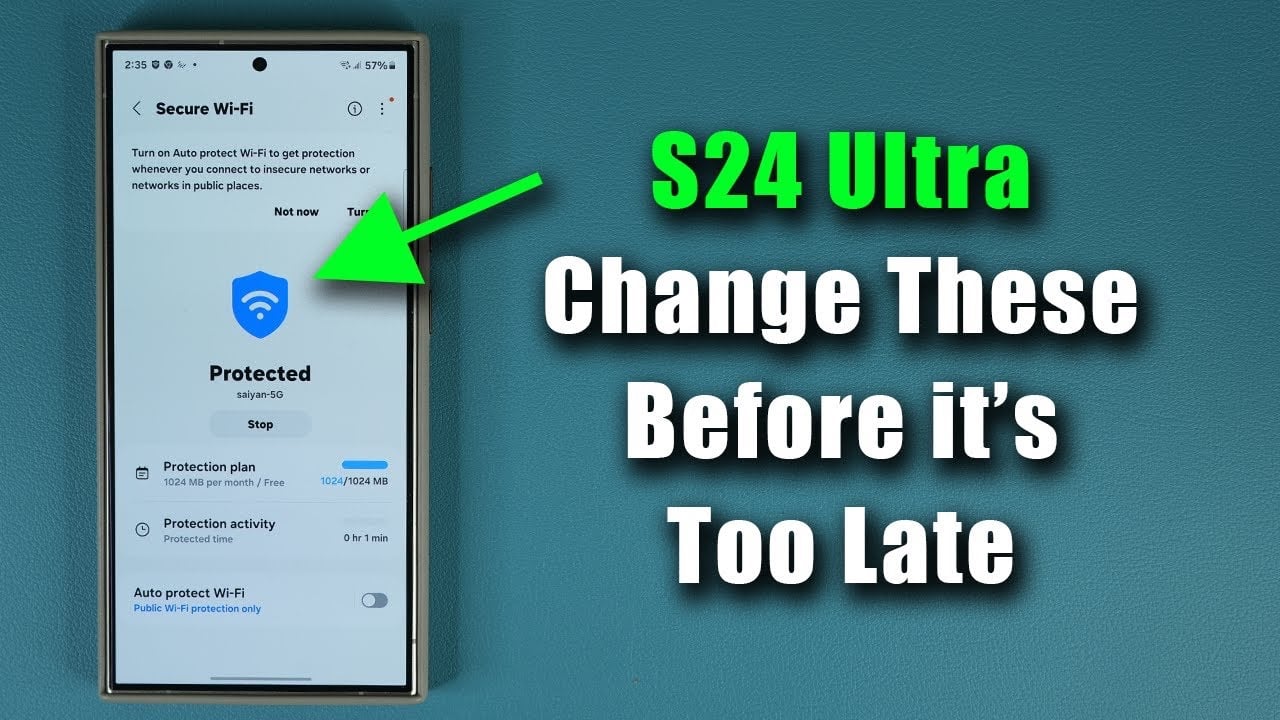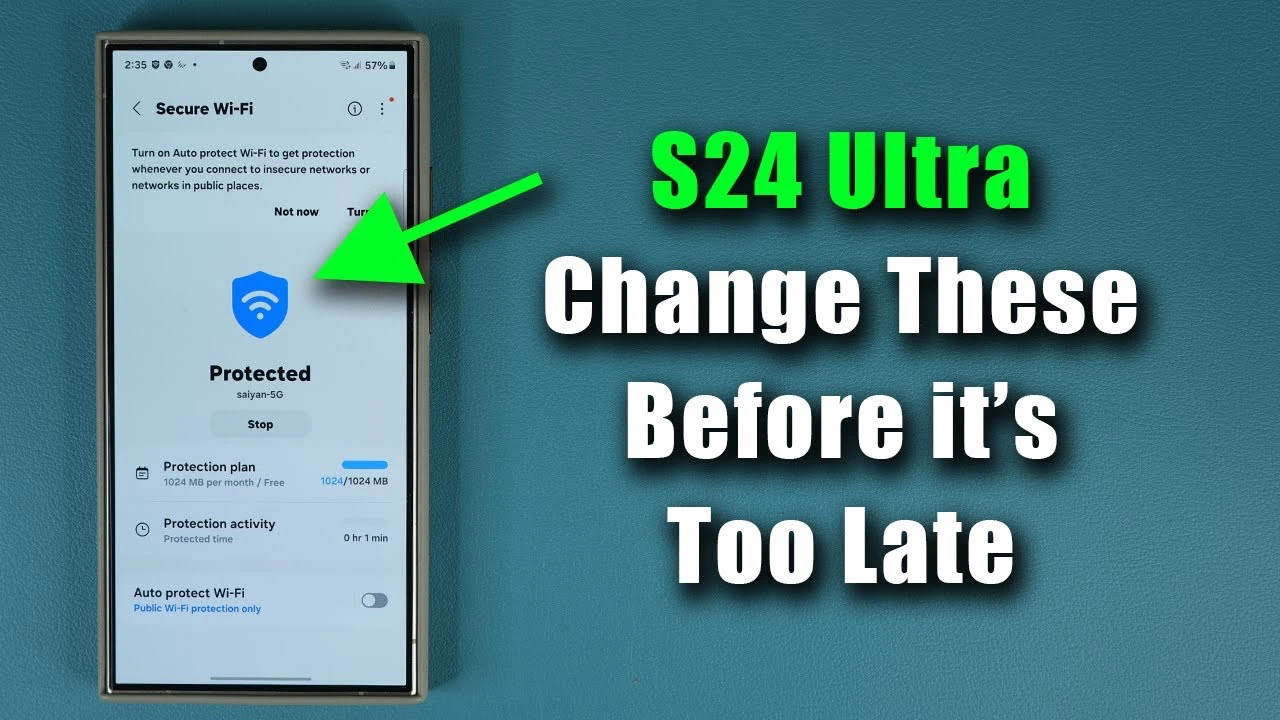
The Samsung Galaxy S24 Ultra, a powerhouse in the realm of technology, offers a suite of security features designed to shield your data from malicious threats and unauthorized access. If you’re wondering how to fortify your device’s security, you’ll be pleased to know that enhancing your Samsung Galaxy S24 Ultra’s protection is straightforward with a few settings adjustments. The video below from Sakitech walks us through a range of steps that we can take to improve the security of the Samsung Galaxy S24 range of smartphones.
1. Activate App Protection:
The first line of defense against malware and suspicious activities is the activation of app protection. This indispensable feature scrutinizes every app and system file on your device for signs of malicious software. For optimal security, it’s advisable to enable automatic scans that run daily, as well as scans after installing new applications. This ensures continuous protection without the need for manual checks. Moreover, keeping the security engine updated is vital to defend against the latest threats, offering peace of mind in an ever-evolving digital landscape.
2. Utilize Secure Wi-Fi:
Public Wi-Fi networks, although convenient, can be a playground for hackers. The Secure Wi-Fi feature on the Samsung Galaxy S24 Ultra encrypts your data on these networks, shielding your information from potential cyber threats. This service, offered for free within a usage limit, can be upgraded for additional capacity or unlimited access, providing extended protection in public spaces like coffee shops and airports.
3. Embrace the Auto Blocker:
A novel addition to the Samsung Galaxy S24 Ultra’s security arsenal is the Auto Blocker feature. When enabled, it introduces several protective measures: it blocks commands from USB cables to prevent hacking via physical connections, restricts app installations from unauthorized sources to avoid malicious downloads, safeguards messaging apps by blocking potentially harmful images in texts, and prevents software updates via USB. This comprehensive protection mechanism significantly enhances the device’s security against a variety of threats.
4. Secure Your Device Against Loss or Theft:
Losing your device can be distressing, but with the Lost Device Protection setting, you can quickly locate your Samsung Galaxy S24 Ultra. This feature, which requires a Samsung account login, includes options for offline finding and sending the device’s last known location, facilitating its recovery. Through the Samsung Find website, users can track their lost devices, providing an added layer of security in unfortunate situations.
Summary
By implementing these steps, you can significantly bolster the security of your Samsung Galaxy S24 Ultra. Protecting your device from malware, unauthorized access, and potential loss or theft is crucial for maintaining your privacy and the integrity of your data. As you navigate through various settings to enhance your phone’s security, remember that these measures are designed to offer a seamless and worry-free user experience, allowing you to enjoy the full capabilities of your Samsung Galaxy S24 Ultra with confidence.
Navigating the digital world with a secure smartphone is not just a luxury but a necessity. By taking proactive steps to enhance your Samsung Galaxy S24 Ultra’s security, you not only protect your personal information but also ensure a safer and more enjoyable mobile experience. Remember, the strength of your device’s security lies in the measures you take to safeguard it.
Source & Image Credit: Sakitech
Filed Under: Android News, Guides, Mobile Phone News
Latest timeswonderful Deals
Disclosure: Some of our articles include affiliate links. If you buy something through one of these links, timeswonderful may earn an affiliate commission. Learn about our Disclosure Policy.