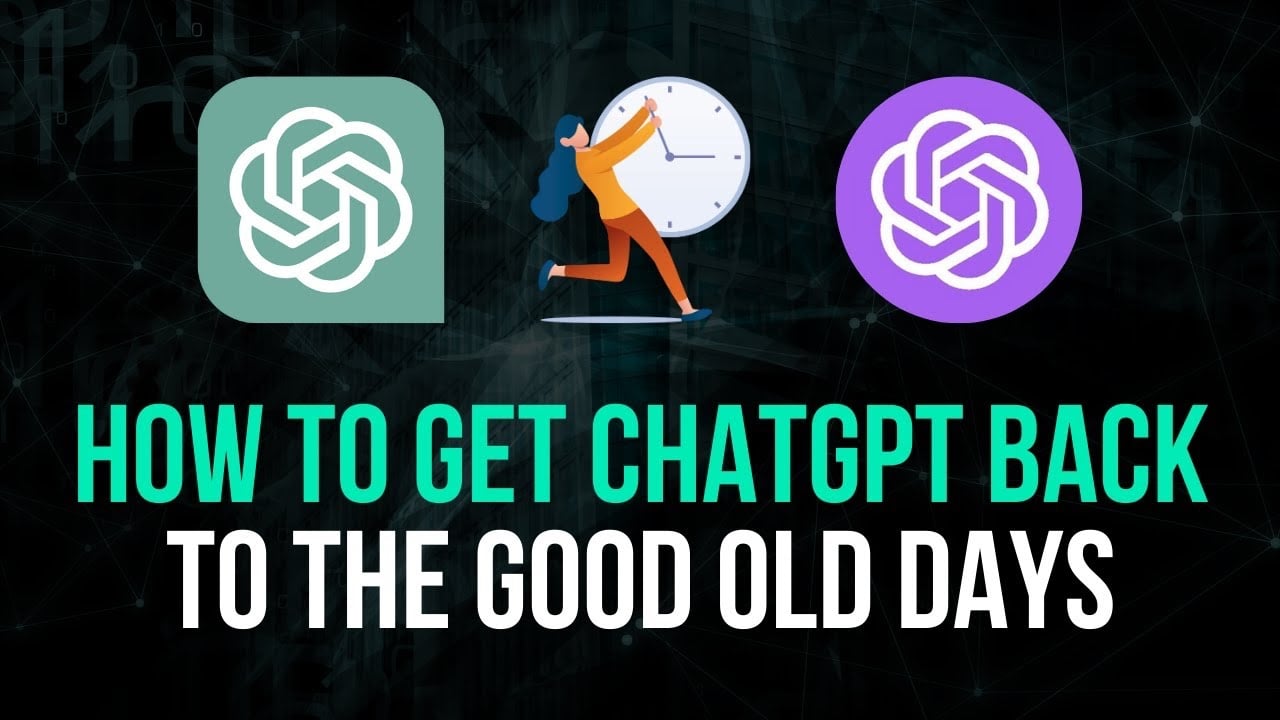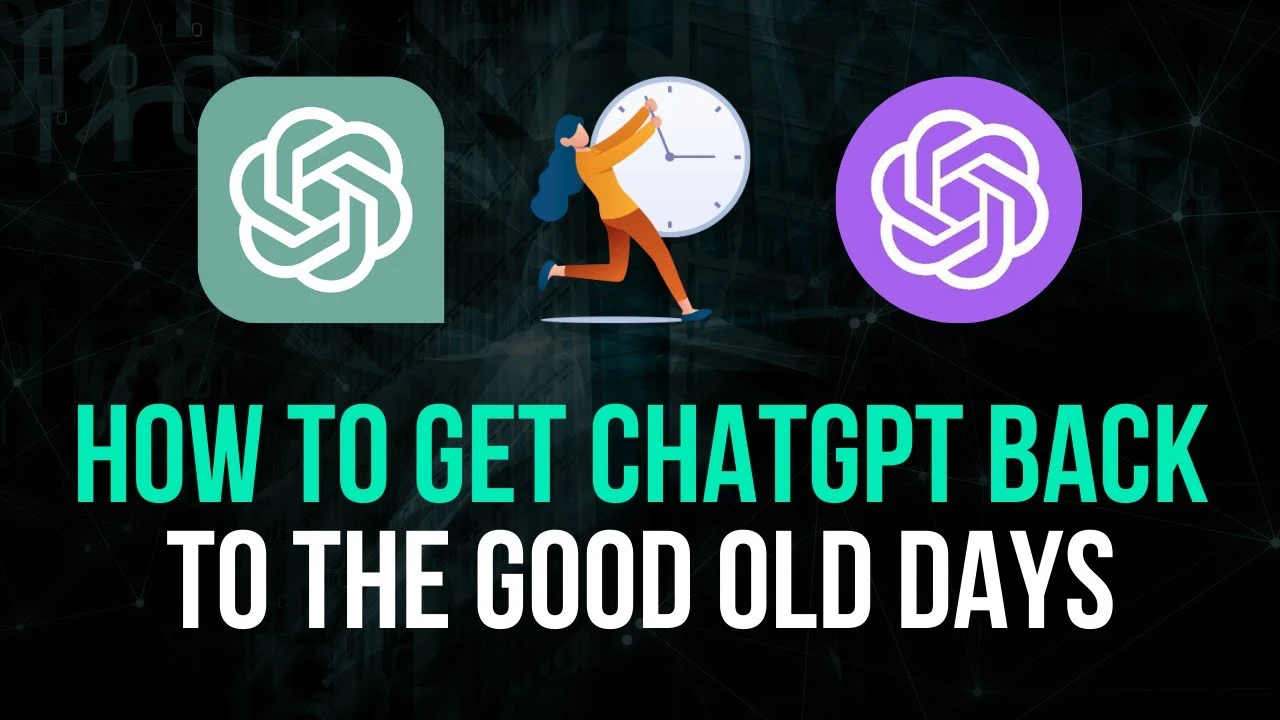
Have you recently observed a shift in how ChatGPT operates? Perhaps it seems less responsive or not as sharp as it once was. If this resonates with you, rest assured, your observations align with a growing number of users who have expressed similar concerns.
The topic has garnered significant attention, with various online discussions and notably, a comprehensive video that has brought this issue to the forefront. These platforms have not only acknowledged the change in ChatGPT’s performance but also proposed various insights and potential solutions. In this article, we’ll explore the nuances of these observations and guide you through effective strategies to revitalize and improve your interactions with ChatGPT. Join us as we dive deeper into understanding this phenomenon and uncover ways to optimize your ChatGPT experience for better, more effective communication.
Understanding the Dip in ChatGPT’s Efficacy
Firstly, it’s important to recognize that ChatGPT’s ability to respond effectively to user queries has seen some decline. The root of this issue appears to be the default prompt in ChatGPT 4. This prompt, while informative, is quite extensive, covering the model’s capabilities in detail. However, this thoroughness might be a double-edged sword, as it could detract from the model’s focus on your specific questions.
Navigating the Default Prompt Dilemma
The extensive default prompt in ChatGPT 4 is designed to give users a comprehensive understanding of the tool’s capabilities. However, this might be contributing to the reduced sharpness in responses. The large context provided upfront may be overwhelming the AI, causing it to lose focus on the immediate queries at hand.
Exploring Alternative Solutions
Originally, the solution seemed to lie in using OpenAI’s platform and API requests. This approach allows for more control but comes with its own set of challenges, such as a lack of user-friendly interface and history tracking features. Moreover, setting it up can be quite complex, especially for those less tech-savvy.
Discovering ChatGPT Classic
If you’re longing for the good old days of ChatGPT, you will be pleased to know about “ChatGPT Classic.” Accessible through the ChatGPT interface sidebar, this version strips back to basics. While it lacks newer features like image processing and the integrated browser, it offers a more focused and efficient chatting experience, reminiscent of earlier ChatGPT iterations.
The Power of Custom Instructions
A simple yet effective tip is to use custom instructions. By adding concise, custom instructions to your queries, you can mitigate the overwhelming effect of the extensive context and guide the AI to respond more effectively to your specific needs.
Utilizing Separate Features
For those who prefer a more streamlined experience, there’s the option to use individual features like image generation and data analysis separately. This allows you to leverage the strengths of ChatGPT 4 without overwhelming the system with too many tasks at once.
Enhancing Your ChatGPT Experience
As we navigate the ever-evolving landscape of AI, feedback becomes crucial. Your input helps in refining these tools, ensuring they meet your needs effectively. If you’re keen on staying updated with the latest developments and improvements, consider subscribing to channels that focus on this technology.
Remember, while AI tools like ChatGPT are powerful, they’re also constantly evolving. By understanding their limitations and learning how to use them effectively, you can greatly enhance your experience.
Source & Image Credit: NeuralNine
Filed Under: Guides
Latest timeswonderful Deals
Disclosure: Some of our articles include affiliate links. If you buy something through one of these links, timeswonderful may earn an affiliate commission. Learn about our Disclosure Policy.