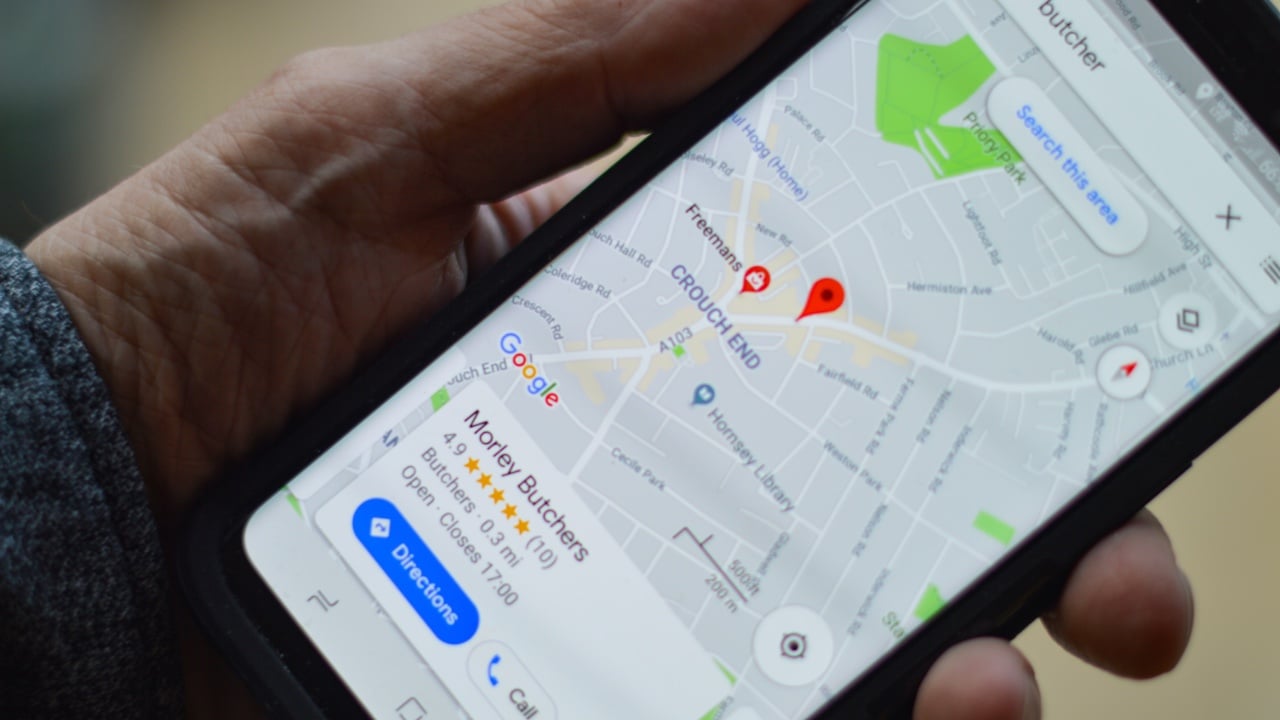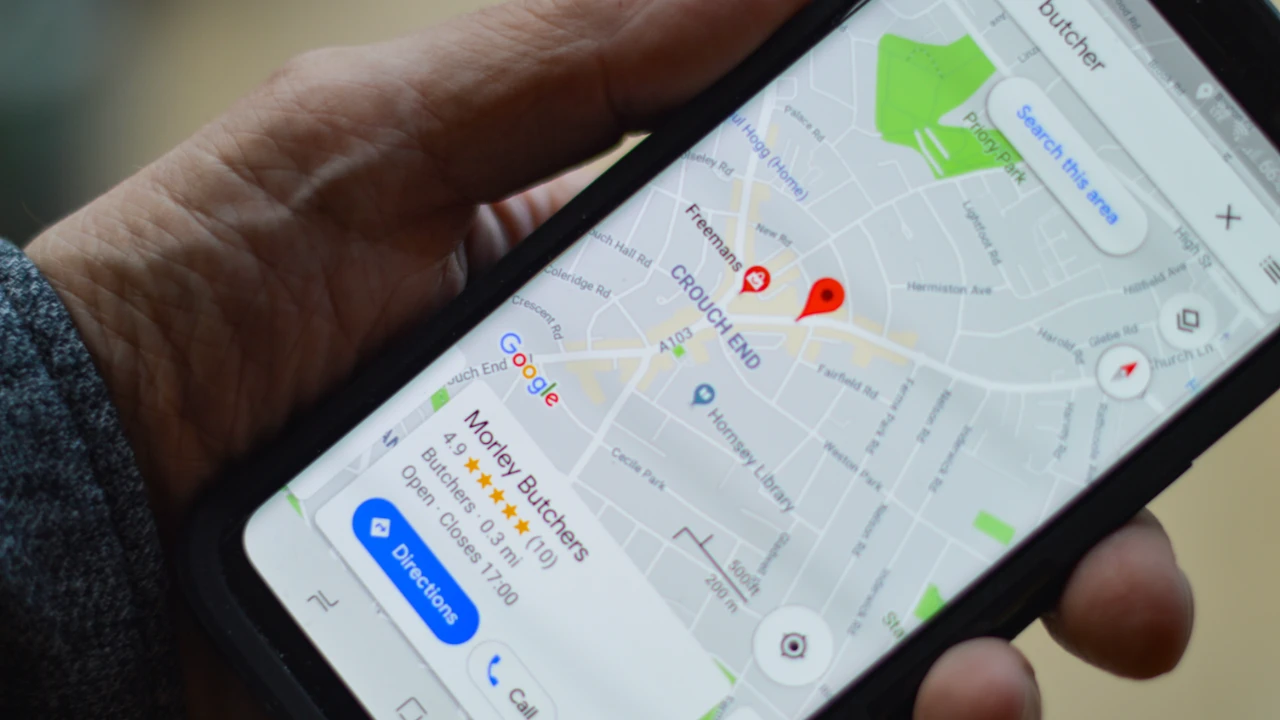
This guide is designed to show you how to get started with Google Maps on Android. Google Maps is an essential tool for anyone with a smartphone, and Android users have access to its full suite of features. Whether you’re a seasoned navigator or just getting your bearings, this guide will equip you with everything you need to know to get the most out of Google Maps on your Android device.
1. Download and Install the App:
The Google Maps app comes pre-installed on most Android devices, but if not, you can download it for free from the Google Play Store. Once installed, open the app and sign in with your Google account to unlock its full potential.
2. Explore the Interface:
The Google Maps interface is user-friendly and intuitive. Here’s a quick breakdown of the key elements:
- Search bar: Enter locations, businesses, or points of interest to find them on the map.
- Current location button: Tap the blue circle with a white arrow to center the map on your current location.
- Zoom controls: Pinch or spread your fingers to zoom in or out on the map.
- Layers button: Access additional map layers like traffic, public transport, and cycling routes.
- Navigation button: Get directions to your destination by car, bike, public transport, or walking.
- Menu button: Access settings, your saved places, and other features.
3. Finding Your Way:
Google Maps excels at helping you get where you need to go. Here’s how to use its navigation features:
- Enter your destination: Type in the address, business name, or point of interest you want to reach.
- Choose your mode of transport: Select driving, walking, cycling, or public transport to get directions tailored to your chosen mode.
- Start navigation: Tap the “Start” button to begin turn-by-turn voice guidance.
- Real-time updates: Google Maps will keep you informed about traffic conditions, road closures, and other disruptions along your route.
4. Saving Places and Creating Lists:
Stay organized and save your favorite places for later reference. Here’s how:
- Star locations: Tap the star icon next to a place on the map to save it to your “Saved” tab.
- Create lists: Organize your saved places into custom lists for different purposes, like restaurants to try, weekend getaways, or commute stops.
- Share lists: Share your saved places and lists with friends and family for easy planning and collaboration.
5. Exploring and Discovering:
Google Maps is more than just a navigation tool. It’s a gateway to exploring new places and discovering hidden gems. Here are some features to check out:
- Explore tab: Discover trending restaurants, popular attractions, and upcoming events in your area.
- Street View: Take a virtual tour of streets and landmarks around the world.
- Indoor Maps: Navigate inside buildings like malls, airports, and museums.
- Offline Maps: Download maps of specific areas for offline access, perfect for traveling without data roaming charges.
Bonus Tips:
- Enable location sharing: Share your live location with friends and family for added safety and convenience.
- Use incognito mode: Keep your searches and navigation history private.
- Customize your map: Change the map style, enable traffic alerts, and adjust other settings to suit your preferences.
- Contribute to the map: Add missing information, report errors, and share your reviews to help improve Google Maps for everyone.
With these tips and tricks, you’re well on your way to becoming a Google Maps master on Android. Remember, the more you explore its features, the more you’ll discover its potential to make your life easier and more adventurous. So, get out there, navigate with confidence, and let Google Maps guide you to your next destination!
I hope this guide helps you get the most out of Google Maps on your Android device. Feel free to ask if you have any further questions!
Image Credit: henry perks
Filed Under: Android News, Guides
Latest timeswonderful Deals
Disclosure: Some of our articles include affiliate links. If you buy something through one of these links, timeswonderful may earn an affiliate commission. Learn about our Disclosure Policy.