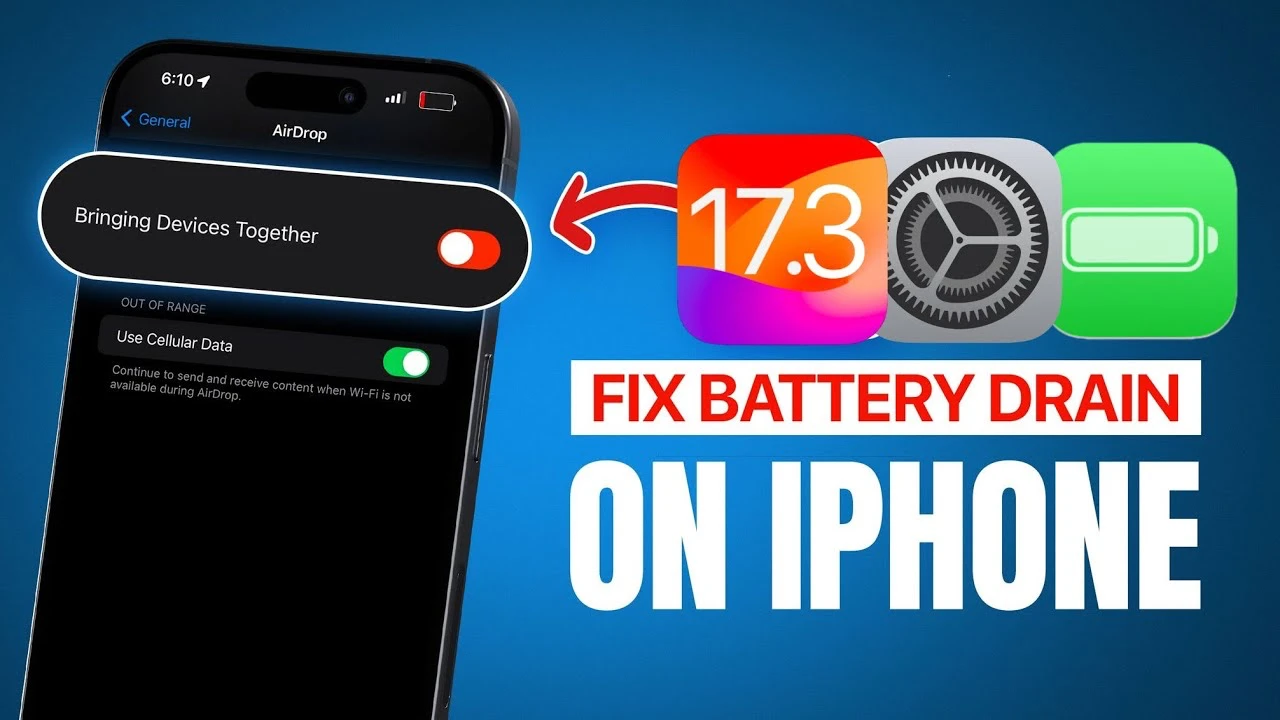
Apple recently released their iOS 17.3 update for the iPhone and now we get to find out how you can fix battery drain on your device. Are you finding your iPhone’s battery life less than satisfactory after updating to iOS 17.3? You’re not alone. Many iPhone users have noticed varying battery performances, especially with the newer models. But fret not – there are effective ways to enhance your device’s battery life, and the video below from iDeviceHelp will walk you through them.
Tweak Your Privacy Settings for Better Battery Performance
- App Tracking: One simple yet effective step is to turn off app tracking. When you disable this feature, apps can no longer request to track your activities across other companies’ apps and websites. This not only bolsters your privacy but also conserves battery life.
- Location Services: Dive into your System Services settings and consider disabling ‘Significant Locations’ and ‘Product Improvement.’ These features constantly track your location to enhance maps and other services, which can be a significant drain on your battery.
- Journal Application Settings: If you’re not using the Journal application, disabling or removing it can be a wise move. By doing so, you reduce battery usage from constant notifications related to activities, media, contacts, and photos.
- App Privacy Report: Disabling the App Privacy Report can also save battery life. This feature tracks and reports your iPhone’s activities, which, while useful for transparency, can be a drain on your battery.
Optimize Display and Brightness Settings
- Always On Display: For iPhones equipped with this feature, turning off the option to show your wallpaper when the phone is locked can save battery. Opting for a simple black screen displaying only the time and date is far more energy-efficient.
Sound and Haptics Adjustments
- Keyboard Haptics: Did you know? Apple itself acknowledges that disabling keyboard haptic feedback can conserve battery life. If you’re not particularly fond of the tactile sensation when typing, turning this feature off could be beneficial for your battery.
General and AirDrop Settings
- AirDrop Feature ‘Bring Devices Together’: This feature is handy but can be a drain on your battery if not used regularly. Consider turning it off to enhance your iPhone’s battery performance.
By applying these settings to your iPhone with iOS 17.3 , you might notice a significant improvement in your iPhone’s battery life. Some users have reported an extra 20 to 30 minutes of screen time, which can make a noticeable difference in daily usage.
If you are wondering how these settings impact your specific device, try them out and share your experiences. Often, a combination of these adjustments can lead to the most significant improvements. Remember, managing your iPhone’s battery life is not just about a single setting, but about understanding how different features interact with each other and your usage patterns.
By taking a proactive approach to your iPhone’s settings, you can enjoy a longer battery life and a more efficient device. This is particularly important as we increasingly rely on our smartphones for various daily tasks. The new iOS 17.3 software uddate is now availablew to download, you can install it by going to Settings > General > Software update > Download and Install on your device.
Source & Image Credit: iDeveiceHelp
Filed Under: Apple, Apple iPhone
Latest timeswonderful Deals
Disclosure: Some of our articles include affiliate links. If you buy something through one of these links, timeswonderful may earn an affiliate commission. Learn about our Disclosure Policy.

