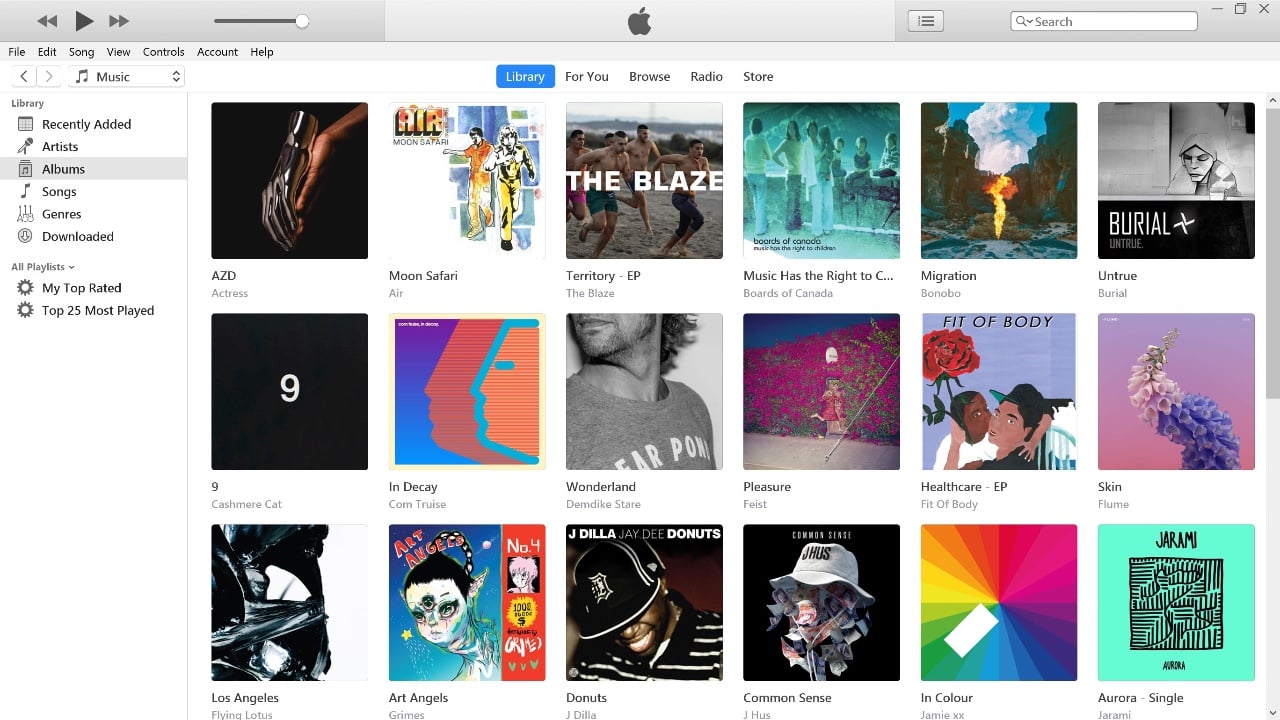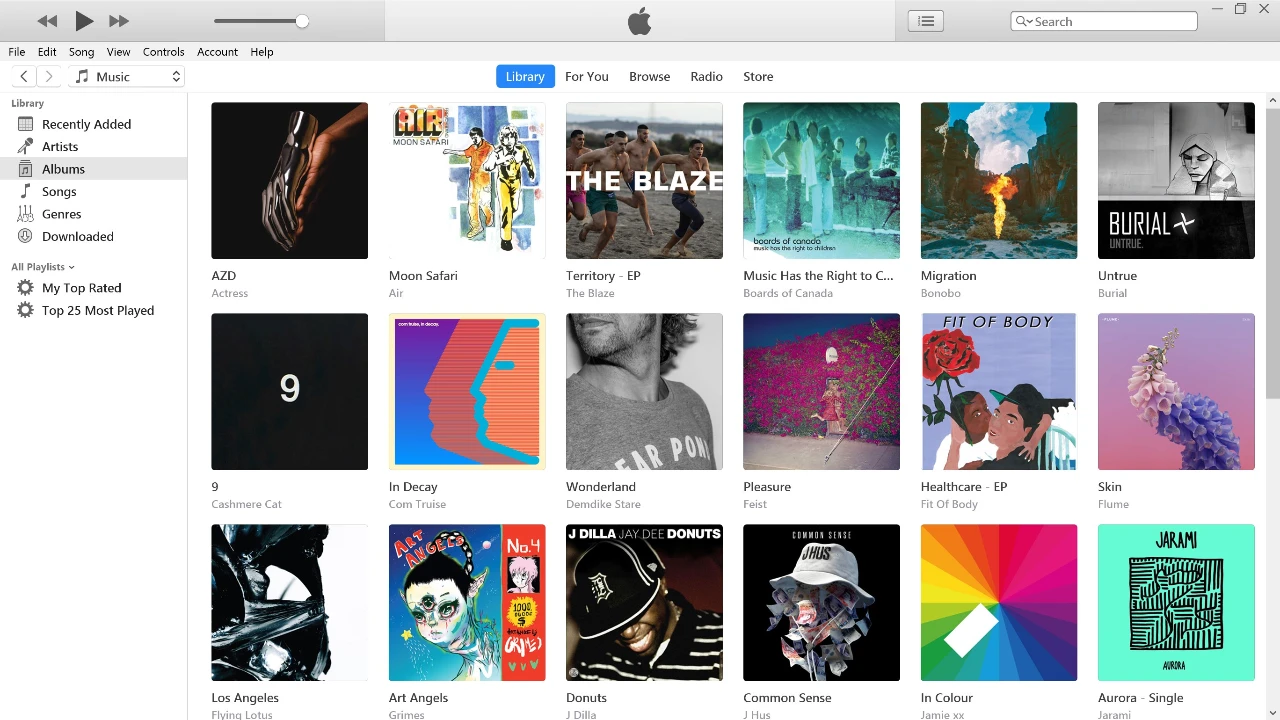
Downloading iTunes:
- Head to the source: The safest and most reliable way to download iTunes is directly from Apple. Visit https://support.apple.com/downloads/itunes and click the “Download iTunes” button.
- Choose your path: 64-bit or 32-bit? If you know your system type, choose the appropriate download link. You can also download iTunes for Windows from the Microsoft Store.
- Save and Run: Select a convenient location on your hard drive to save the installer file (e.g., Downloads folder) and click “Save.” Once downloaded, locate the file and double-click it to launch the installation process.
Installing iTunes:
- Follow the prompts: The installation wizard will guide you through simple steps. Accept the license agreement, choose your installation folder (stick with the default unless you have a specific reason to change it), and click “Install.”
- Patience is key: The installation might take a few minutes, so grab a cup of coffee and browse some cat videos. Resist the urge to click anything – let the installer work its magic.
- Welcome to the club: Once finished, iTunes will launch automatically. You’ll be greeted by the familiar iTunes interface, ready for your command.
Using iTunes Basics:
- Explore the Library: Your music, movies, TV shows, podcasts, and audiobooks reside in the Library. Click on each category in the left sidebar to browse your media collection.
- Import your media: Don’t have any content yet? Click “File” > “Add File to Library” or “Add Folder to Library” to import music, movies, and other media files stored on your PC.
- Sync with your devices: Connect your iPhone, iPad, or iPod via a USB cable. iTunes will automatically recognize your device, and you can manage its content by clicking on its icon in the left sidebar.
- Hit the iTunes Store: Click on the “Store” tab to access the iTunes Store. You can browse and purchase music, movies, TV shows, apps, and more. Don’t forget to create an Apple ID if you haven’t already!
- Dive deeper: iTunes offers a plethora of features beyond the basics. Explore settings, preferences, and advanced options to personalize your experience and unlock the full potential of this versatile software.
Pro Tips:
- Keep it updated: Regularly check for iTunes updates to ensure you have the latest bug fixes and security patches.
- Organize your library: Create playlists, add ratings and reviews, and use smart playlists to automatically organize your music collection.
- Back up your data: Regularly back up your iPhone, iPad, or iPod using iTunes to avoid data loss.
- Explore alternatives: For specific needs like managing photos or podcasts, consider dedicated apps like Photos or the Podcasts app available on the Microsoft Store.
With this comprehensive guide and a little exploration, you’ll be using iTunes for Windows like a pro in no time. Remember, the key is to experiment, get comfortable with the interface, and discover the features that best suit your needs. Happy exploring!
Additional Resources:
Apple iTunes Support: https://support.apple.com/itunes
iTunes User Guide: https://support.apple.com/guide/itunes/welcome/windows
Microsoft Community Forums: https://techcommunity.microsoft.com/
Summary
Using iTunes on a Windows PC is a straightforward process, from downloading and installing the application to managing and enjoying your media. With iTunes, you have a powerful tool at your disposal for organizing and enjoying music, movies, podcasts, and more. Remember to keep iTunes updated to access the latest features and ensure security.
Filed Under: Guides
Latest timeswonderful Deals
Disclosure: Some of our articles include affiliate links. If you buy something through one of these links, timeswonderful may earn an affiliate commission. Learn about our Disclosure Policy.