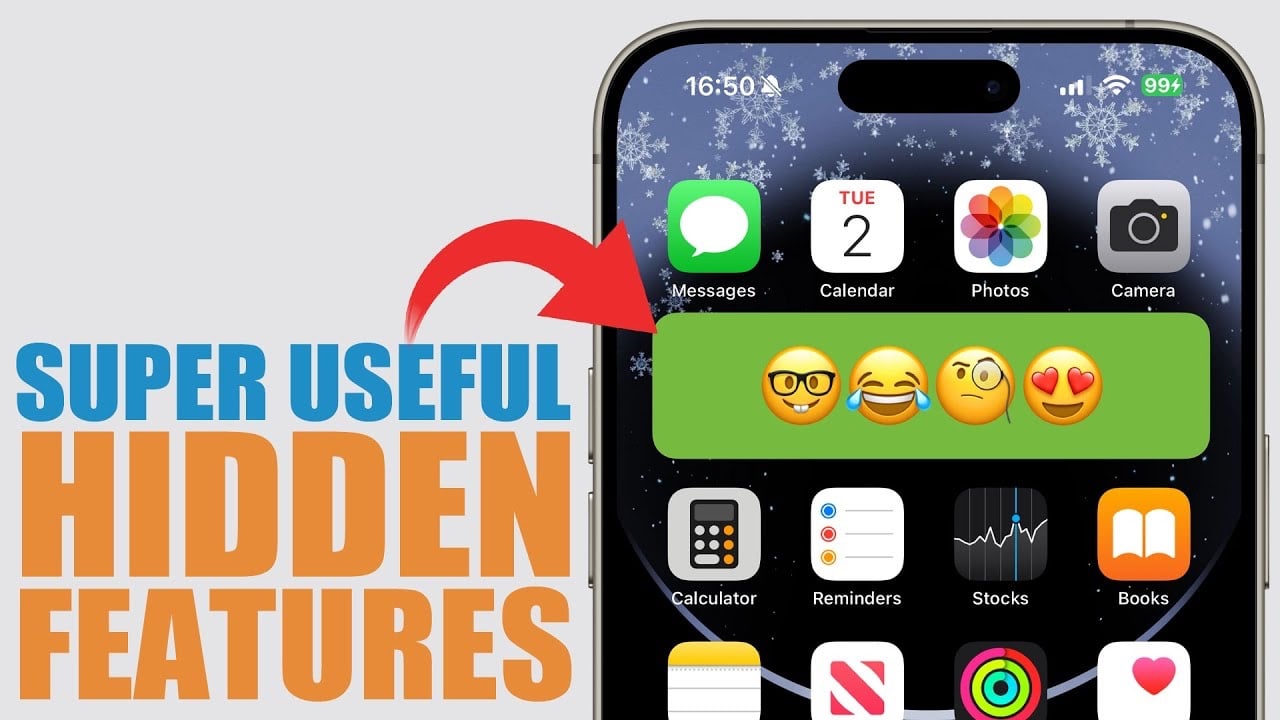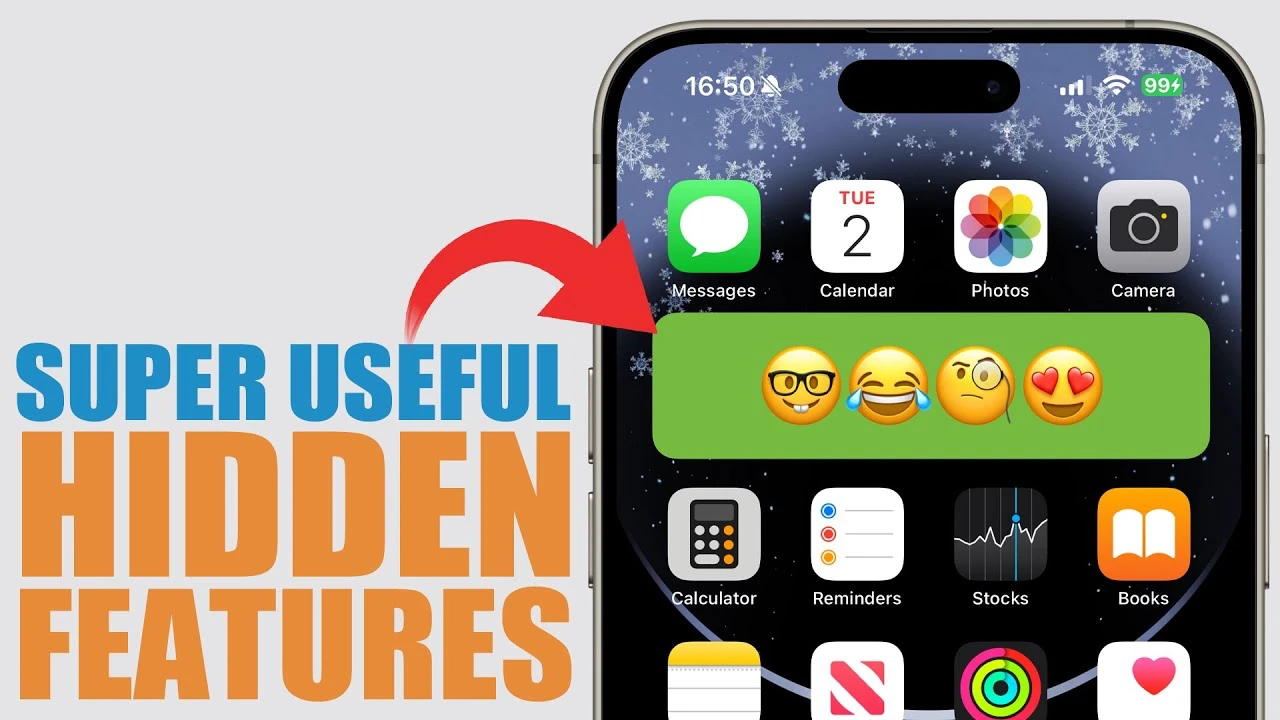
Are you an iPhone enthusiast always on the lookout for iPhone tips and ways to get the most out of your device? If you’re using iOS 17, you’ll be pleased to know that it comes packed with a host of hidden gems designed to enhance your user experience. Let’s dive into some of these lesser-known, yet highly useful features that can transform the way you interact with your iPhone. The video below from iReviews gives us some great tips and tricks for the iPhone.
1. Streamlined Subscriptions Management Imagine having the power to manage all your subscriptions effortlessly. iOS 17 makes this a reality. In the Apple ID section of the settings app, you can now sort through your active and inactive subscriptions. You have the option to organize them by price or renewal date, and even switch up your subscription plans with ease.
2. Safari Gets Smarter Browsing on Safari just got an upgrade. iOS 17 allows you to manually rearrange tabs, sort them by title or website for a more organized view, and even lets you perform voice searches straight from the address bar. This brings a whole new level of convenience to your web surfing experience.
3. Personalized Wallpaper Customization In the world of iOS 17, your wallpaper becomes a canvas for your personal style. The new dual-tone styles let you play with colors, giving your device a more personalized look that truly reflects your taste.
4. Slow-Mo Video Flexibility Have a slow-motion video that you’d prefer to watch at regular speed? iOS 17 hears you. With the new editing mode, you can tweak the slow-mo part of your videos, converting them into standard speed clips with just a few taps.
5. TV Remote At Your Fingertips If you often use your iPhone as a TV remote, this shortcut is a game-changer. Create a quick-access shortcut on your home screen using the Shortcuts app, and never scramble for your remote again.
6. File Conversion in the Files App Dealing with different file types and sizes is now a breeze with the Files app. Quick actions let you convert images to various formats and sizes, streamlining your file management process.
7. Enhanced File Browsing Quick Look in the Files app just got better. It now shows all files in a folder at a glance. Plus, you can organize your files more efficiently by creating subfolders with specific files using 3D touch.
8. Quick Access Shortcuts Get to your most-used settings and App Store features faster than ever. With 3D touch on the Settings and App Store icons, you can access Wi-Fi, Bluetooth, battery settings, app updates, and code redemption in a flash.
9. Adjustable Haptic Touch Speed For those who crave a more responsive device, adjusting the haptic touch response to ‘fast’ in Accessibility settings can make a noticeable difference.
10. Handy Notes App Feature Ever wonder when you created or last edited a note? Swipe down on a note in the Notes app to see its creation date, and tap the date to toggle between the created and last edited dates.
11. Photo Arrangement Your Way In iOS 17, you have the freedom to arrange your photos within any folder in the Photos app. This gives you more control over how you organize your memories.
12. Tailor-Made Quick Responses Customize your quick response texts for incoming calls in the phone settings. It’s a small but significant touch that makes your responses more personal.
13. Advanced Markup Tools The markup tools in iOS 17 are now even more versatile. Add shapes and insert text into these shapes, bringing a new level of creativity to your markups.
14. Efficient App Library Navigation Navigating the App Library is now a breeze. Quickly find the app you’re looking for by tapping or sliding on letters representing app names.
In discovering these iPhone tips and hidden features of iOS 17, you will find that your iPhone becomes more than just a device; it becomes a highly personalized tool tailored to your lifestyle and preferences. Each feature, though subtle, contributes to a more seamless and enjoyable user experience.
Here are some more useful iPhone articles:
Source & Image Credit: iReviews
Filed Under: Apple, Apple iPhone, Guides
Latest timeswonderful Deals
Disclosure: Some of our articles include affiliate links. If you buy something through one of these links, timeswonderful may earn an affiliate commission. Learn about our Disclosure Policy.