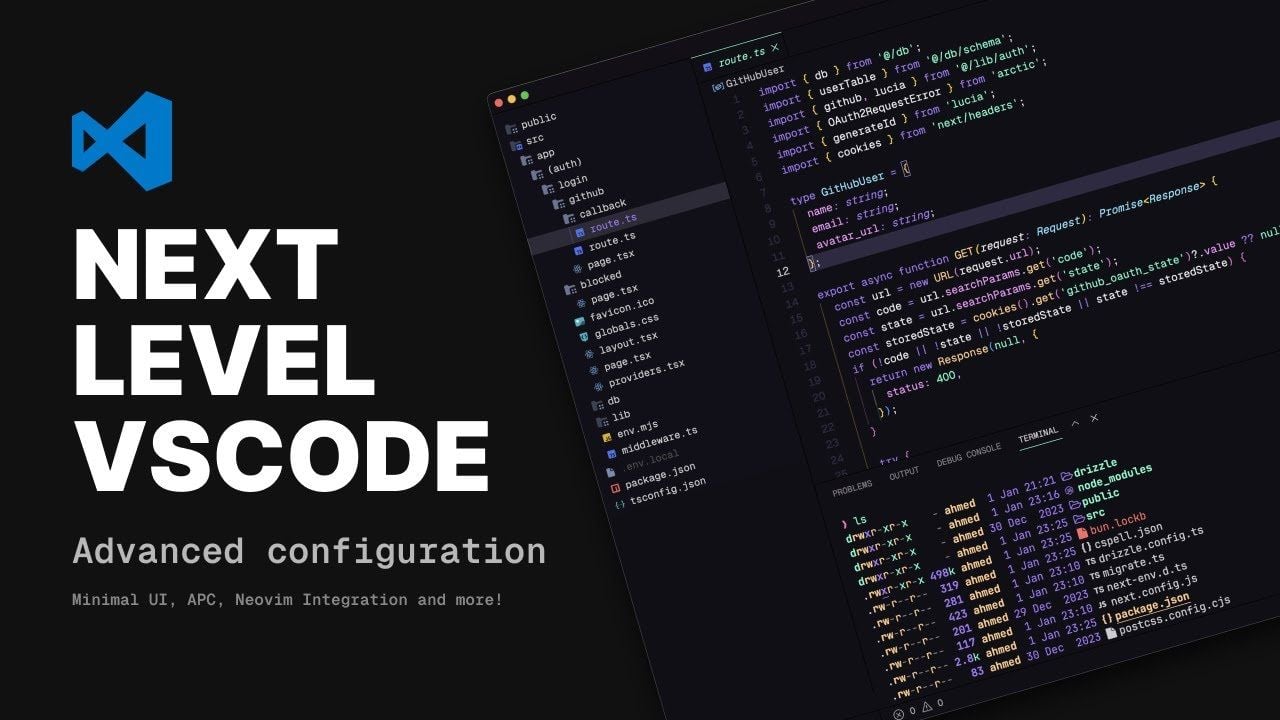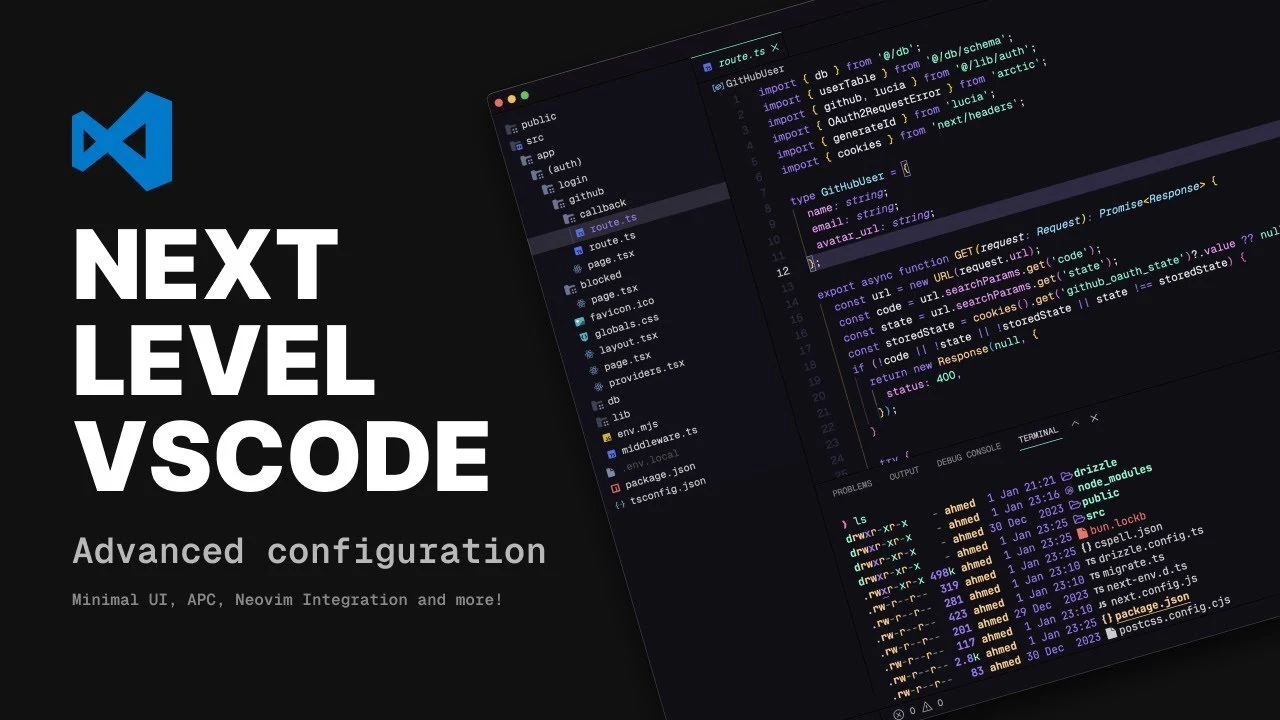
If you’re a developer, you know that working quickly and effectively is key to success. Visual Studio Code (VSCode) is a popular tool that can be fine-tuned for use without a mouse, making your coding faster and more efficient. This article will guide you through configuring your Visual Code Studio keyboard set up to make it more user-friendly and personalized, focusing on both the look and the functionality of the Microsoft code editor to fit your specific needs.
To start, creating a simple and distraction-free interface is crucial. You can do this by choosing a standard font and moving the activity bar out of the way. This helps you concentrate better on your coding tasks. For those who like to navigate quickly, adding Vim keybindings through an extension can be a great help. Vim allows you to move around your code with speed and accuracy.
The command palette in VSCode is a powerful feature that lets you access a wide range of commands quickly, all without touching your mouse. You can also customize which files are visible in your projects, so you only see what you need. This keeps your workspace clean and focused.
Setting up VSCode for keyboard only input
Ahmed Elsakaan has created a fantastic advance configurations tutorial that allows you to stop using your mouse and concentrate more on your code keeping both hands firmly on your keyboard.
Here are some other articles you may find of interest on the subject of Microsoft’s Visual Studio Code and other code editors :
Customization doesn’t stop there. You can use extensions like APC and Toggle Excluded Files to manage which files are visible and easily access settings with your keyboard. It’s important to choose a font that’s easy on the eyes for long coding sessions, pick a theme that you like to look at, and use icons that make it easy to find your way around.
To make your interface even more streamlined, you can hide parts of the UI that you don’t need, like the activity bar and status bar, to make more room on your screen. Some developers even use custom CSS to make their panels look just right for them.
Managing your files efficiently is also key. You can set up VSCode to hide files that aren’t relevant to your current work, which helps you focus on what’s important. Turning off UI components that you don’t use and setting your preferred defaults can make your coding environment even better.
Sometimes, you don’t need extra extensions because VSCode already has built-in features that can do what you need. This can make your setup simpler and your editor run faster. The best part of customizing VSCode for keyboard use is creating your own keybindings and using Vim script. This puts every command right at your fingertips and can greatly increase your coding speed.
Benefits of dropping your mouse and only using your keyboard
- Efficiency and Speed: Keyboard shortcuts enable faster navigation and editing than using a mouse. For instance, shortcuts for copying, cutting, pasting, and switching between files or tabs can significantly speed up coding. This is because keyboard shortcuts often involve direct commands, while using a mouse requires navigating through menus.
- Reduced Physical Strain: Relying on a keyboard can reduce the strain on your hands and wrists. Constantly switching between a mouse and keyboard can lead to repetitive strain injuries. By mastering keyboard shortcuts, you minimize the repetitive movements associated with reaching for and using a mouse.
- Enhanced Focus and Productivity: Using a keyboard can help maintain focus. When you’re not constantly shifting your hand to a mouse, you can stay more engaged with the code. This uninterrupted flow can lead to higher productivity and better concentration.
- Greater Command Over the IDE: Keyboard shortcuts often provide quick access to a wide range of functionalities in the IDE that might not be immediately accessible via the graphical user interface. This includes features like refactoring tools, navigation in large codebases, and accessing terminal or debug panels.
- Customization and Scripting: Keyboards allow for more customization and scripting possibilities. Many developers create custom shortcuts or scripts to automate repetitive tasks, enhancing their coding efficiency.
- Accessibility: For some users, especially those with certain disabilities, using a keyboard can be more accessible than a mouse.
- Skill Development: Learning to use keyboard shortcuts can improve your overall skill and familiarity with your tools. It’s a valuable skill that can transfer across different IDEs and text editors.
By following these tips, you can transform Visual Studio Code into a powerful tool that works with you seamlessly. You’ll be able to work more productively and efficiently, all without relying on a mouse. Get the most out of keyboard shortcuts and watch your coding practice improve dramatically. For more information on the Microsoft code editor jump over to the official VSC website.
Image Credit : Ahmed Elsakaan
Filed Under: Guides, Top News
Latest timeswonderful Deals
Disclosure: Some of our articles include affiliate links. If you buy something through one of these links, timeswonderful may earn an affiliate commission. Learn about our Disclosure Policy.