[ad_1]
You can queue songs in Apple Music so that the tracks you want to hear play automatically, one after another. You don’t need to wait for the song to end and manually play the next one.
I also have a pro tip for clearing the queue if you want to start over, because Apple Music doesn’t have an easy “clear” button on the iPhone.
Plus, you can let friends add songs to the queue from their own phones — even if they don’t have an Apple Music subscription.
How to queue songs in Apple Music
You don’t need a subscription to Apple Music to make these features work. A distinctive feature of the Music app is that you can import your own MP3s on a Mac and sync them to your iPhone. But Apple Music lets you look up and stream any song you want to hear, sync your library over iCloud, and get live lyrics. You can pick up an Apple Music subscription here.
Time needed: 5 minutes
How to queue songs on Apple Music
- Swipe right on a song
The fastest way to add a single song to your Apple Music queue is with a swipe gesture. Swipe to the right on a song and you’ll see two buttons. The purple button is Play Next; the orange button is Play Later.
Play Next will play the track after the current song is over, then go back to what was playing before. Play Last will add the song to the bottom of the queue.
Keep swiping all the way to the right to Play Next.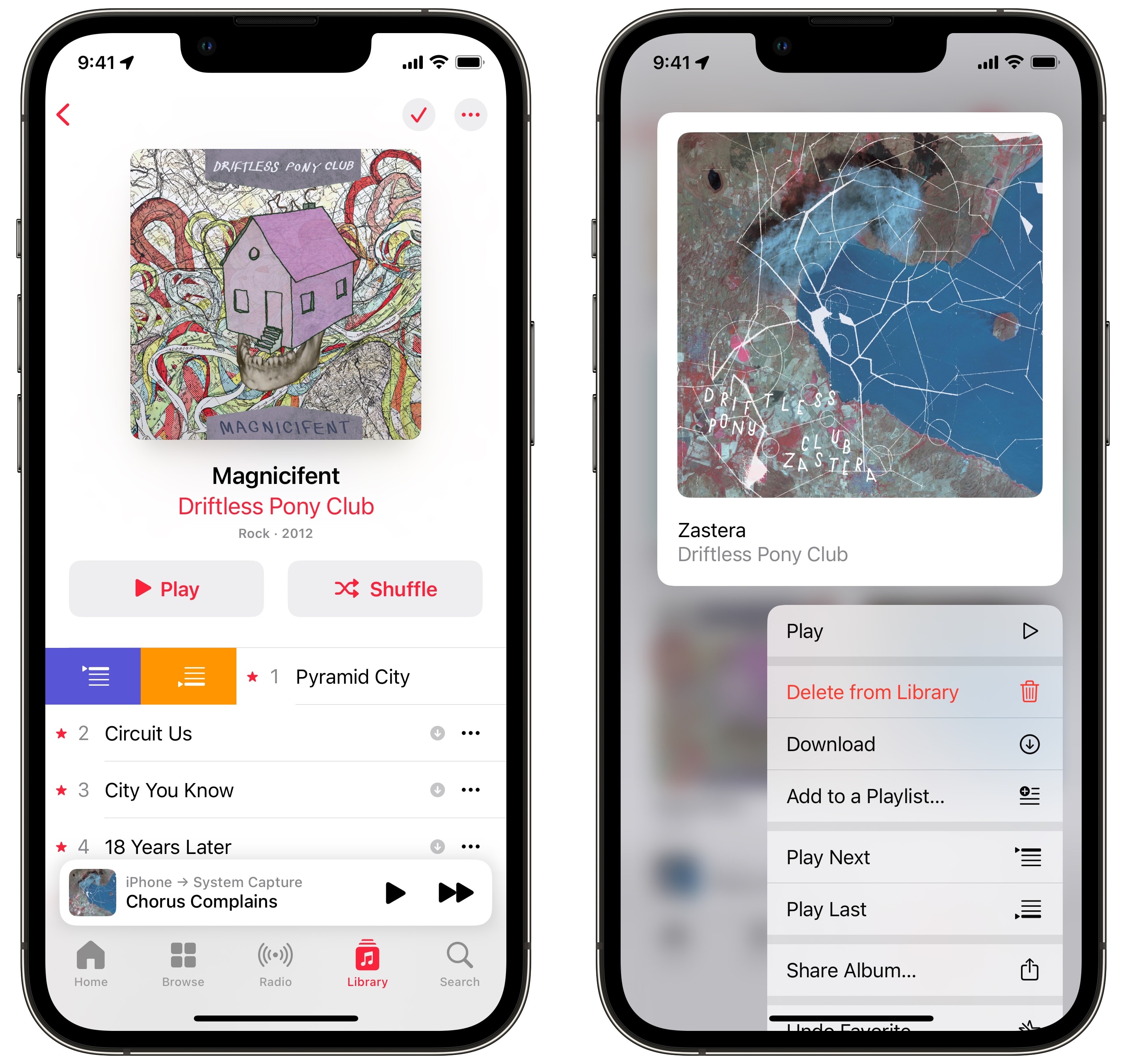
- Add a song or album to the queue from the ⋯ menu
Next to a song, you should see a ⋯ button. Tap it to bring up the menu, then tap either Play Next or Play Last.
You can use this method to add an entire album, station or playlist to your Apple Music queue. From the list view, the ⋯ menu is in the upper right corner.
You also can tap and hold on an album, station or playlist to add it to the queue without opening it first.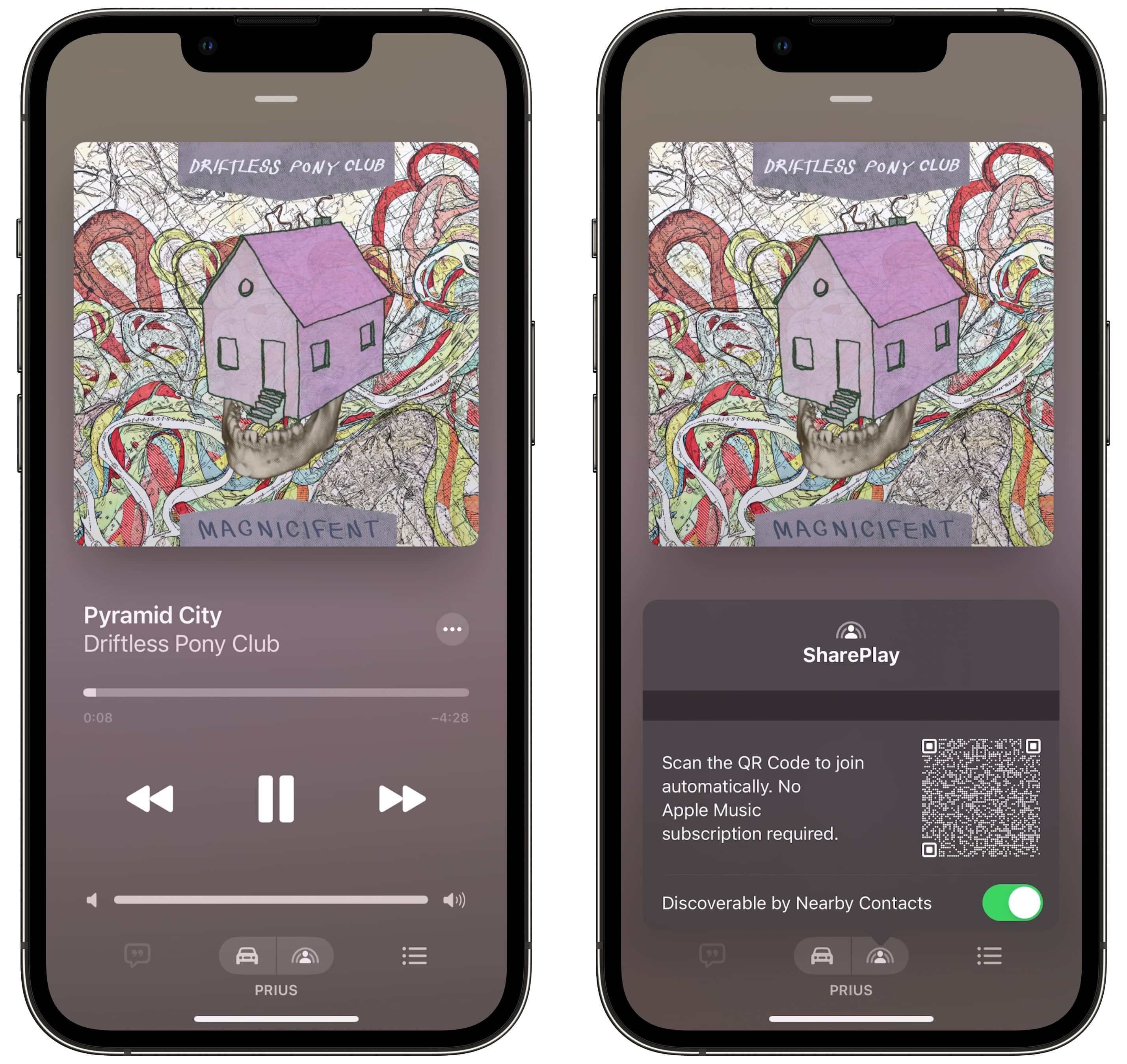
- Queue music with SharePlay
New in iOS 17, you can use SharePlay to build a queue of music collaboratively. You don’t need to pass your unlocked iPhone around in the car; people can add songs from their own devices. (They don’t need an Apple Music subscription.)
If your phone is plugged into a speaker, or connected to Bluetooth or CarPlay, you’ll see a SharePlay button on the Now Playing screen. To let other people to join, you can simply hold your phones together top-to-top. Alternatively, you can have them scan the QR code or your phone.
They can add songs to the queue using the same swipe gestures or from the ⋯ menu.
Clear your song queue in Apple Music
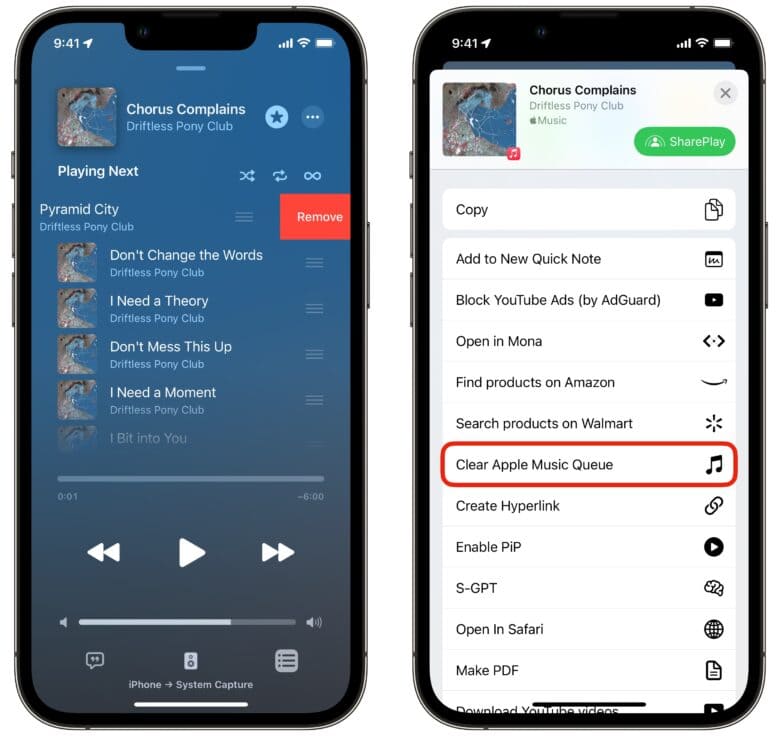
Screenshot: D. Griffin Jones/Cult of Mac
Now you know how easy it is to add songs to your Apple Music queue. But what if you want to remove songs? To do that, from the Now Playing screen, tap the Playing Next button in the bottom right. Swipe left on a song to remove it.
If you build up a long list of songs that you don’t end up finishing, there’s unfortunately no easy way to remove them all from your iPhone. On the Mac, you can click the Playing Next button on the right side of the toolbar and click Clear, but there’s no such button on the iPhone.
However, there is a Shortcut you can add called Clear Apple Music Queue. It does exactly what it says in the name — run the shortcut and your queue is emptied.
Download the Shortcut here. After you add it, you can ask Siri, “Clear Apple Music queue” to execute the command. Or you can run it from the Share menu or add a widget.
You also can reorder your Apple Music track list by dragging the ☰ up or down. The three buttons on top control the order of the playlist:
- Shuffle will play the remaining songs in the queue in a random order.
- Repeat will play the queue back from the beginning when it reaches the end.
- Autoplay will continue playing songs similar to what you were playing before.
More great Music features
Check out our article on other great Apple Music features: live lyrics, karaoke, Spatial Audio and more.
If you’re not a subscriber, you can sign up for Apple Music using our affiliate link.
[ad_2]
Source Article Link

