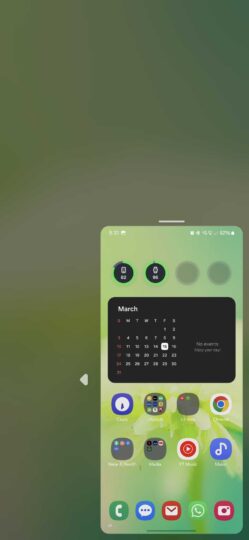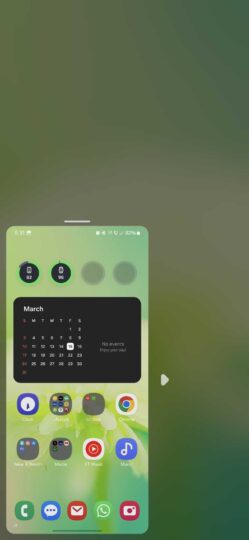[ad_1]
It’s Friday, and we would like to close the week with a short and sweet piece of advice. We’re aiming it at Galaxy phone users who became fans of One UI because of Samsung’s philosophy to make everything easier to reach with one hand.
The solution Samsung came up with a few years ago to make one-hand usability easier was very simple and clever. Samsung simply added a big title card at the top of nearly every menu and proprietary app. This title card would disappear as soon as users swiped up, making room for other UI elements. It also reappeared when users swiped down far enough.
That same philosophy exists in One UI 6, even though the new Quick Toggle panel seemingly goes against it. The only difference in more recent One UI versions is that the title card’s default state has changed. Upon opening menus on your Galaxy phone, the title cards are usually hidden by default.
However, Galaxy device users can still make their phones easier to use with one hand through a simple gesture we’re all very familiar with already.
Remember to always swipe down for one-hand usability!
It’s deceivingly simple, so much so that many One UI users seem to have forgotten this feature exists. But that is the key to using your Galaxy phone with one hand! Namely, you can swipe down in nearly every menu and sub-menu inside the Settings app or other Samsung apps to reveal a big title card at the top of the screen and push every other UI element closer to the bottom.
Here are many example screenshots of how menus look in One UI 6.1 by default and how they look when made one-handed-friendly with just one swipe-down gesture.
Don’t forget, you can try swiping down everywhere in One UI and Samsung apps, and you will likely get results in the vast majority of cases.
In addition to this simple solution, Galaxy device users mustn’t forget that they can swipe down on the gesture handle or home button to enable the true One-Handed Mode, which minimizes the entire UI for reachability.
If this gesture for One-Handed Mode doesn’t work for you, try opening Settings on your phone, accessing “Advanced features” and “One-Handed Mode,” and turning the feature ON. See the screenshots below for details.
[ad_2]
Source Article Link