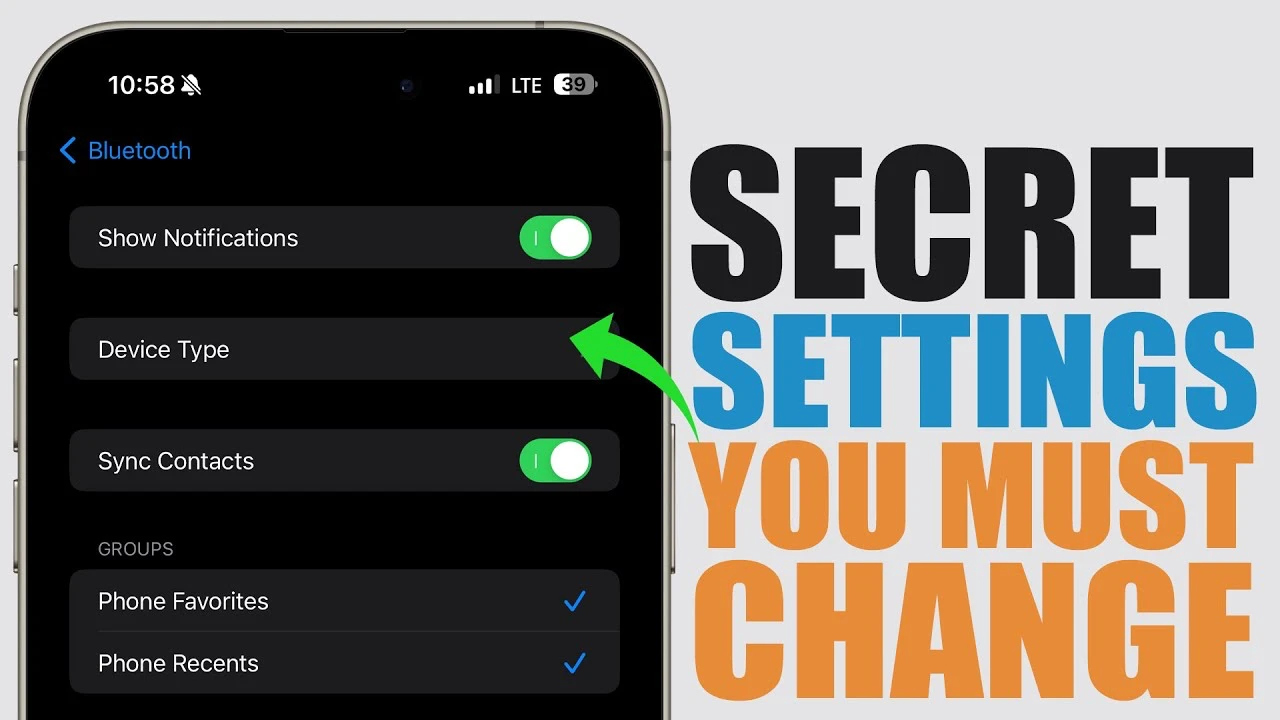
Are you an iPhone user looking to enhance your device’s functionality and security? You’ll be pleased to know that there are several under-the-radar settings you can adjust to optimize your experience. The video below from iReviews delves into 15 essential iPhone settings that, while often overlooked, can significantly improve your daily interaction with your device.
- Auto Join Hotspot – You might want to rethink how your phone connects to hotspots. Opting for ‘Never’ or ‘Ask to Join’ can be a safer choice, shielding you from potentially insecure connections.
- Bluetooth Device Type – When connecting Bluetooth devices, like your car or headphones, specify the type. This simple step ensures your audio levels are measured accurately, enhancing your listening experience.
- Screen Time Access for Apps – Ever wondered which apps are monitoring your screen time? It’s wise to review and disable unnecessary access, keeping your usage data private.
- Headphone Safety – Protect your ears by enabling headphone notifications. This feature alerts you when the sound is too loud, safeguarding your hearing health.
- Subscription Management – Keep track of your subscriptions by sorting them by renewal date. This way, you can manage them more effectively, avoiding unexpected charges.
- iCloud ‘Look Me Up’ Settings – Review which apps can find you via your Apple ID. Disabling this for apps that don’t need it adds an extra layer of privacy.
- Access iCloud Data on the Web – Enable web access to your iCloud data, such as mail, contacts, and photos, via icloud.com. This feature is incredibly useful, especially when you’re away from your device.
- Notification Settings – Use the ‘Persistent’ banner style for crucial app notifications. This setting ensures you don’t miss important alerts.
- Maps Speed Limit Feature – For safer driving, turn on the speed limit display in Apple Maps. It’s a small but significant step towards more mindful driving.
- Personal Voice Across Devices – Share your personalized voice setup across devices using the same Apple ID. It’s a neat trick for a consistent user experience.
- Call Audio Routing – Customize where your audio is routed during calls, be it a Bluetooth headset or speaker. This flexibility can enhance your call experience.
- Auto Answer Calls – Set your phone to automatically answer calls after a specified time. This can be particularly handy in various situations, like when you’re driving or cooking.
- Mail Attachment Replies – Choose to get asked before including attachments in email replies. It’s a small yet effective way to manage your email attachments better.
- Calendar Time Zone Override – Set events to display in a selected time zone, regardless of your current location. This setting is a lifesaver for those who work across different time zones.
- Managing Downloaded Music – Review and manage the space taken up by downloaded music on your device. It’s an excellent way to keep your storage in check.
These settings, while not immediately obvious, can significantly improve your iPhone experience. By taking a few minutes to adjust these options, you can better protect your privacy, manage your data, and optimize your device’s functionality. Remember, each iPhone is as unique as its user – so tailor your settings to suit your lifestyle and needs.
If you’re wondering how to navigate these settings, most of them can be found under the ‘Settings’ app, often under sub-menus related to privacy, notifications, sounds, and general device management. Experimenting with these settings can lead to a more personalized and efficient iPhone experience.
Source & Image Credit: iReviews
Filed Under: Apple, Apple iPhone
Latest timeswonderful Deals
Disclosure: Some of our articles include affiliate links. If you buy something through one of these links, timeswonderful may earn an affiliate commission. Learn about our Disclosure Policy.

